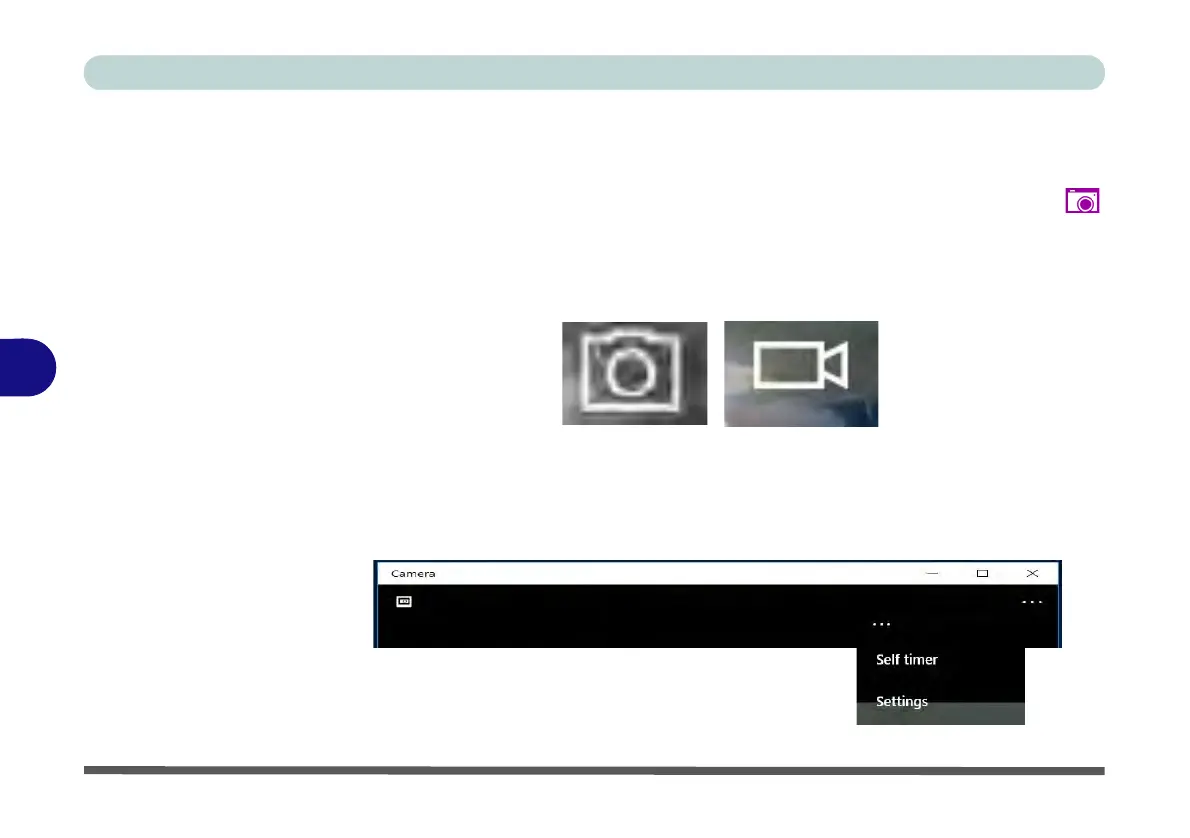Modules
6 - 68 PC Camera
6
Camera App
1. Make sure the PC Camera is turned on by using the Fn + F10 key combination (or
Control Center button).
2. Run the Camera app from the Start menu by clicking on the Camera app icon
(you can type “camera” into the search box to find the Camera app if it is not
pinned to the Start menu).
3. The interface displays two buttons on the right of the screen; one for photo and
one for video.
4. Simply click on the appropriate button to switch to either photo or video modes.
5. You can use the buttons at the top to access the Photo collection, Self Timer or
Settings.
Figure 6 - 47
Camera App Mode
Icons
Figure 6 - 48
Camera Menu Bar