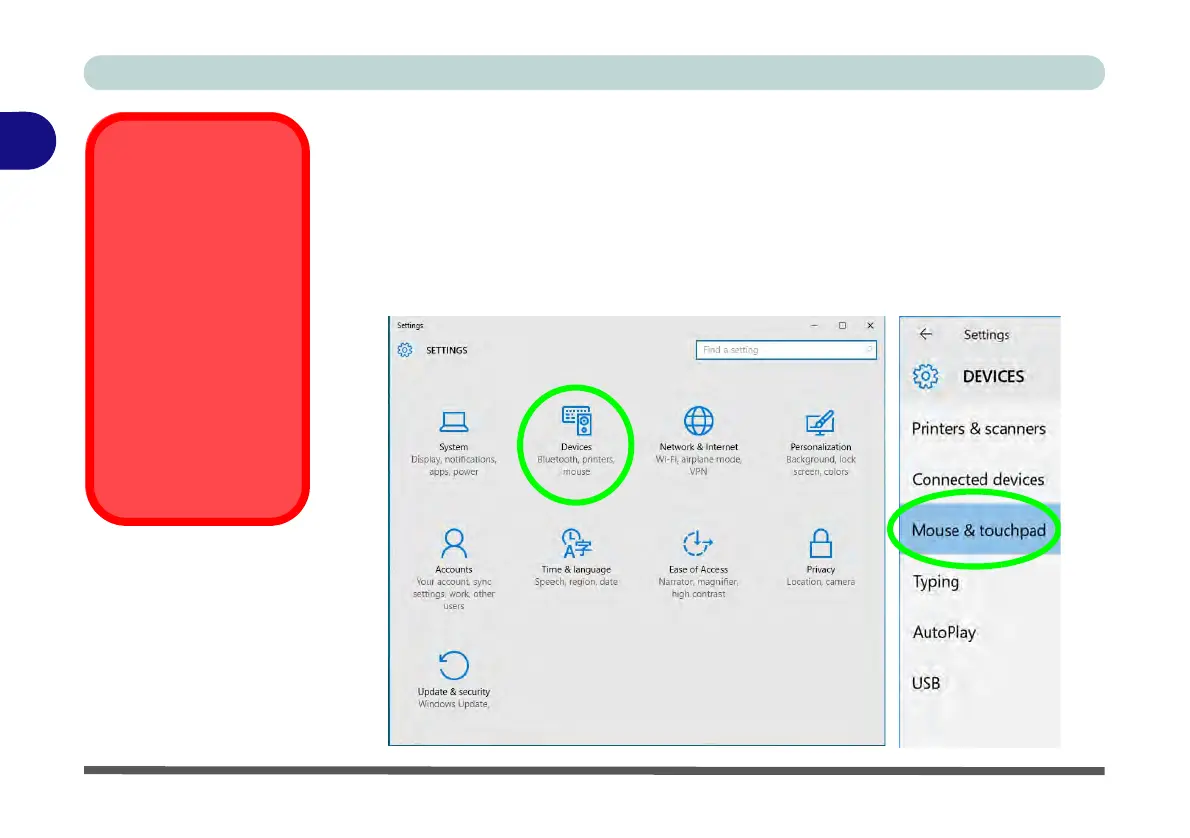Storage Devices, Mouse, & Audio
2 - 12 Mouse & Touchpad Devices
2
Mouse & Touchpad Devices
You can also configure the functions from the Mouse & touchpad control panel in
Devices in the Settings control panel as follows.
1. Click the
Settings
item in the
Start Menu
(this is also as an App or
All Settings
in
the Action Center).
2. Click Devices.
3. Click Mouse & touchpad.
Disabling the
Touchpad
If you need to disable
the Touchpad for any
reason (e.g. you may
find that when using
the computer’s internal
keyboard you acciden-
tally trigger the Touch-
pad when resting your
wrists or palms on it)
you can do so by using
Fn + F1 key combina-
tion.
Figure 2 - 9
Settings > Mouse &
touchpad