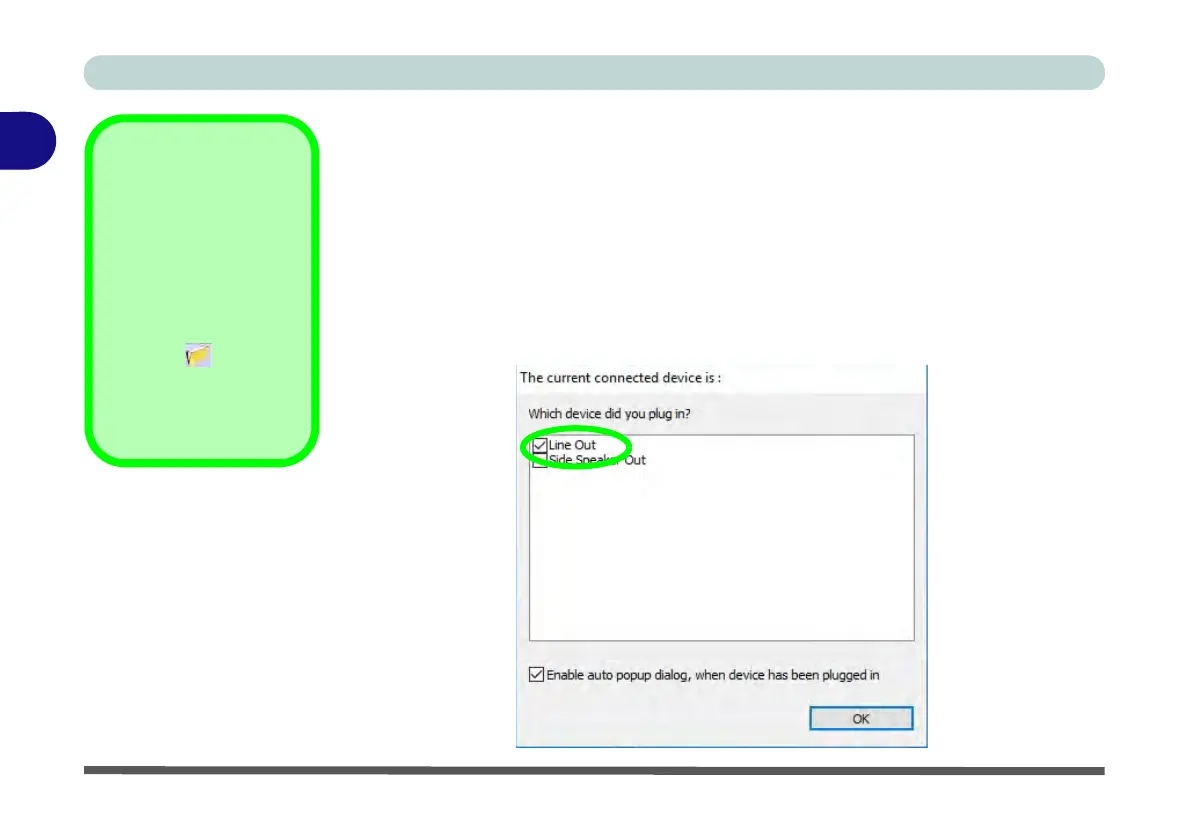Storage Devices, Mouse, & Audio
2 - 8 Audio Features
2
Setup for Headphones/Speakers - Line-Out Jack
To connect either headphones or speakers to the Line-Out jack follow the instruc-
tions below:
1. Plug either the headphones or speakers in to the Line-Out jack.
2. When the pop-up menu appears make sure you select Line-Out by putting a check
in the box alongside it and clicking OK (failure to do so may result in sound coming
through the connected
headphones/speakers
and the internal speakers at the
same time).
3. To make sure the pop-up menu appears see sidebar.
Auto Pop-Up Dialog
You should enable the
auto pop-up dialog to
automatically detect
when a device has been
plugged-in. If disabled,
double-click connector
settings and click
the box to enable the
auto pop-up detection of
plugged-n devices.
Figure 2 - 5
Pop-Up Menu for
Audio Devices