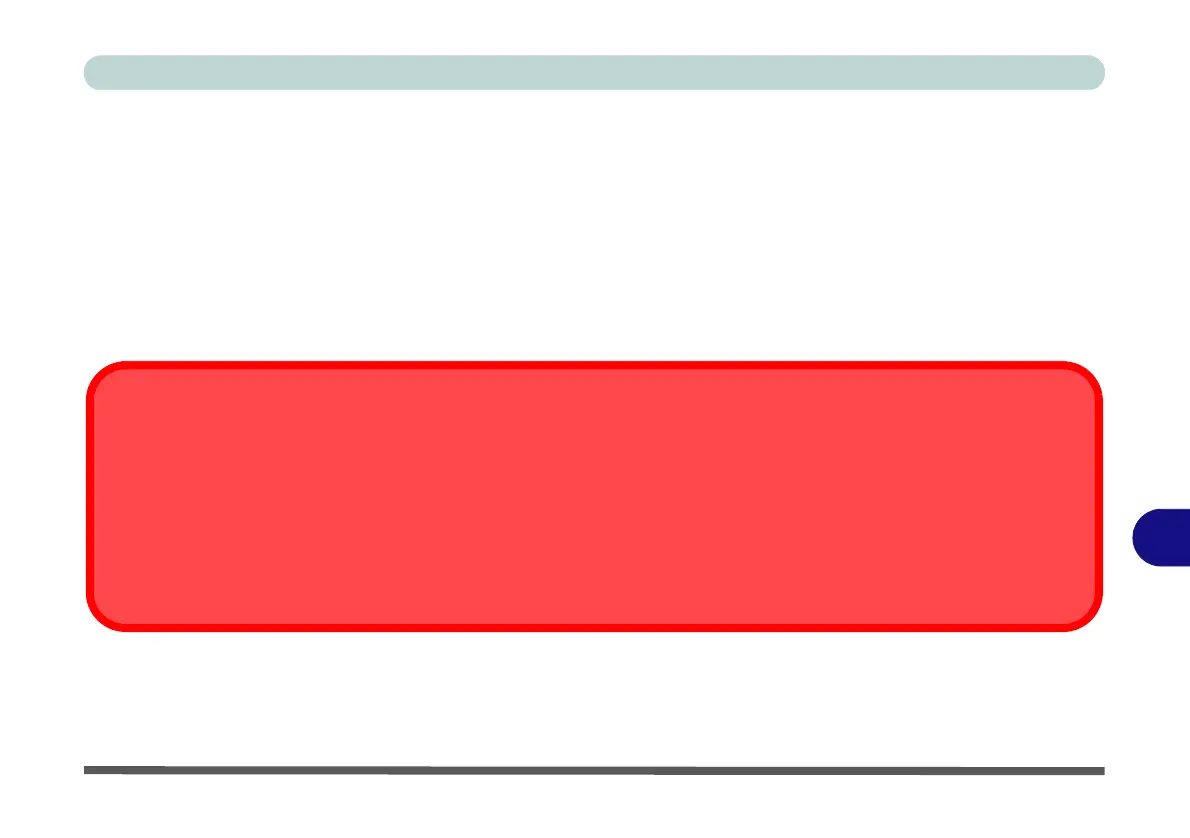Control Center & Flexikey®
CPU / Memory Overclocking Support B - 11
B
CPU / Memory Overclocking Support
You can enable overclocking support for systems with a compatible CPU (contact your distributor/supplier
for details) and Memory. This can be done in the BIOS (see “Overclocking Performance Menu (Advanced
Menu)” on page 5 - 13) or by using the Control Center utility (make sure you have installed the Control Center
AP driver)
Note that making alterations to clock frequency and/or voltage can cause system instability, cause compo-
nents to fail, cause heat damage and result in data loss, and any changes made may affect the processor war-
ranty.
Overclocking Issues
If you get any system errors, to reset the computer you can press and hold the power button to force the system to shut-
down. To restart press and hold the power button while holding down the Fn + D key combination (for the CPU reset
or Fn + G for the GPU reset).The overclocking settings will be OFF after restart.
Note overclocking the system (CPU/Memory/GPU) may cause hardware damage, reduce system stability, the useful life
of the system and affect system data integrity, and is enabled at the user’s own risk, and is not covered in the warranty
terms.