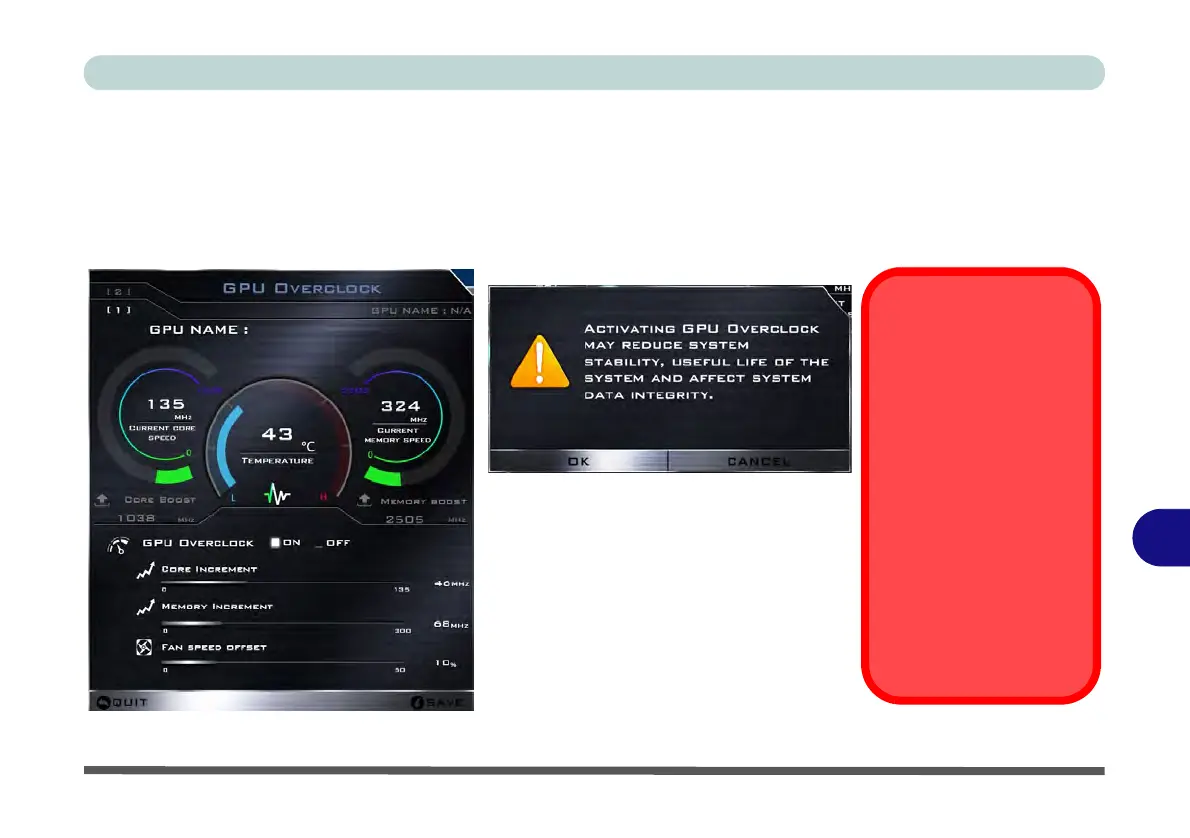Control Center & Flexikey®
GPU Overclocking B - 17
B
GPU Overclocking
1. Click On to enable GPU overclocking.
2. Use the sliders to adjust the settings for Core Increment, Memory Increment and Fan Speed Offset.
3. Click Save to retain the setting changes, and then click OK when the system warning message appears, or
Cancel to return to the utility.
4. Clicking OFF will return to the standard default settings.
Figure B - 10 - GPU Overclocking
Warning Message
The message highlights the
fact that while overclocking
the GPU offers a boost to
graphics performance, it can
cause system instability in
certain circumstances as the
harder you push the proces-
sor, the more power you will
need to supply to it, and the
hotter the system will run.
Therefore it is not recom-
mended that you enable
GPU overclocking for ex-
tended periods, only as and
when specifically required.