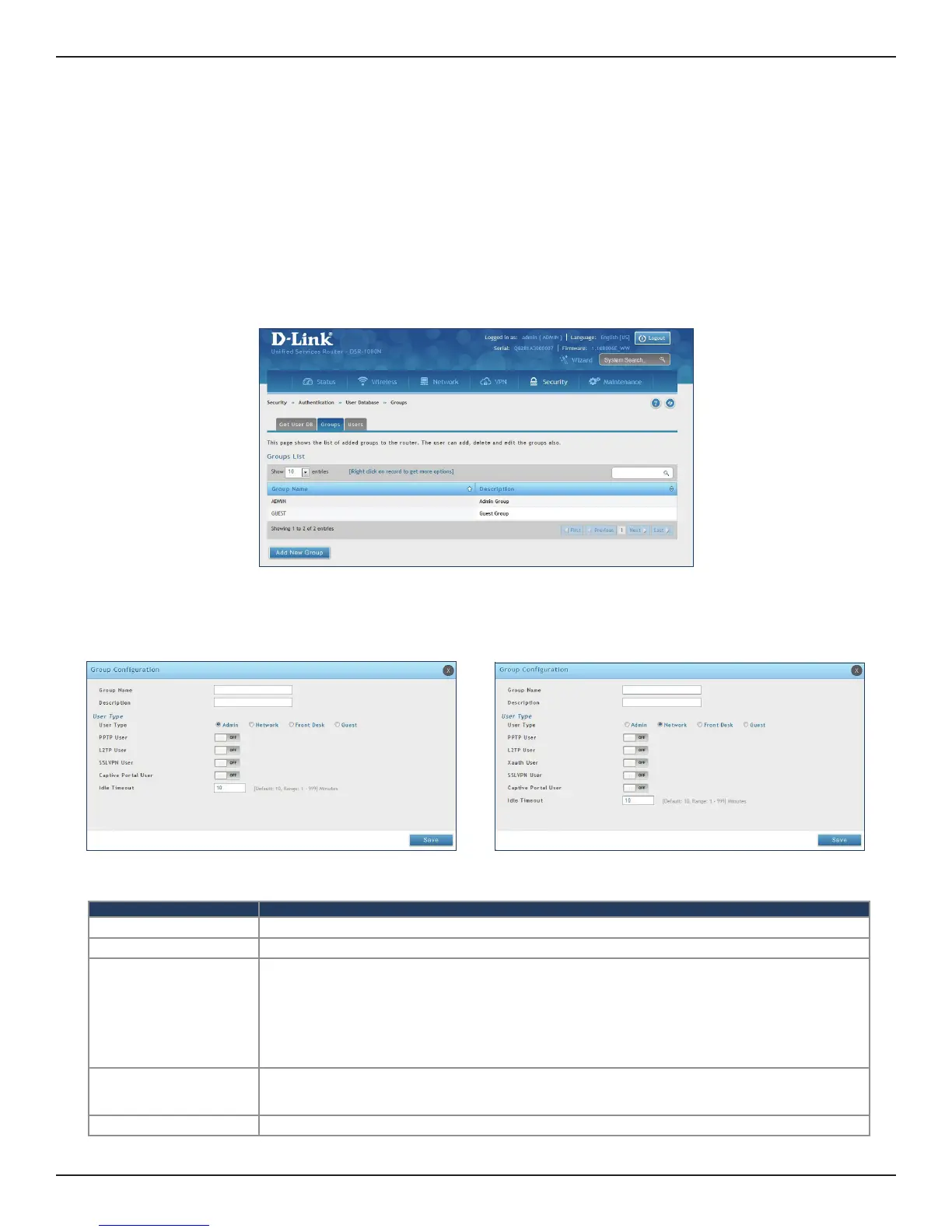D-Link DSR-Series User Manual 125
Section 8 - Security
Field Description
Group Name Enter a name for the group.
Description Enter a description for the group.
User Type
Select the user type:
• Admin - Grants all users in this group super-user privileges. By default, there is one admin user.
• Network - Grants the next level of privileges.
• Front Desk - Grants permissions to create temporary users who can Internet/network access (Hotspot).
• Guest - Guest users will only have read access.
Network and Admin users can toggle ON PPTP, L2TP, Xauth (Network only), SSLVPN, and Captive Portal.
Idle Timeout
Enter the number of minutes of inactivity that must occur before the users in this user group are logged out
of their web management session automatically. Entering an Idle Timeout value of 0 (zero) means never log
out.
Save Click Save at the bottom to save and activate your settings.
Groups
Path: Security > Authentication > User Database > Groups
The group page allows creating, editing, and deleting groups. The groups are associated to set of user types.
To edit/delete an existing group, or add a new group:
1. Click Security > Authentication > User Database > Groups tab.
2. Right-click a group entry and select either Edit or Delete. To add a new group, click Add New Group.
3. Complete the elds in the table below and click Save.
Admin User Type
Network User Type
Security
