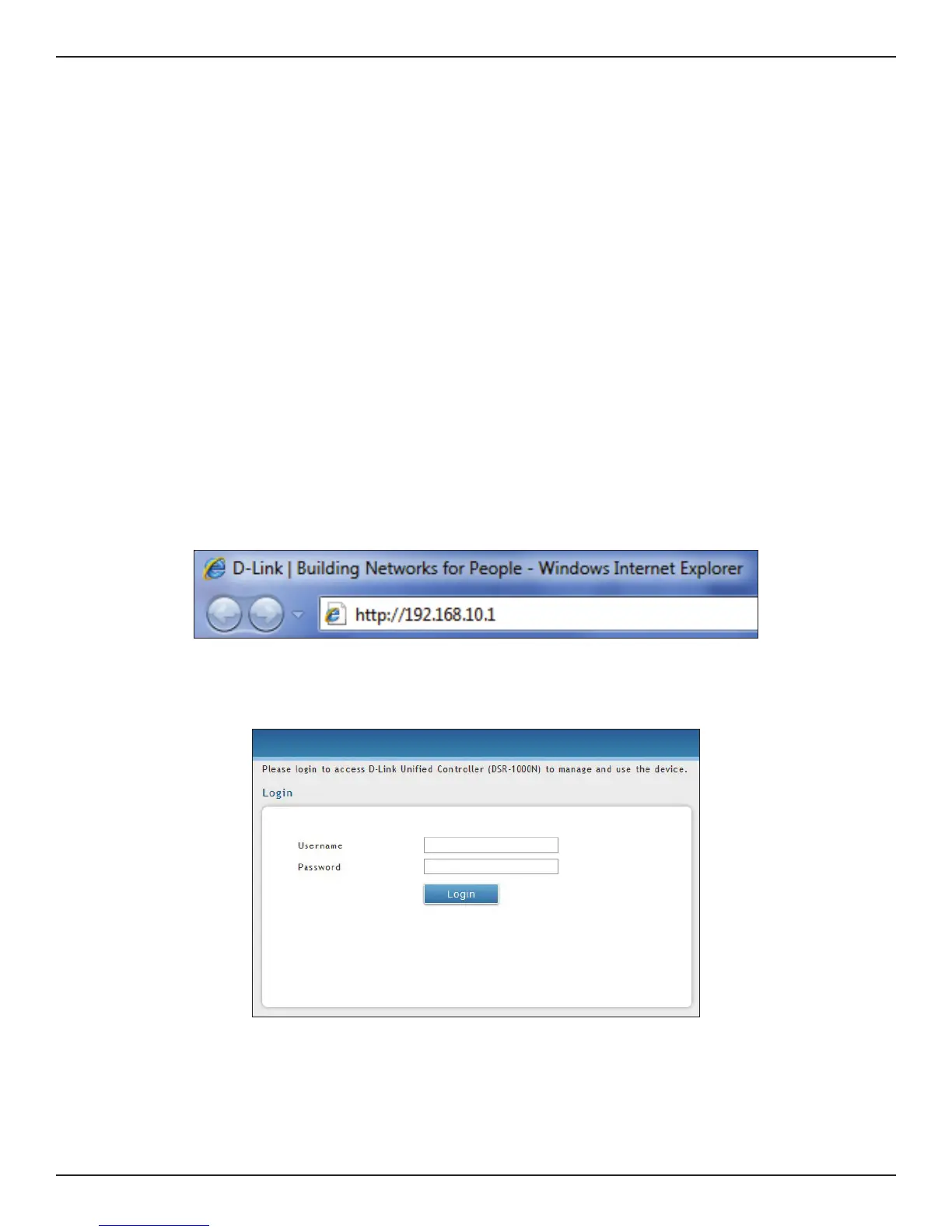D-Link DSR-Series User Manual 5
Section 3 - Basic Conguration
Note: The workstation from which you manage the router must be in the same subnet as the router (192.169.10.0/24).
To access the device with the Web UI:
1. Connect your workstation to an available LAN port on the router.
2. Ensure your workstation has DHCP enabled or is assigned a static IP address within the
192.168.10.0/24 subnet.
Note: Disable pop-up blocking software or add the management IP address http://192.168.10.1 to
your pop-up blocker’s allow list.
3. Launch a browser, enter the IP address for the LAN interface (default = http://192.168.10.1), and
then press Enter.
4. Enter your username (default = admin) and your password (default = admin), then click Login.
#1 Log in to the Web UI
The LAN connection may be through the wired Ethernet ports available on the router, or once the initial setup
is complete, the DSR may also be managed through its wireless interface. Access the router’s Web user interface
(Web UI) for management by using any web browser, such as Internet Explorer, Firefox, Chrome, or Safari.
5. The web management interface opens with the Status > Dashboard page. This page displays
general, LAN, and WLAN status information. You can return to this page at any time by clicking
Status > Dashboard.
