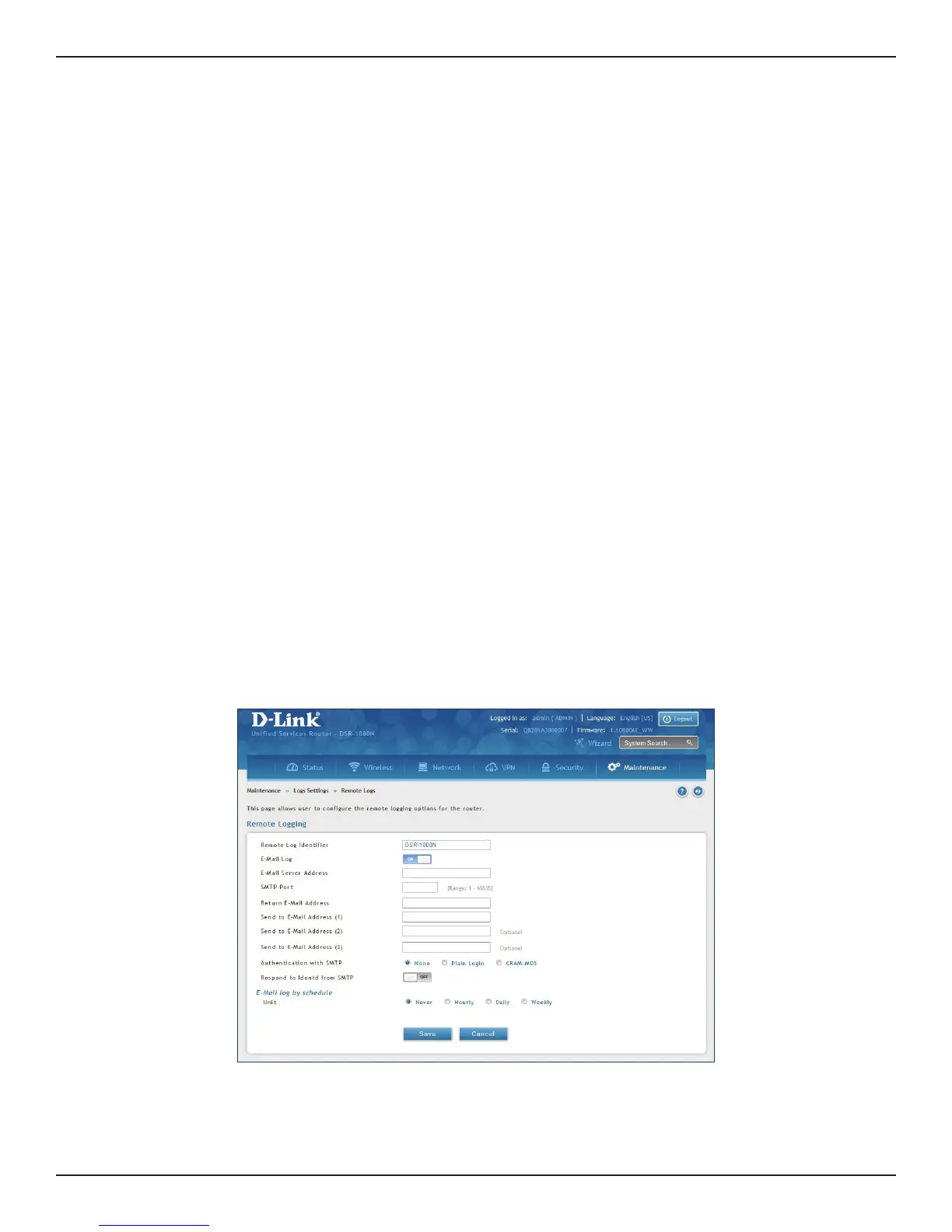D-Link DSR-Series User Manual 195
Section 9 - Maintenance
Remote Logs
Path: Maintenance > Logs Settings > Remote Logs
Once you have congured the type of logs that you want the router to collect, they can be sent to either a Syslog
server or an E-Mail address. For remote logging a key conguration eld is the Remote Log Identier. Every
logged message will contain the congured prex of the Remote Log Identier, so that syslog servers or email
addresses that receive logs from more than one router can sort for the relevant device’s logs.
Once you enable the option to e-mail logs, enter the e-mail server’s address (IP address or FQDN) of the SMTP
server. The router will connect to this server when sending e-mails out to the congured addresses. The SMTP
port and return e-mail addresses are required elds to allow the router to package the logs and send a valid e-mail
that is accepted by one of the congured “send-to” addresses. Up to three e-mail addresses can be congured as
log recipients.
In order to establish a connection with the congured SMTP port and server, dene the server’s authentication
requirements. The router supports Login Plain (no encryption) or CRAM-MD5 (encrypted) for the username and
password data to be sent to the SMTP server. Authentication can be disabled if the server does not have this
requirement. In some cases the SMTP server may send out IDENT requests, and this router can have this response
option enabled as needed.
Once the e-mail server and recipient details are dened you can determine when the router should send out
logs. E-mail logs can be sent out based on a dened schedule by rst choosing the unit (i.e., the frequency) of
sending logs: Hourly, Daily, or Weekly. Selecting Never will disable log e-mails but will preserve the e-mail server
settings.
1. Click Maintenance > Log Settings > Remote Logs.
2. Complete the elds from the table on the next page and click Save.
