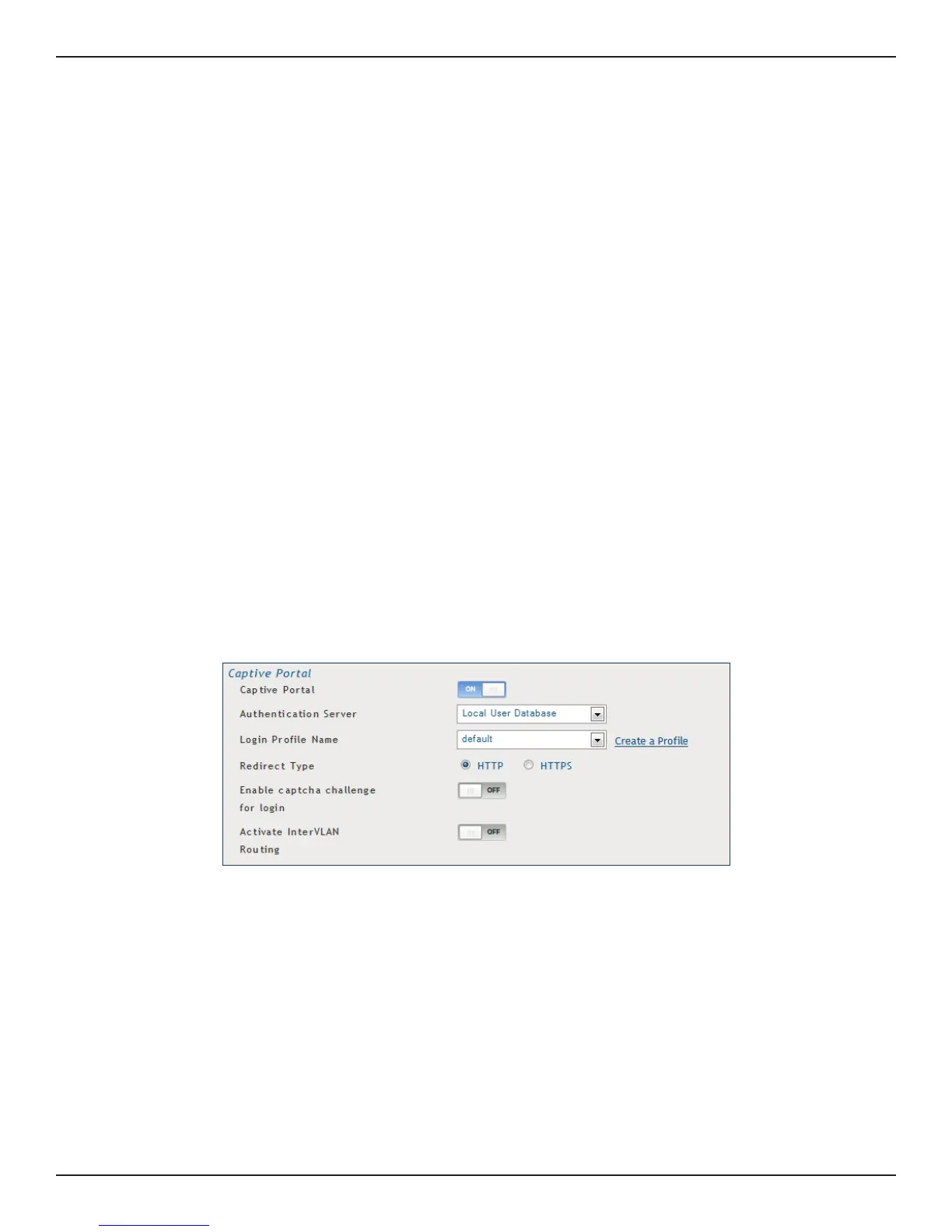D-Link DSR-Series User Manual 27
Section 4 - LAN Conguration
Captive Portal
Note: The DSR-150/150N/250/250N routers do not have support for the Captive Portal feature. Captive Portal is
available for LAN users only and not for DMZ hosts.
Captive Portals can be enabled on a per-VLAN basis. Hosts of a particular VLAN can be directed to authenticate
via the Captive Portal, which may be a customized portal with unique instructions and branding as compared to
another VLAN. The most critical aspect of this conguration page is choosing the authentication server. All users
(VLAN hosts) that want to gain internet access via the selected Captive Portal will be authenticated through the
selected server.
To enable Creative Portal to a specic VLAN:
1. Click Network > LAN > VLAN Settings.
2. Click Add New VLAN at the bottom or right-click an existing VLAN and select Edit.
3. Toggle Captive Portal to ON.
4. Next to Authentication Server, select an authentication server from the drop-down menu.
5. Next to Login Prole Name, select a prole from the drop-down or click Create a Prole to create a new
one.
6. Select either HTTP or HTTPS for the redirect type.
7. If you want users to enter a CAPTCHA challenge at login, toggle to ON.
8. If you would like communication between VLANs, toggle Activate InterVLAN Routing to ON.
9. Make any other changes/selections and click Save.
