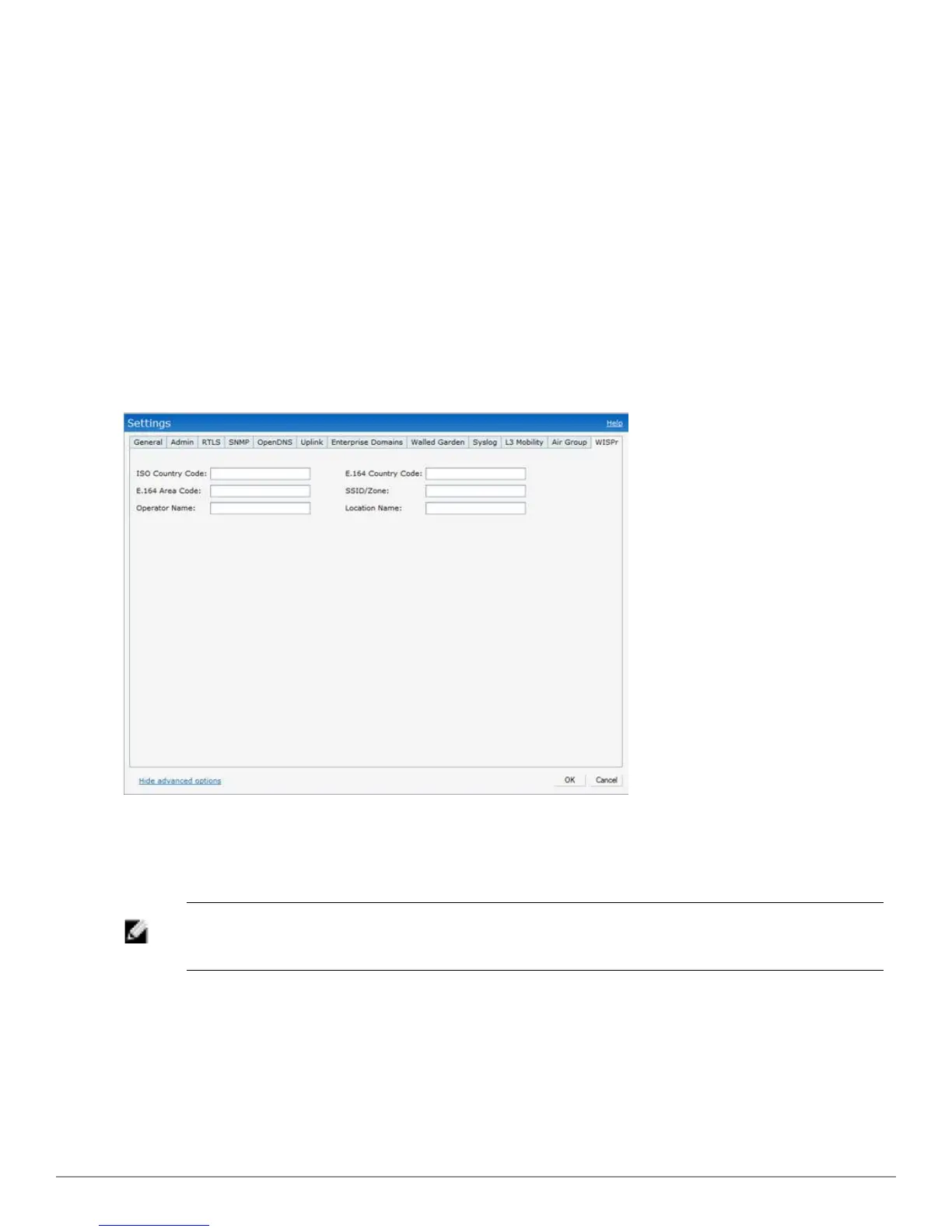1. In the Dell W-Series Instant UI, click Settings in the top-right corner, then select the WISPr
tab.
2. Enter the ISO Country Code section of the WISPr Location ID in the ISO Country Code
text box.
3. Enter the E.164 Area Code section of the WISPr Location ID in the E.164 Area Code text
box.
4. Enter the operator name of the Hotspot in the Operator Name text box.
5. Enter the E.164 Country Code section of the WISPr Location ID in the E.164 Country Code
text box.
6. Enter the SSID/Zone section of the WISPr Location ID in the SSID/Zone text box.
7. Enter the name of the Hotspot location in the Location Name text box. If no name is defined,
the parameter will use the name of the W-IAP to which the user has associated.
8. Click OK to apply the changes.
Figure 93- Configuring WISPr Authentication
The parameters described above, to define WISPr RADIUS attributes, are specific to the RADIUS
server your ISP uses for WISPr authentication. Contact your ISP to determine these values. You
can find a list of ISO and ITU country and area codes at the ISO and ITU websites (www.iso.org
and http://www.itu.int).
NOTE: A Boingo smart client uses a NAS identifier in the format <CarrierID>_<VenueID> for
location identification. To support Boingo clients, you must also configure the NAS identifier
parameter in the Radius server profile for the WISPr server.
MAC Authentication
Media Access Control (MAC) authentication is used to authenticate devices based on their
physical MAC addresses. It is an early form of filtering. MAC authentication requires that the
MAC address of a machine must match a manually defined list of addresses. This form of
authentication does not scale past a handful of devices, because it is difficult to maintain the list
Dell PowerConnect W-Series Instant Access Point 6.2.0.0-3.2.0.0 | User Guide 133 | Authentication
