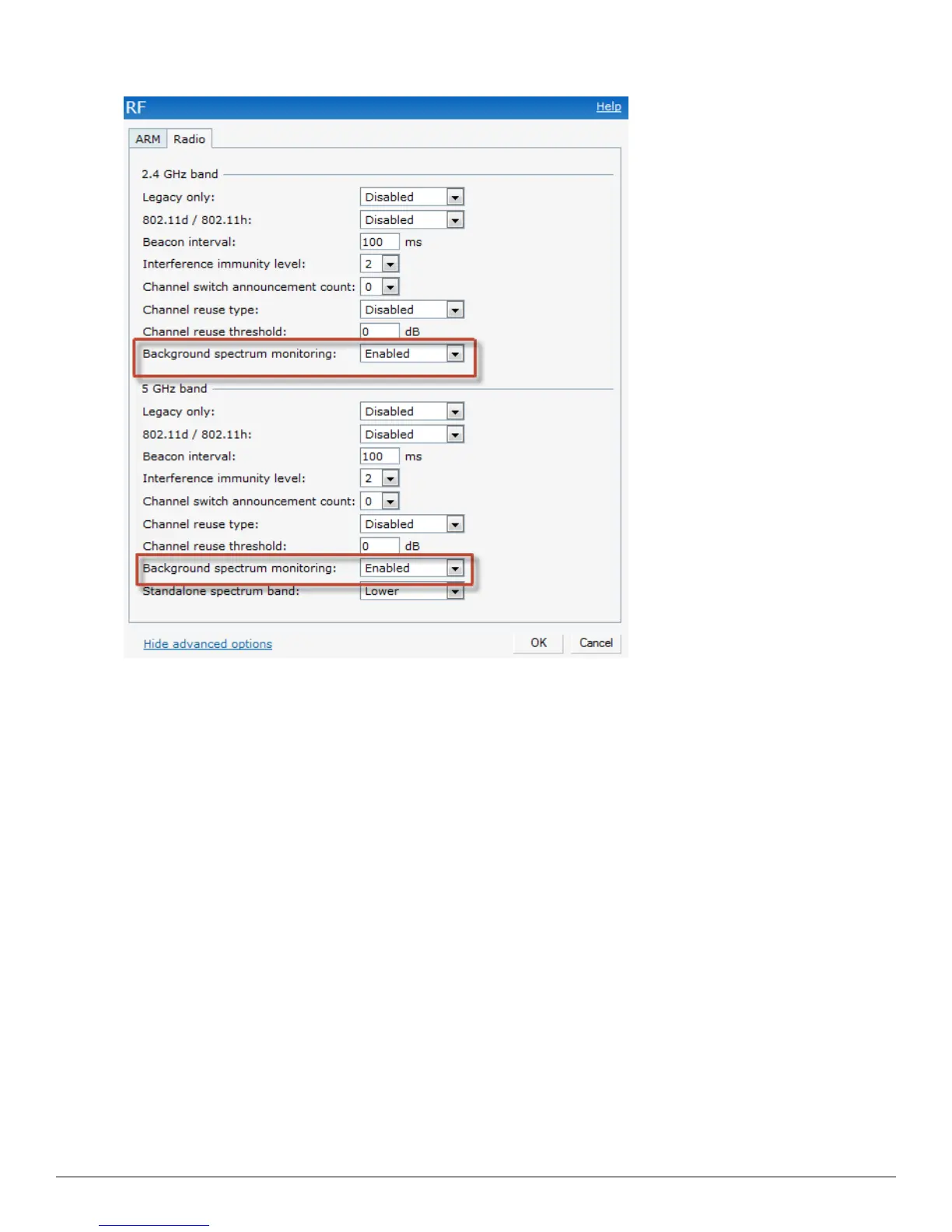98 | Spectrum Monitor Dell PowerConnect W-Series Instant Access Point 6.2.0.0-3.2.0.0 | User Guide
Figure 71 - Configuring a Hybrid W-IAP
3. To enable a spectrum monitor on the 802.11g radio band, in the 2.4 GHz radio profile, select
Enabled from the Background Spectrum Monitoring drop-down list.
4. To enable a spectrum monitor on the 802.11a radio band, in the 5 GHz radio profile, select
Enabled from the Background Spectrum Monitoring drop-down list.
5. Click OK.
Converting aW-IAP to a Spectrum Monitor
You can configure aW-IAP to function as a standalone spectrum monitor. In spectrum mode,
spectrum monitoring is performed on entire bands. However for the 5 GHz radio, spectrum
monitoring is performed on only one of the three bands: 5 GHz - lower, 5 GHz - middle, or 5 GHz -
higher. By default, spectrum monitoring is performed on the 5 GHz - higher band.
Follow the procedure below to convert aW-IAP to a spectrum monitor.
1. In the Access Points tab, click the AP that you want to convert to a spectrum monitor. The
edit link appears.
2. Click the edit link. The Edit Access Point window appears.
3. Click the Radio tab.
4. From the Access Mode drop-down list, select Spectrum Monitor.
5. Click OK.
6. Reboot the W-IAP for the changes to take effect.
