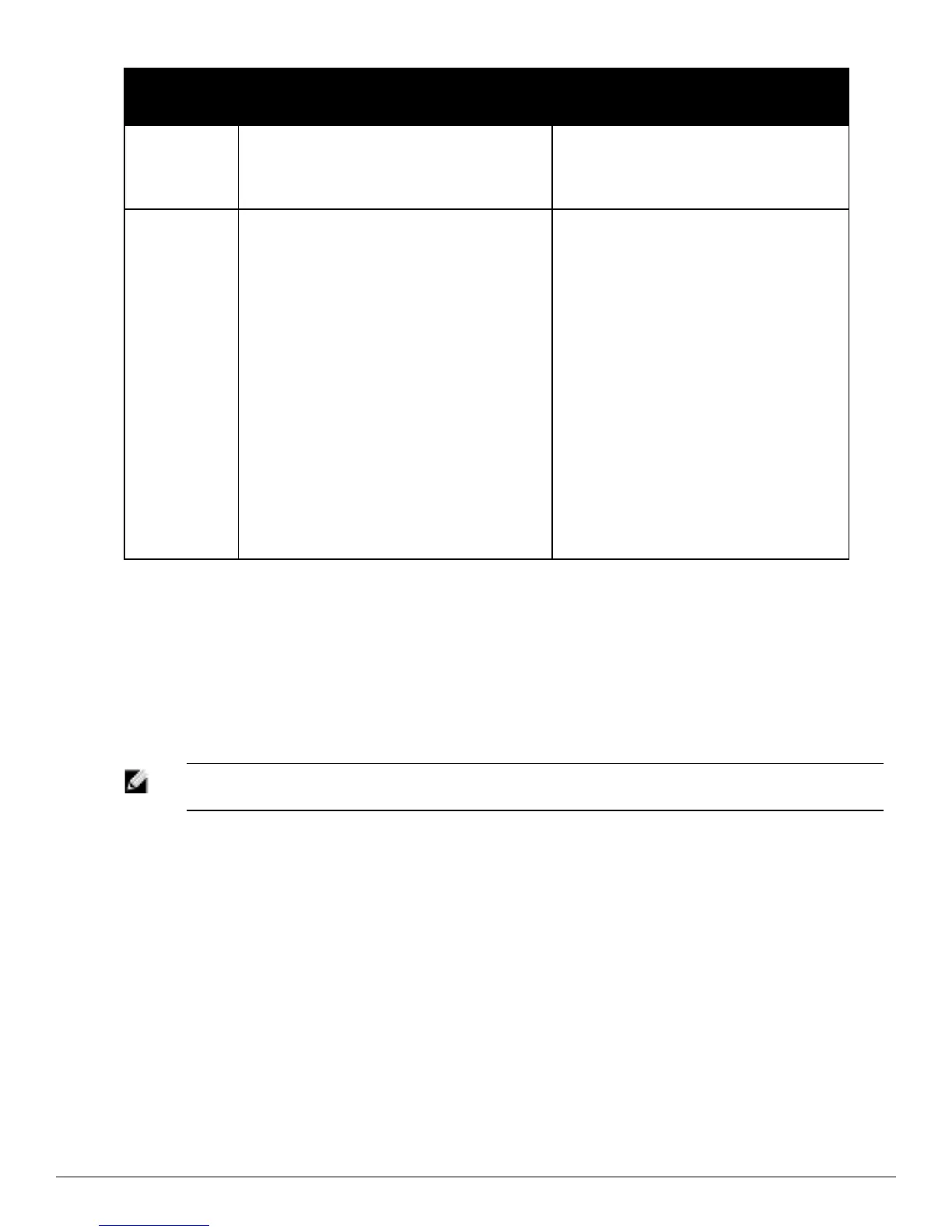Graph
Name
Description Monitoring Procedure
line.
Trends pane. For example, the
graph shows that the data
transfer speed at 12:26 hours is
240 Mbps.
Throughput
The Throughput Graph shows the
throughput for the selected client for
the last 15 minutes.
l Outgoing traffic — Throughput for
outgoing traffic is displayed in
green. Outgoing traffic is shown
above the median line.
l Incoming traffic — Throughput for
incoming traffic is displayed in
blue. Incoming traffic is shown
below the median line.
To see an enlarged view, click the
graph. The enlarged view shows Last,
Minimum, Maximum, and Average
statistics for the incoming and
outgoing traffic throughput of the client
for the last 15 minutes.
To see the exact throughput at a
particular time, hover the cursor over
the graph line.
To monitor the errors for the client
for the last 15 minutes,
1. Log in to the Dell W-Series
Instant UI. The Virtual Controller
view appears. This is the default
view.
2. In the Clients tab, click the IP
address of the client for which
you want to monitor the
throughput. The client view
appears.
3. Study the Throughput graph in the
RF Trends pane. For example, the
graph shows 1.0 kbps outgoing
traffic throughput for the client at
12:30 hours.
Mobility Trail
The Mobility Trail section displays the following mobility trail information for the selected client:
l Association Time— The time at which the selected client was associated with a particular W-
IAP.
The Dell W-Series Instant UI shows the client-W-IAP association over the last 15 minutes.
l Access Point— W-IAP name with which the client was associated.
NOTE: Mobility information about the client is reset each time it roams from one W-IAP to
another.
Dell PowerConnect W-Series Instant Access Point 6.2.0.0-3.2.0.0 | User Guide 247 | Monitoring
