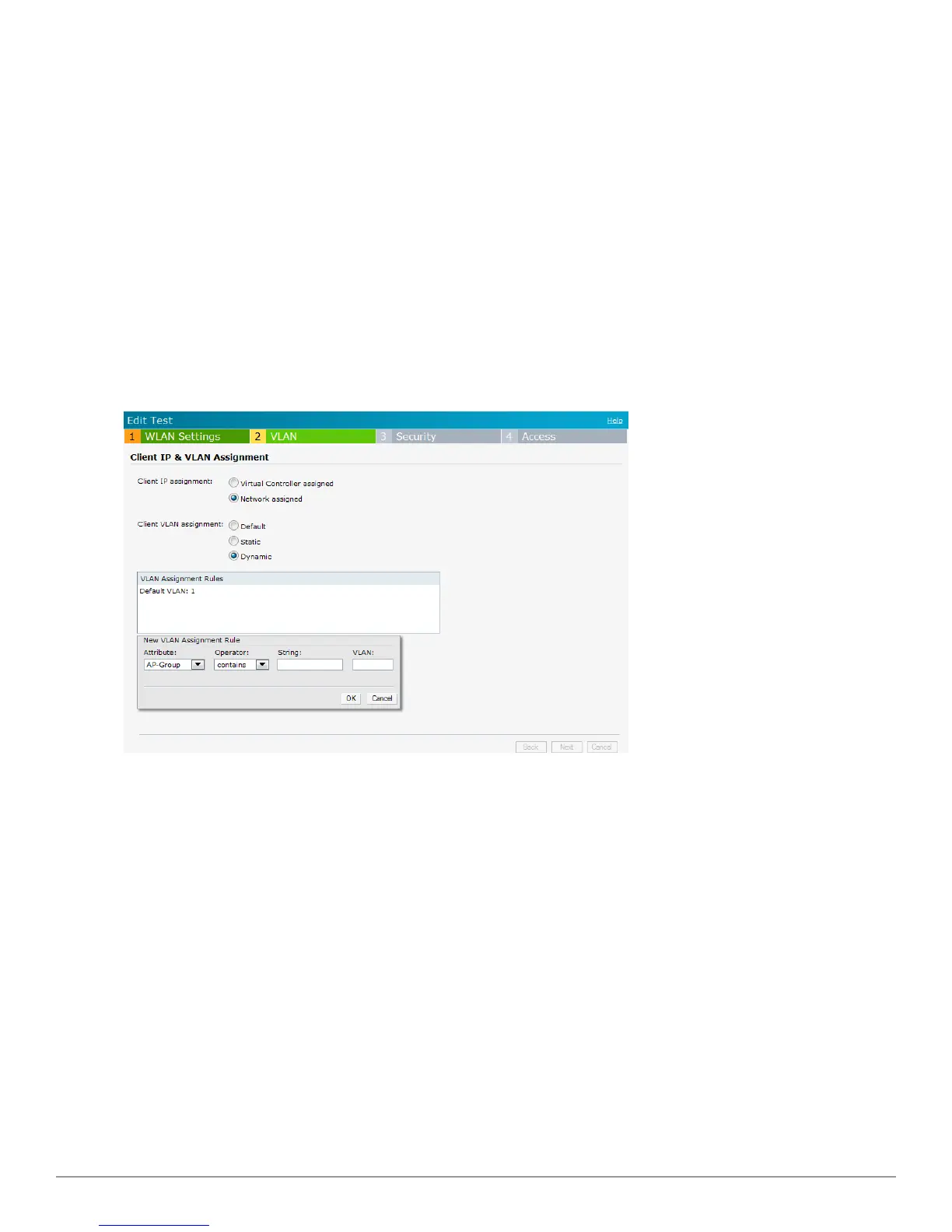To configure VLAN derivation rules on aW-IAP:
1. Select a network on the Instant UI and click on the edit link.
2. Select the VLAN tab and check the Dynamic radio button under the client VLAN
assignment.
3. Click New to assign the user to a VLAN. The New VLAN Assignment Rule window appears.
Enter the following information:
l Attribute— Select the attribute returned by the RADIUS server during authentication or
the MAC-Address.
l Operator— Select an operator for matching the string.
l String— Enter the string to match.
l VLAN— Enter the VLAN to be assigned.
4. Click OK.
Figure 111 - Configuring VLAN Derivation Rules on aW-IAP
User Role
If the VSA and VLAN derivation rules are not matching, then the user VLAN can be derived by a
user role.
Configuring a User Role
1. Click the PEF link at the top right corner of Dell W-Series Instant UI.
2. Select Roles tab.
3. Click the New button under roles.
4. Enter the new role in the text box and click OK.
5. Click the New button under the Access rules.
6. Select the Rule type as VLAN assignment.
7. Enter the ID of the VLAN in the VLAN id text box.
8. Click OK.
Dell PowerConnect W-Series Instant Access Point 6.2.0.0-3.2.0.0 | User Guide 151 | User VLAN Derivation
