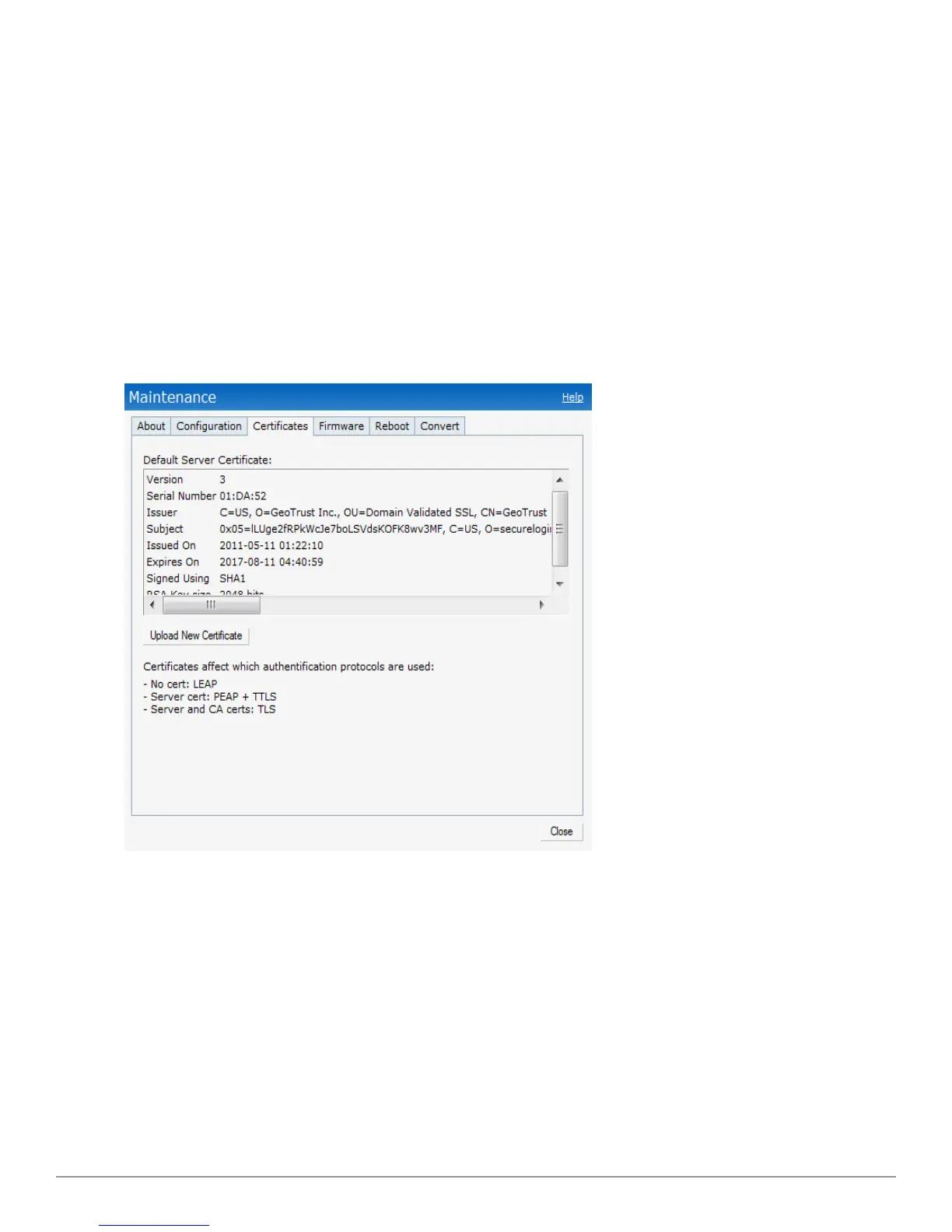l CA certificate: PEM or DER format
There are two ways to upload the certificates.
1. Instant UI: Navigate to Maintenance > Certificates and then click
Upload New Certificate to directly upload the certificate. Refer to "Loading Certificates using
Dell W-Series Instant UI" on page 139 for further instructions.
2. Dell PowerConnect W-AirWave: Navigate to Device Setup > Certificate and then click Add
New Certificate. Refer to "Loading Certificates using Dell PowerConnect W-AirWave" on
page 140 for further instructions.
Loading Certificates using Dell W-Series Instant UI
To load a certificate in the Dell W-Series Instant UI:
1. Navigate to the Maintenance > Certificates page.
Figure 98 - Loading Certificates
2. Click Upload New Certificate and the New Certificate window appears.
Dell PowerConnect W-Series Instant Access Point 6.2.0.0-3.2.0.0 | User Guide 139 | Authentication
