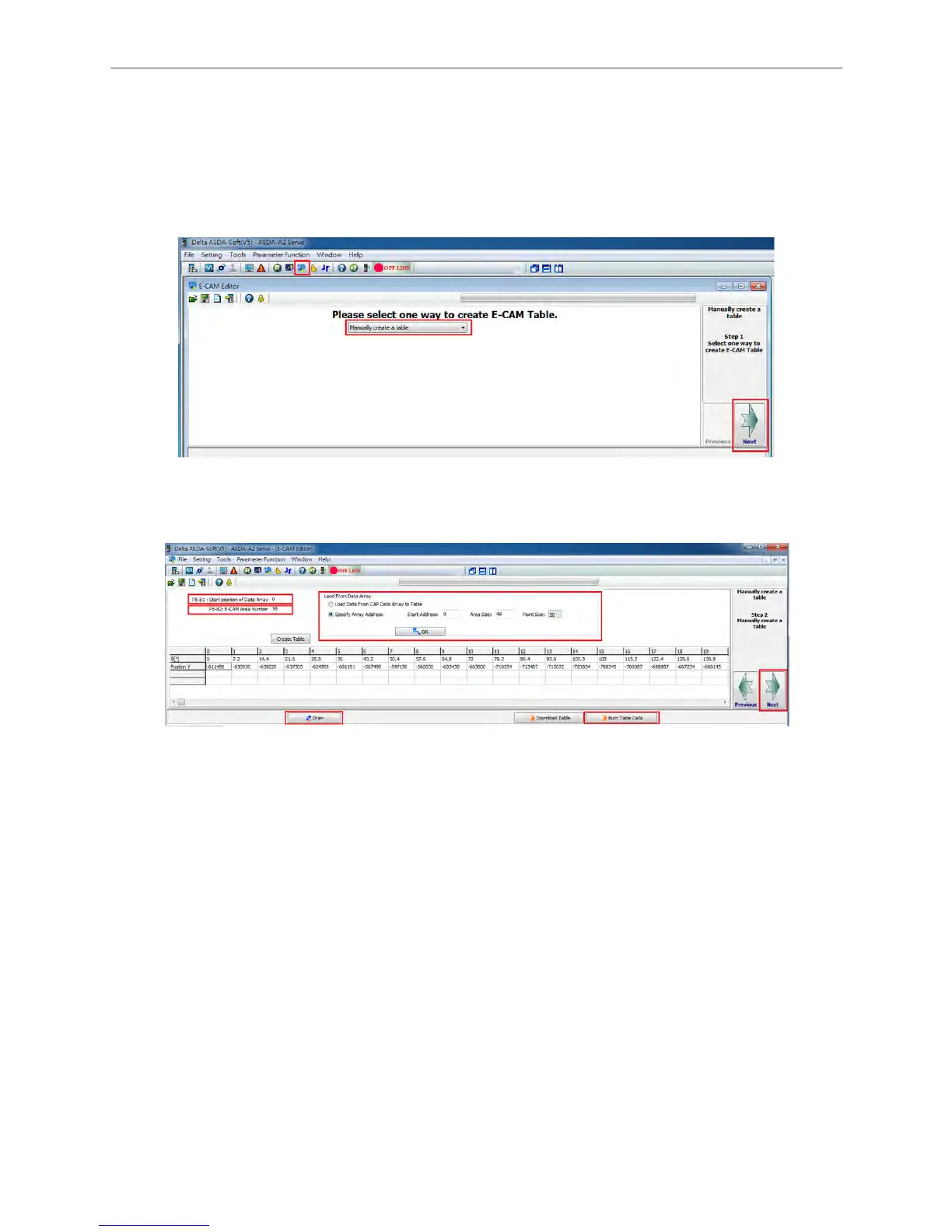Application Examples ASDA Series Application Note
3-18
March, 2015
3.1.3.6 E-Cam Parameter Settings
After 50 data are captured, E-Cam parameters can be set for verification. Firstly, please open
E-CAM editor to set parameters.
Settings for E-Cam Table
Figure 3.1.21 Start Screen of E-Cam Editor
Open E-Cam Editor in ASDA-Soft. Select Manually Create a Table and then click Next.
Figure 3.1.22 E-Cam Table
In the window, parameters shown below have to be set.
P5-81 (Start Address of Data Array): Set to 0. The start address of data array is 0; all captured
data is stored from this address.
P5-82 (Area Number N): Set to 50; store 50 captured data.
Next, let the system read the captured value that stored in data array for the E-Cam curve. Select
Specify Array Address. Then, set Start Address to 0 and Area Size to 49 because only 50
captured data can be stored. Further, Click on OK, the value in data array will be read by the PC.
If clicking on Draw, the E-Cam curve will be shown (see Figure 3.1.23). If the E-Cam curve is
correct, please click on Burn Table Data to write the data into the servo drive. Please note that
this action can only be done when Servo Off. Otherwise, the table data will disappear when
power-off. Then, click Next to set pulse resolution of the master axis.
