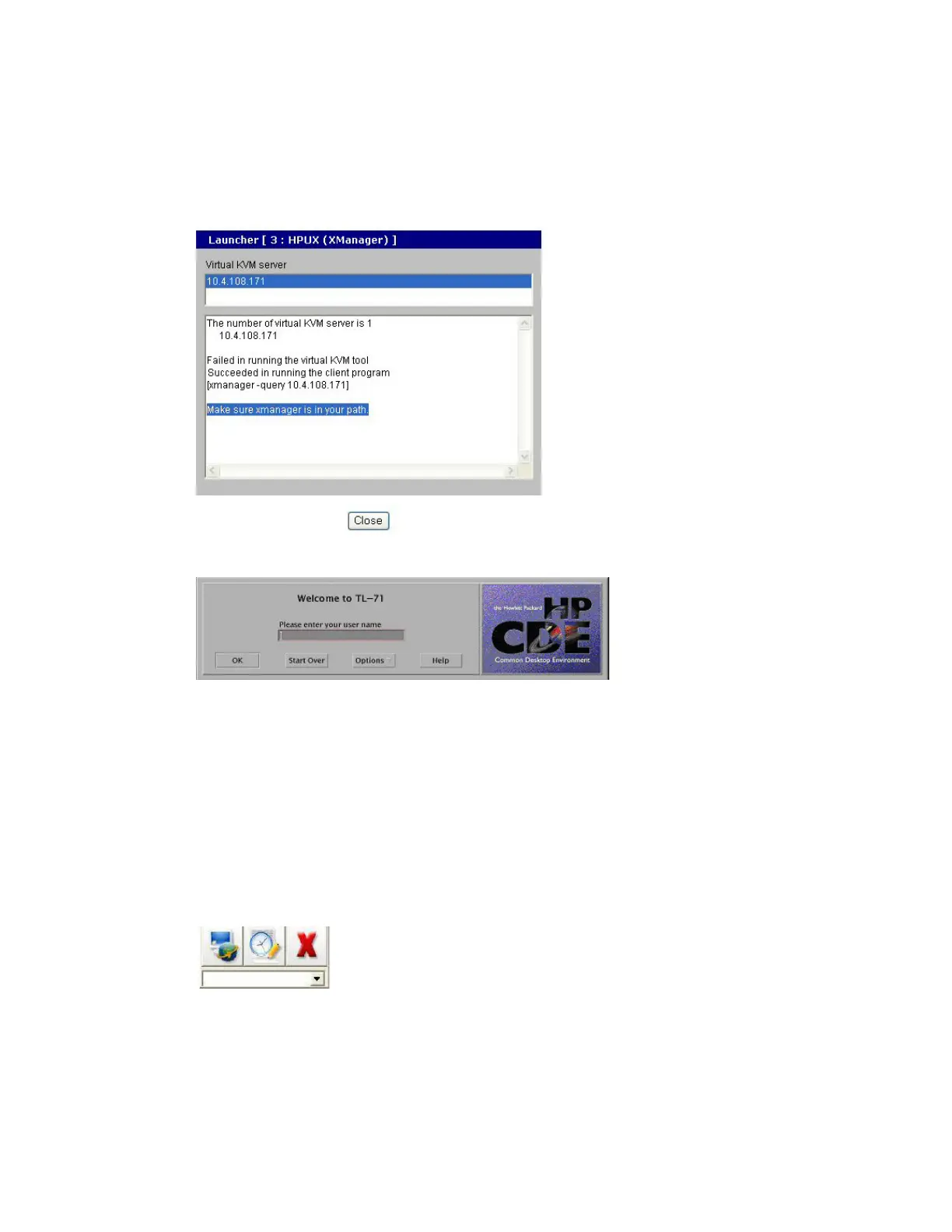Configure virtual KVM Virtual KVM Assistant
Digi CM User Guide 105
• If the Virtual KVM Assistant is not installed, a message indicates that the first connection
attempt failed, and then another message indicates that the second connection attempt
succeeded. This is normal behavior if the applet does not find the Virtual KVM assistant. (For
more information, see Virtual KVM Assistant.)
The application starts, and you see a message that the connection succeeded:
The Virtual KVM VNC Connection comes up:
3 Enter your user name and password, and click OK.
If the application does not start, check to make sure that the application is in the search path on
your server. See Install programs for Virtual KVM.
Virtual KVM Assistant
Digi provides an optional tool, Virtual KVM Assistant, that can be loaded on a Windows or Linux
system.
When the Virtual KVM Assistant is loaded, it registers itself with the browser so it can manage
requested connections. It creates a drop-down list of the available Virtual KVM sessions and
provides a floating dashboard, shown here:
The floating dashboard allows fast access, without going through the Web UI, to the:
▪ Serial Console
▪ Serial Console Log
▪ Power Controller, if it is configured
