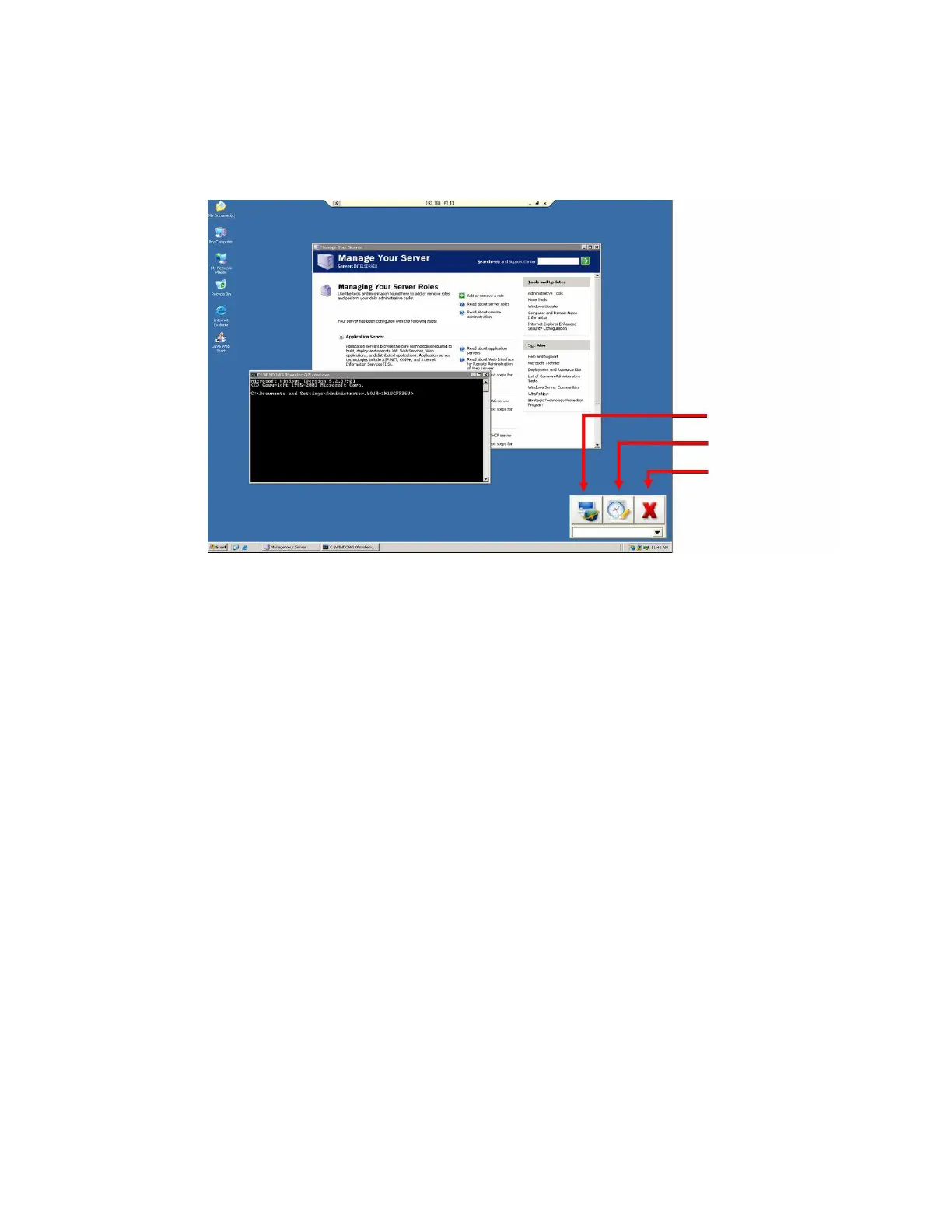Configure virtual KVM Install programs for Virtual KVM
Digi CM User Guide 106
How the Virtual KVM Assistant works
Users access the remote desktop of Windows Servers using the Passport web page.
Virtual KVM Assistant appears on the screen:
To switch between multiple connections, choose the item from the drop-
down list.
To view the console logs, connect to the serial console, or cycle the power, use the buttons on the
dashboard.
User client PC platforms supported
▪ Windows XP/2000/NT
▪ Linux
Users need to download the program to use it. The Digi Passport java applet automatically detects
the program if it is present and in your path.
Install programs for Virtual KVM
Virtual KVM relies on software installed on the client system to provide access to the target system.
This section is for troubleshooting common issues that may come up as you use Virtual KVM.
▪ Because the Virtual KVM is launched by a Java applet, you must have Java installed on your
Workstation and in your browser.
▪ Regardless of the software package you use, make sure that the server has support for that
package enabled.
Serial Console
Console Log
Power Control
