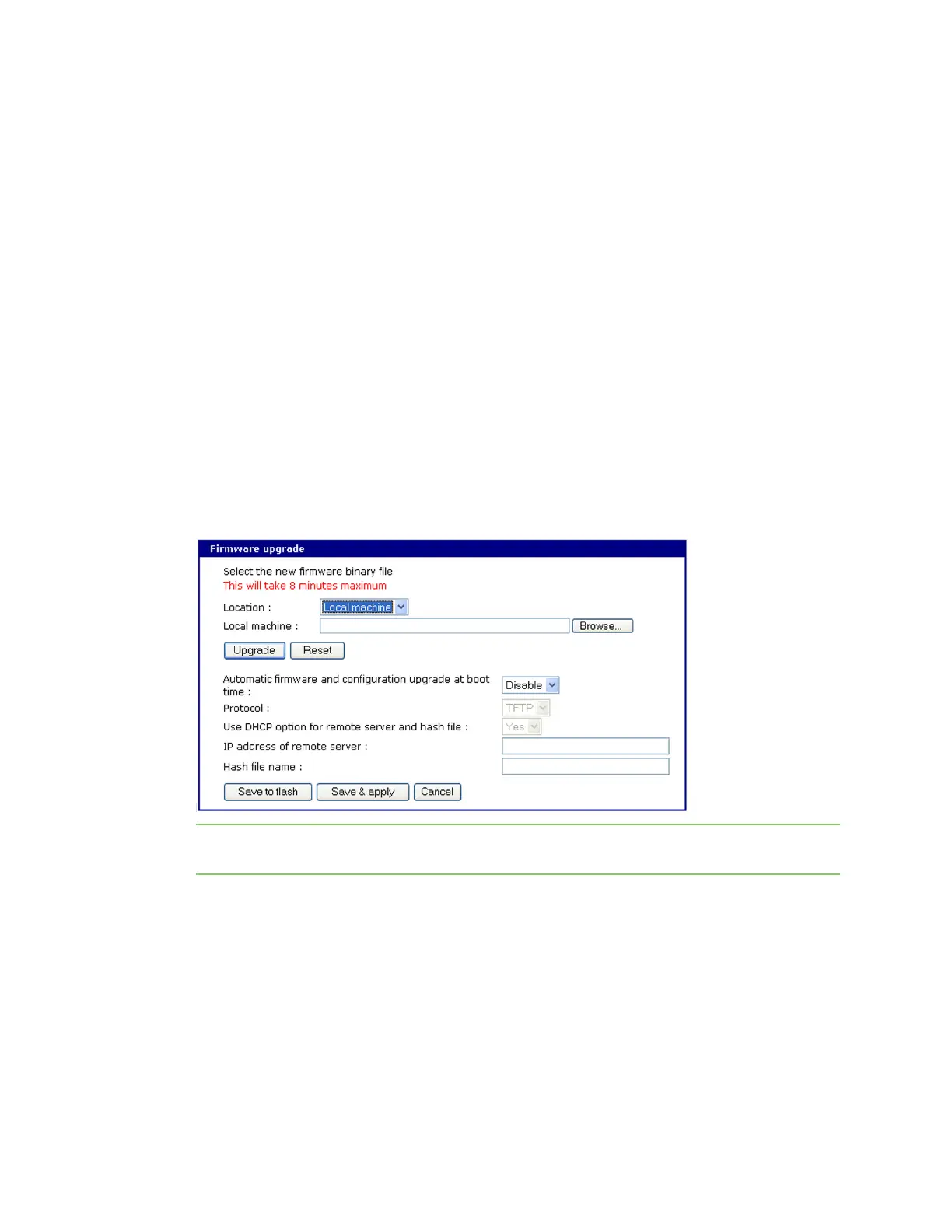System administration Introduction
Digi CM User Guide 138
Introduction
This section describes how to perform tasks performed either by root or the system administrator.
These tasks fall under the general heading of system administration and include firmware upgrades,
saving configurations, resetting the unit to defaults, and disaster recovery procedures.
Upgrade the firmware
Web interface
The web interface allows you to download the latest firmware version to the Digi CM unit. The latest
firmware can be found at: https://www.digi.com/products/consoleservers/digicm#productsupport.
Do the following to upgrade the firmware:
1 Access the web interface.
2 Under the System administration heading, choose Firmware upgrade.
3 Select Local machine or CF card (if configured).
4 Choose the Browse button and locate the firmware download.
5 Choose Upgrade. The Digi CM unit will automatically reboot when the upgrade is complete.
Note Do not power cycle the unit for five minutes after the firmware upgrade is completed, as the
unit is writing the firmware to flash!
Configuration management
Configuration management allows you to save all or parts of your configuration. You can also
establish the time frame to save the configuration either periodically or 10 minutes after the latest
changes. The Digi CM unit saves all configurations when the Save & apply button is used or the
Apply changes link is used. These configurations are saved to the loca lDigi CM unit in /tmp/cnf
directory by default. Manage these configurations by exporting the files to your location of choice.
1 Click System administration > Configuration management. The Configuration management
screen appears.
