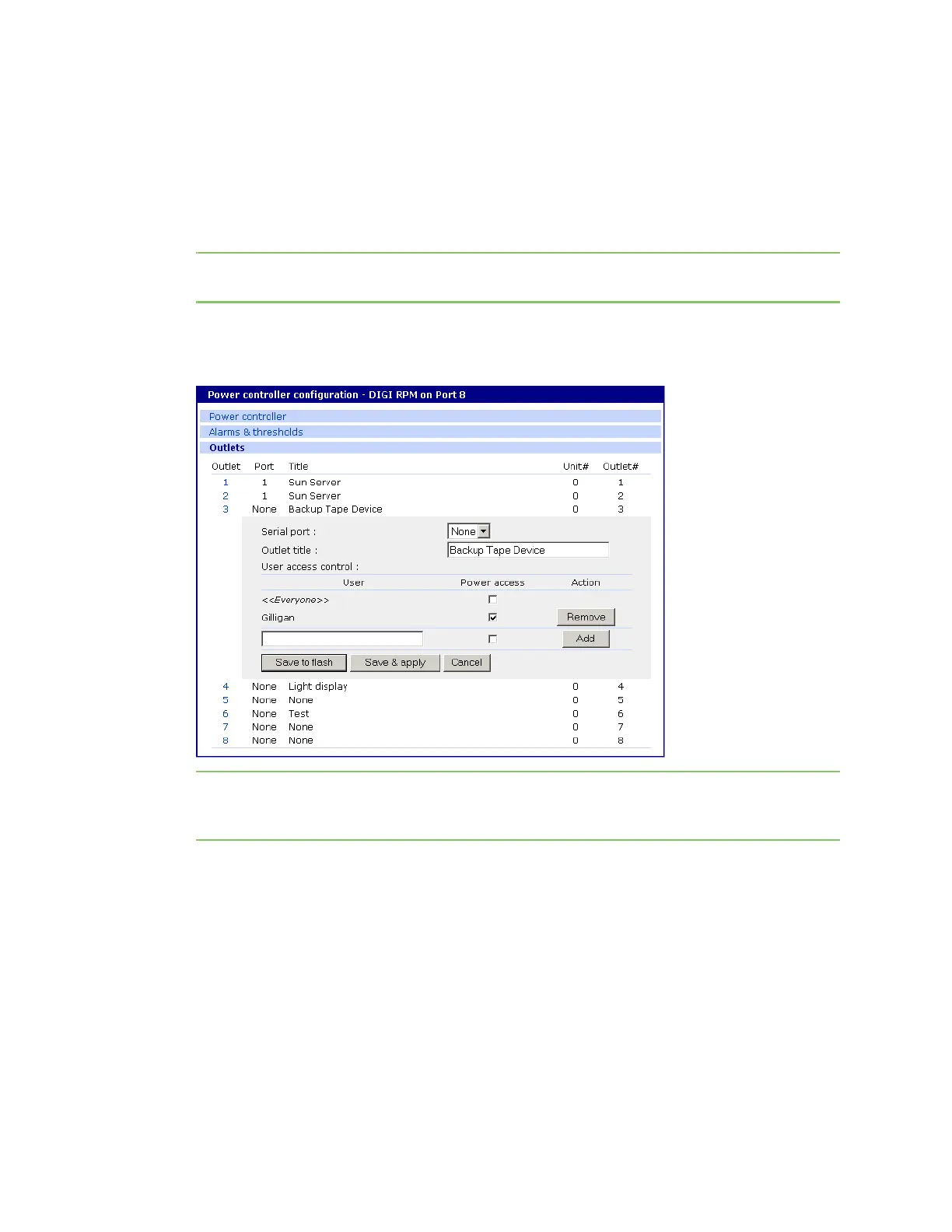Power Controller User access for Power Controller
Digi CM User Guide 126
4 Edit the outlet title. If there is a serial port, the port title will appear and cannot be edited from
this screen.
5 Click Save & apply.
6 Under Everyone uncheck the Access type and click Save to flash.
7 Enter the user that will have access and check the Access type.
Note Port is access to the port. Monitor is access to sniff. Power is access to the power
management.
8 Click Save to flash. Repeat steps 7 and 8 for additional users.
9 Click Save & apply after all users have been entered.
Note The screen above shows outlets 1 & 2 control power to the Sun Server configured on port 1
of the Digi CM unit. Outlets 3 and 4 are not serial devices. Gilligan has been designated the
specific user to control outlet # 3.
Configure to restrict specific users
To restrict specific users, you must select access for << Everyone>> and add the restricted user by
deselecting his or her access.
1 Log in to the Digi CM unit (username root, password dbps).
2 Click Power Controller > Configuration > Outlets > Select the outlet # to configure.
3 Select the port to configure to the outlet. If it is a non-serial device select None.
4 Edit the outlet title. If there is a serial port, the port title will appear and cannot be edited from
this screen.
5 Click Save & apply.
