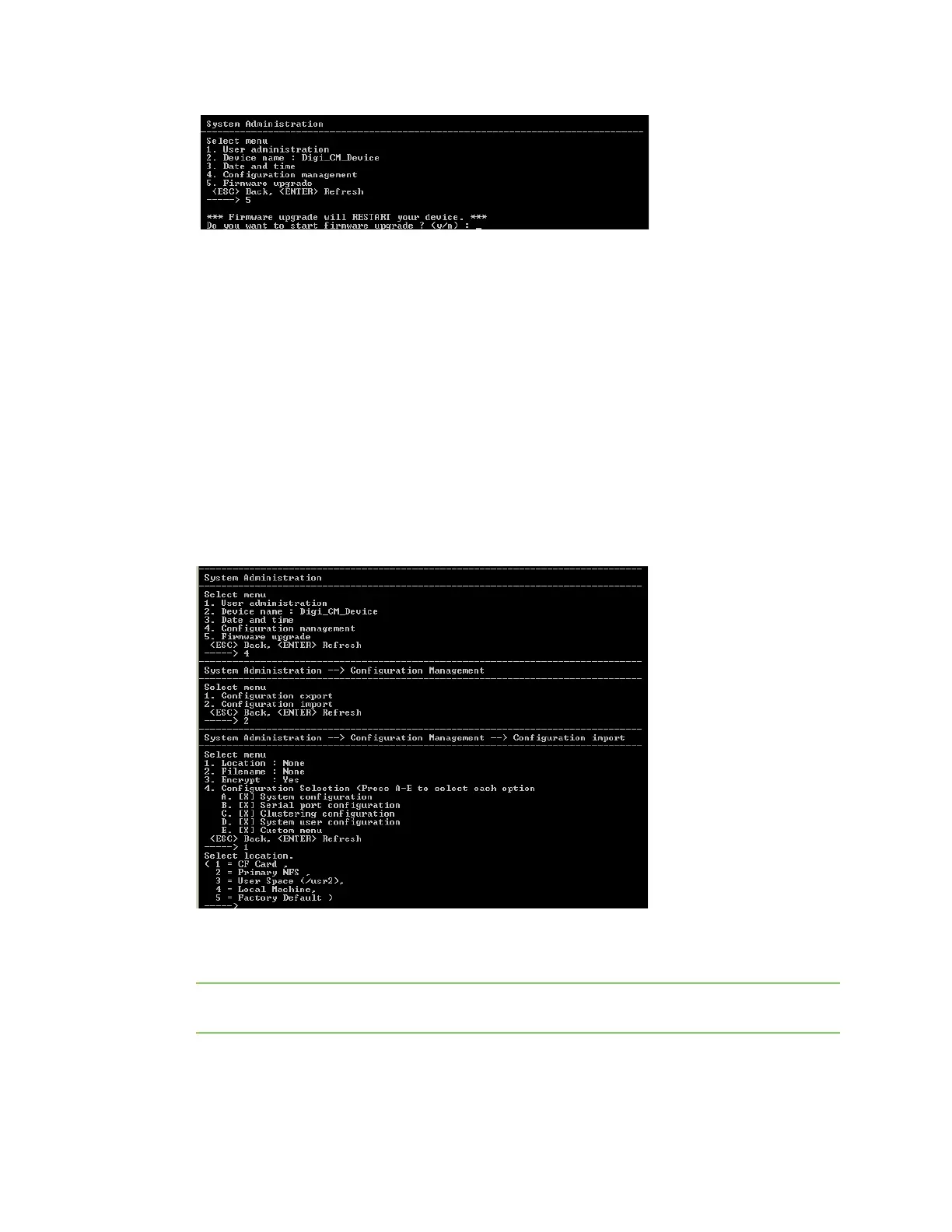Configuration menu Restore factory defaults
Digi CM User Guide 173
3 Choose Firmware upgrade. Enter y for Yes when asked if you want to upgrade the firmware.
If the firmware upgrade is successful, the Digi CM unit will reboot automatically. If a Firmware
upgrade failed! Warning appears, do not reboot the unit but repeat the upgrade process.
Restore factory defaults
You have two choices to restore the unit to its factory defaults. The options are restoring all factory
defaults or restoring all factory defaults except IP settings. To restore your unit to the factory
defaults, do the following:
1 Access the configuration menu.
2 Choose System administration.
3 Select Configuration import.
4 Select Location.
5 Select Factory Default.
The system will restore factory defaults, and the unit will automatically reboot.
Note Use System Administration to save your configuration in case you need to reload it later or
onto another system. See Add and configure a PC card for more information.
