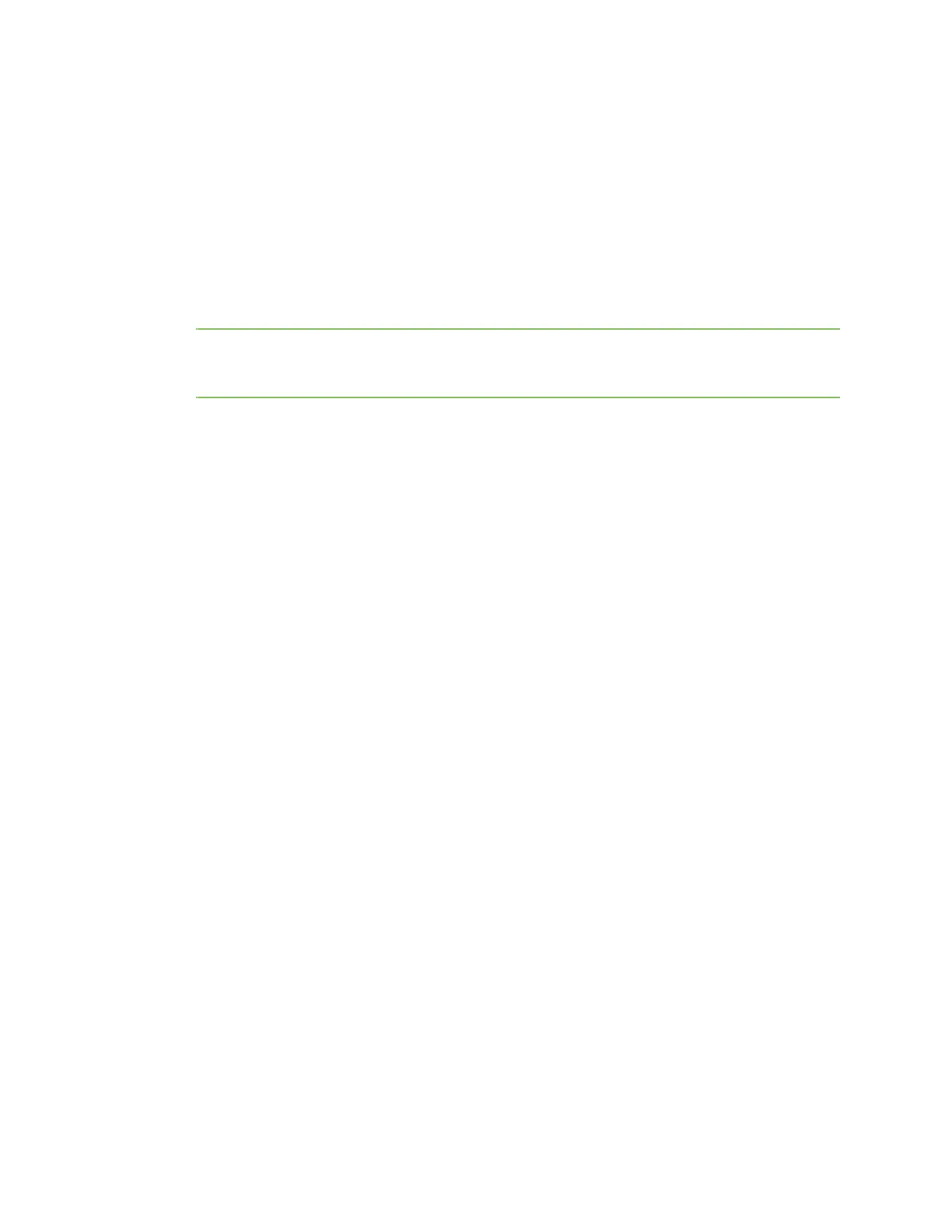Power Controller Install Power Controller
Digi CM User Guide 122
Install Power Controller
To connect the Digi RPM power controller to the Digi CM unit use the straight-thru cable provided
with the Digi RPM unit. Plug one side into the “Console” port of the Digi RPM unit and the other into
any port of the Digi CM unit. If you plan to connect multiple power controllers, set up all of them as
described before proceeding. For details on how to configure the Digi RPM unit for cascading refer to
Cascade multiple Digi RPM units.
If you are using any other manufacturer of power controllers, please refer to About serial port
cabling for more information.
Before proceeding, plug the power controller into an appropriate power source and turn it on.
Note The DIP switches on the Digi RPM unit are used for cascading. Make sure that the dip
switches of the first unit are set to off. For more information about cascading refer to
Cascade multiple Digi RPM units.
Configure Power Controller
Only system administrators can add a power controller although authorized users may reconfigure
outlets or serial ports.
Configure the serial port parameters to match the Power Controller
1 Log in to the Digi CM unit (username root, password dbps).
2 Click Serial port > Configuration.
3 Select the port number of the serial port you want to connect to the power controller.
4 Select the Serial port parameters:
Baud rate 9600
Data bits 8
Parity None
Stop bits 1
Flow control None
DTR behavior High when open
5 Click Save & apply.
6 Continue by adding the power controller.
Add the Power Controller
1 Login to the Digi CM unit (username root, password dbps).
2 Click Power Controller > Configuration.
