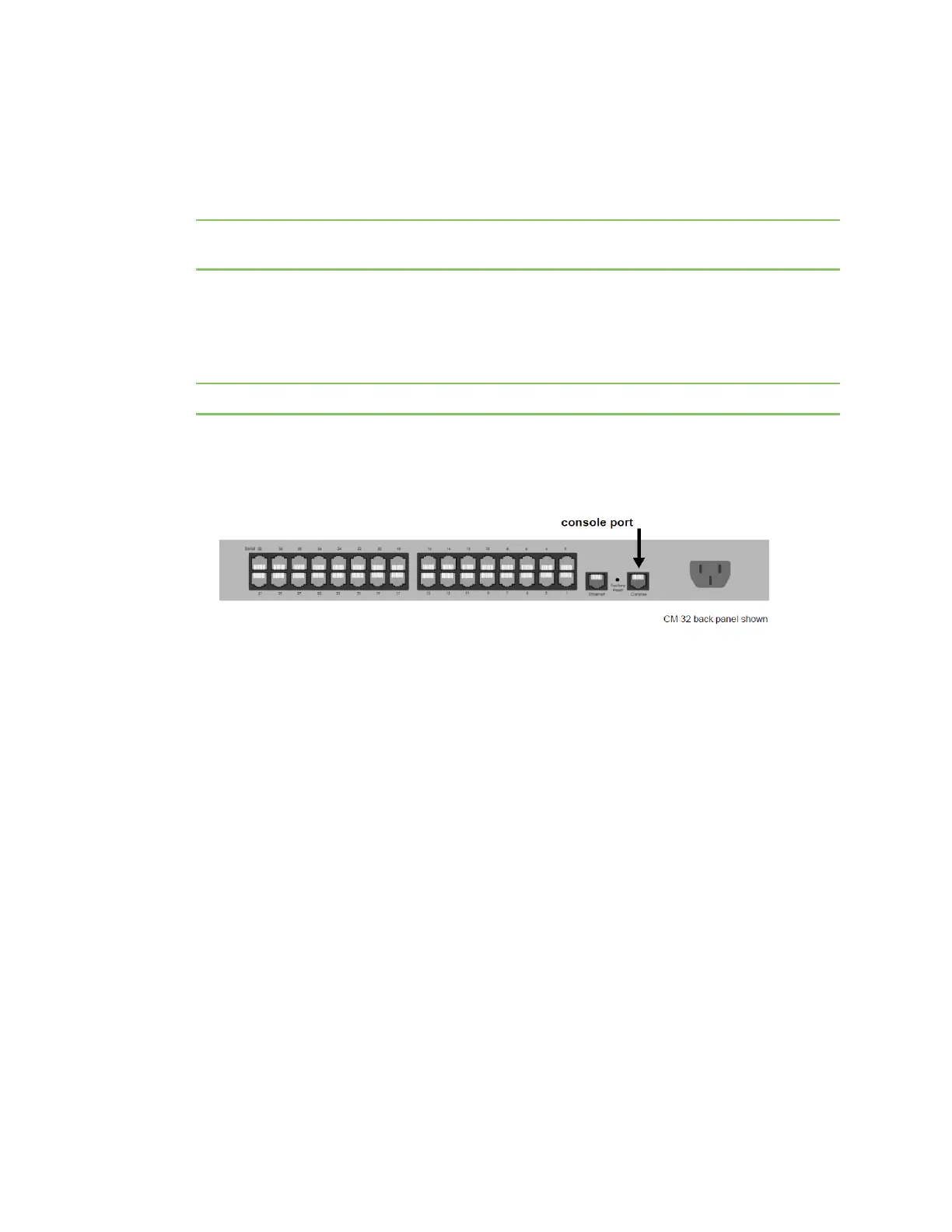Getting started Introduction
Digi CM User Guide 22
Introduction
This section covers basic configuration topics. Included is information on assigning IP settings,
enabling secure access with the web interface, accessing the unit through SSH, and adding or
removing users.
Note Initial setup is described in the Quick Start Guide included with the product packaging. A
copy of this document is also available online here.
Assigning IP settings from the console port
The following steps use the console port to assign IP settings.
Note The default IP address is 192.168.161.5.
1 Connect the console port on the rear panel of the Digi CM unit to a serial port on a workstation
using the Ethernet console cable and the appropriate console adapter packaged with the the
Digi CM unit. The arrow in the following graphic points to the console port.
2 Configure a terminal emulation program, such as HyperTerminal, using the
following settings:
• bps = 9600
• data bits = 8
• parity = none
• stop bits = 1
• flow control = none
3 Establish a connection to the console port and press Enter to get a command prompt.
4 At the login prompt, log in as admin. The default password for admin is admin.
The Configuration menu appears.
5 Enter the number for Network Configuration.
6 Enter the number for IP configuration.
7 Enter the appropriate parameters for the IP settings.
8 Press ESC when done to return to the main configuration menu.
