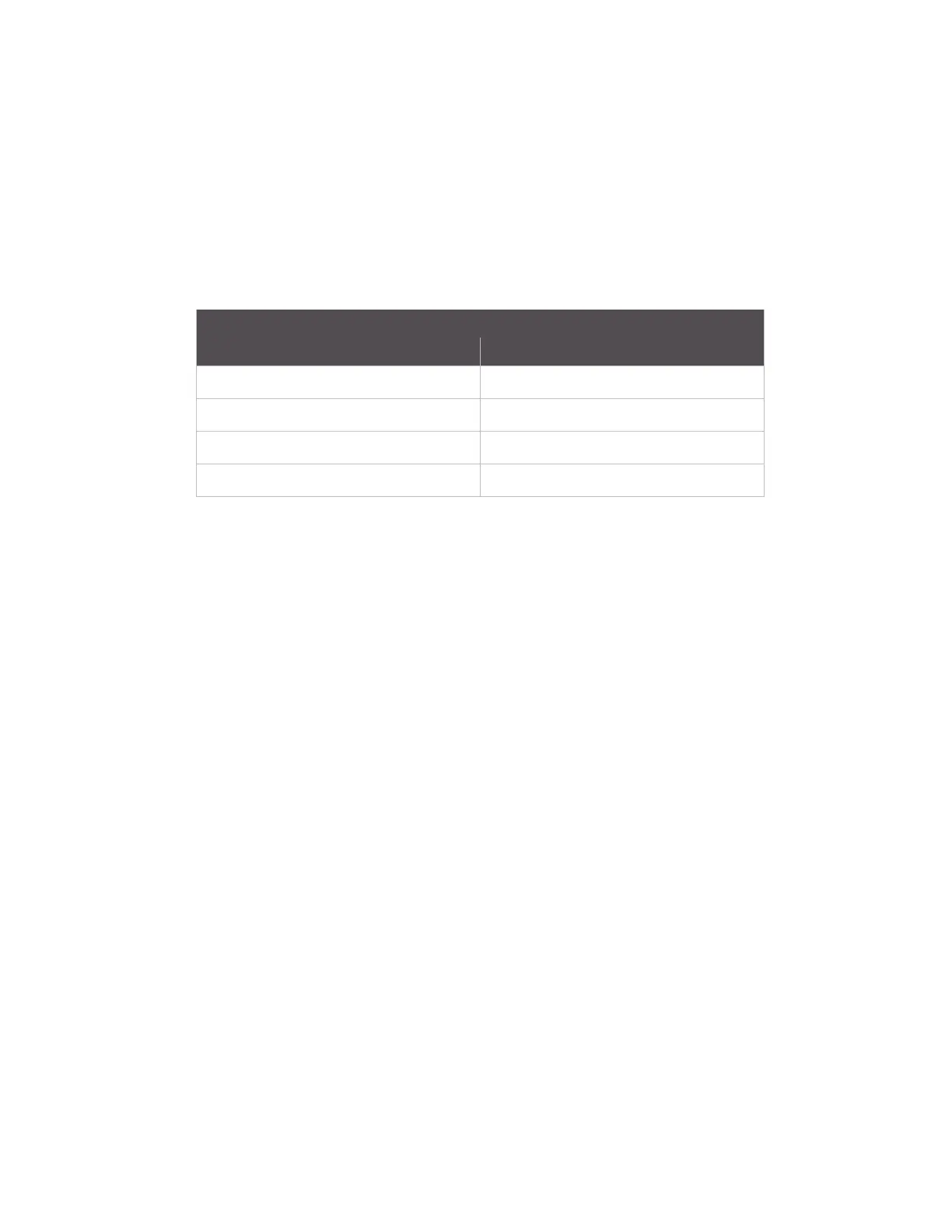System status and port logging Configure port logging
Digi CM User Guide 40
5 Choose to enable or disable email alerts and the number of log messages to send. The default
value is 5 seconds for the delay in log email messages.
6 Enter the contact email address.
7 Click Save & apply.
View system logs
The system logs can be viewed from the web interface on the System logging page or from the
location where they have been saved. The following table lists the file locations of the system logs.
Configure port logging
If a serial port is configured for console server mode, the port logging feature can be enabled. Port
logging allows you to save serial data to the memory of the Digi CM unit, a compact-flash card, a
syslog server, or to an NFS server. If the memory is used for port logging, all data is cleared when the
system’s power is turned off.
You can also define alarm keywords for each serial port and send email alerts or SNMP traps to
enable unattended serial data monitoring. The following steps configure a serial port for port
logging in console server mode.
1 Access the web interface.
2 Under the Serial port heading, click Configuration.
3 Choose All or the Individual port, and then Port logging.
4 Configure the settings:
Logging direction - Specify what to log:
• Server – only server output,
• User – only user output,
• Both with/without arrows – server and user output with/without directional arrows.
• Default: server output.
Security advice: When logging user output passwords will be saved into the log file!
Port log to SYSLOG server - Enable to store port logs to a SYSLOG server
Port logging filename - Options are to specify your own or use the port title for the port log
filename
System Logfile
Log storage File location
Digi memory /tmp/logs
Compact-flash card /mnt/flash/logs
Syslog server must be viewed on the syslog server
NFS server /mnt/nfs/logs
