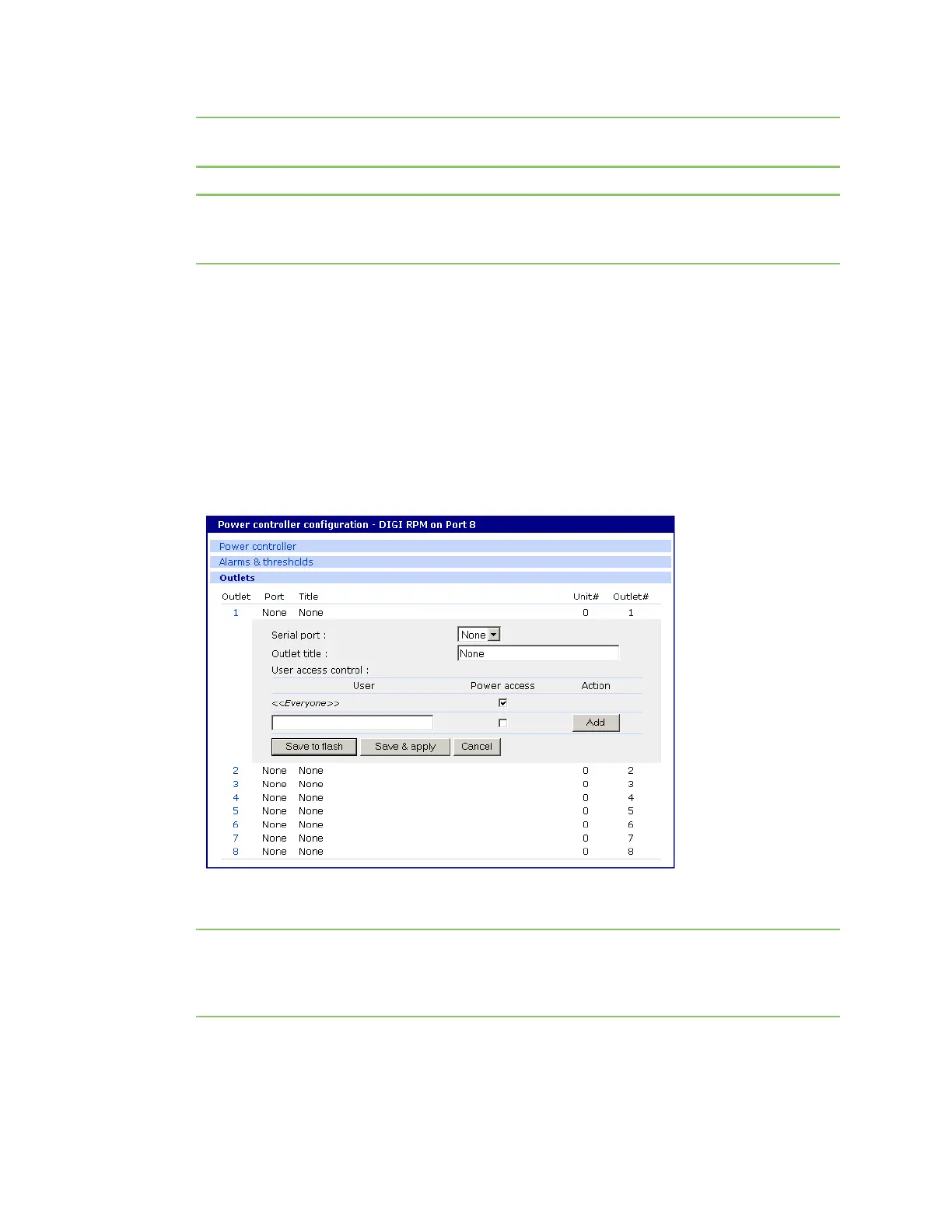Power Controller Outlet configuration
Digi CM User Guide 124
Note If multiple power management units are cascaded, the alarm threshold is set for the sum of
all outlets.
Note To set up an email alert it is assumed that the mail server has already been set up. If not, go
to Configuring SMTP alerts. If the SMTP server is not set up, the E-mail option will not be
available.
10 Click Save & apply.
11 Continue by configuring the outlets.
Outlet configuration
The following procedure allows you to setup the power supplied to your device from the power
controller.
1 From Power controller, click Outlets.
2 Click the outlet number to configure.
3 Select the serial port number that controls the device connected to the Digi CM unit (if any). If the
port number has a title, it will appear.
Note If you want to add a title or change the existing title, go to Serial port > Configuration and
select the port number that you want to add or change the title. Enter the title and click
Save & apply. Go back to Power Controller > Configuration > Title > Outlets and select the
outlet you are configuring to continue.
4 If you are not selecting a serial port number, you can modify a user’s access on this screen. Enter
the User Access Control parameters - see User access for Power Controller.
5 Click Save to flash and repeat steps 2- 4 for each outlet you want to configure.
