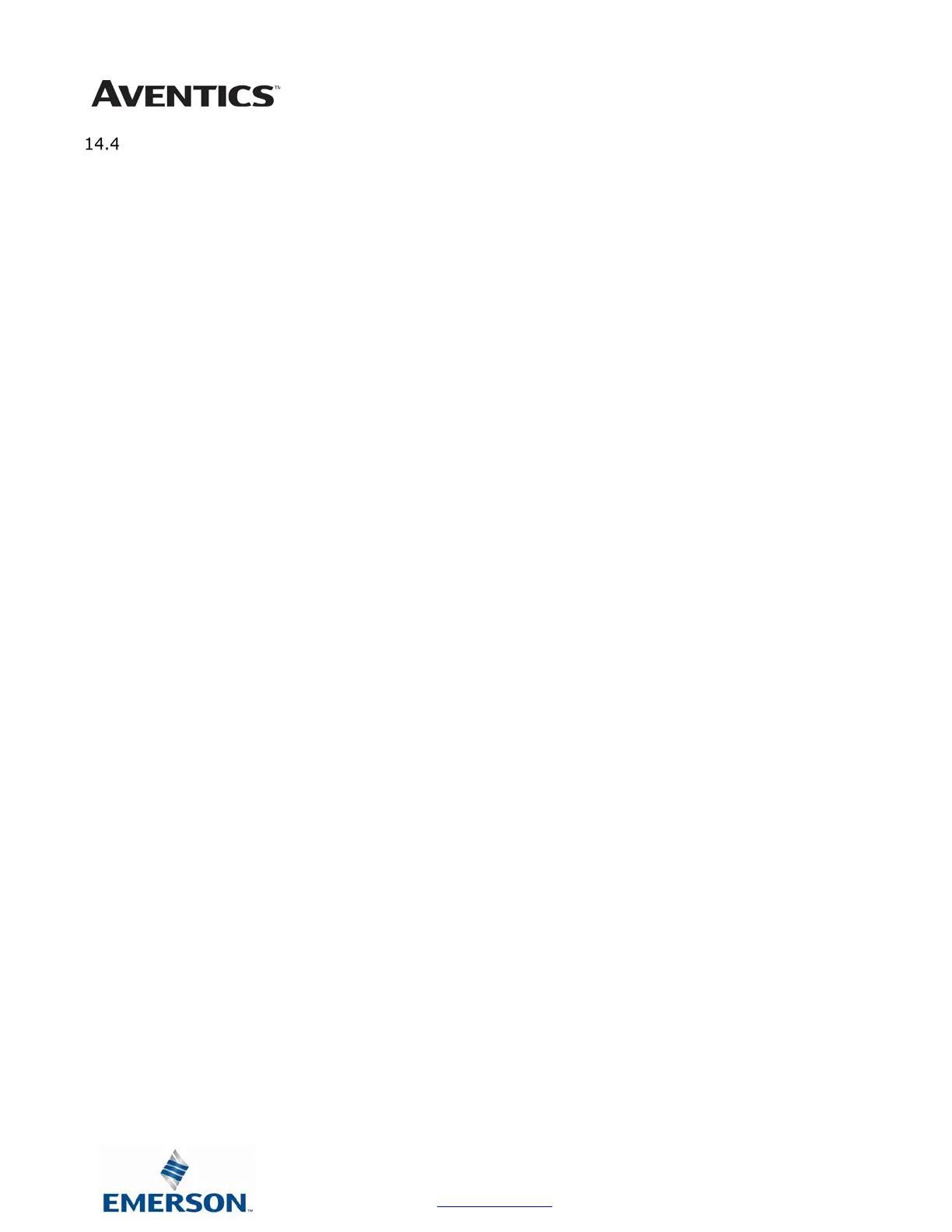G3 Series EtherCAT
TM
Technical Manual
14-155
Subject to change without notice
www.asco.com/g3
Configure IP communication with G3 over EtherCAT
TM
(Beckhoff PLC)
The Beckhoff PLC must be specifically configured to allow ethernet communications with the G3 node to access the G3
web page. This is accomplished by connecting a PC to the EtherCAT
TM
master device’s ethernet port and connecting to
the G3 node via ethernet over Ethercat
TM
(EoE) using the PLC’s virtual Ethernet port. The Beckhoff virtual Ethernet
port address is configured within the Beckhoff PC/PLC configuration (refer to your specific Beckhoff PLC’s
documentation for more information).
To access the G3 web page over EtherCAT
TM
the following settings must be configured on the Beckhoff PLC (master
device) and the PC.
Set the PLC Ethernet communication port and the PC used to access the web page to the same subnet.
Set the Beckhoff PLC’s virtual Ethernet port address setting to a different subnet.
Open the Beckhoff PLC’s configuration “TCIP settings” select “IP Routing”.
- Your PC:
o IP Address: 192.168.1.10
o Subnet Mask: 255.255.255.0
- X2 Interface on PLC (as identified by Beckhoff)
o IP Address: 192.168.1.20 (same subnet as PC)
o Subnet Mask: 255.255.255.0
- MP1 Interface on PLC (Virtual Ethernet port to access the EtherCAT
TM
network):
o IP Address: 192.168.3.20 (different subnet than PC)
o Subnet Mask: 255.255.255.0
- Numatics “Box” configuration in TwinCAT
o IP Address: 192.168.3.120 (same subnet as X1/MP1 interface)
o Subnet Mask: 255.255.255.0
o Gateway IP: 192.168.3.1 (same address as virtual Ethernet port )
- From a DOS/CMD prompt (run as administrator on Win7) enter the following command:
o route add 192.168.3.0 mask 255.255.255.0 192.168.1.20 metric 1
The first address is the subnet address of the “MP1” and the Numatics “Box”.
The second address is the IP Address of the “X2” interface.
This tells the PC: any packets bound for 192.168.3.XXX should be sent to 192.168.1.20, i.e. to the
PLC. The PLC then routes them to the other interface (due to checking of the “IP Routing” check box
in the CX Configuration).
The command should respond with “Ok”
