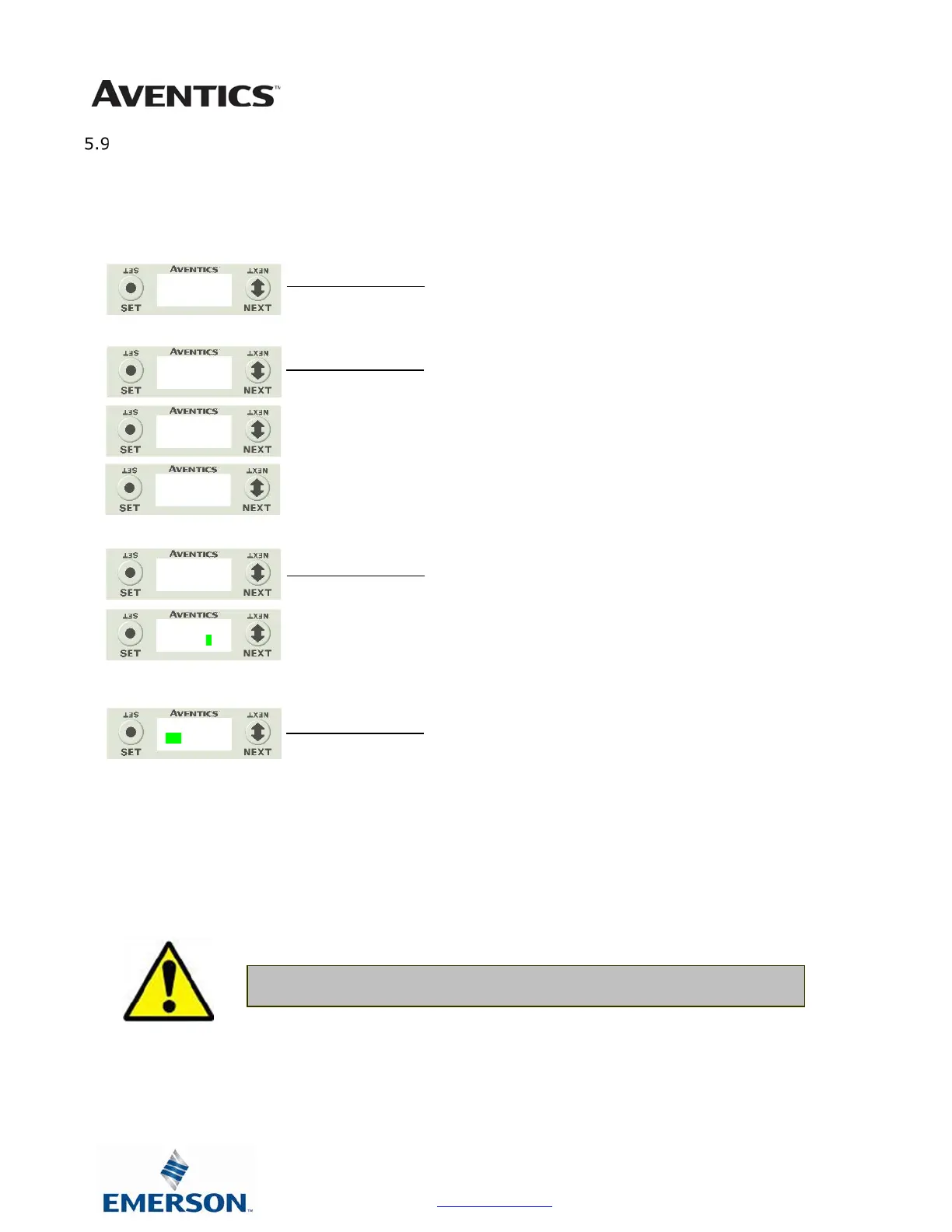G3 Series EtherCAT
TM
Technical Manual
5-37
Subject to change without notice
www.asco.com/g3
EtherCAT
TM
communication
This will disable EtherCAT
TM
communication to connect to the G3 webserver.
1. Press the SET button to enter the EtherCAT
TM
communication sub-menu.
2. Press the NEXT button to scroll through the choices to
enable or disable the feature.
d. ENABLED (Factory Default)
e. DISABLED
f. RETURN (this will return you to the main menu)
Press the SET button to confirm your choice.
3. Press the NEXT button to select Yes or No to accept the
selection.
c. Selecting No will bring you back to the main
menu.
d. Selecting Yes will take you to the following apply
changes menu.
Press the SET button to confirm your choice.
Apply Changes Steps
4. Press the NEXT button to select either NOW or LATER.
c. Selecting NOW will cause the node to reset and
apply the new setting.
d. Selecting LATER will cause the new setting to be
saved in memory, you must accept the saved
changes before your next power cycle otherwise
they will be lost.
Press the SET button to confirm your choice.
ENABLED
DISABLED
ENABLED Y N
ENABLED Y N
NOW LATER
• Disabling EtherCAT
TM
stops all communication with the EtherCAT
TM
master!
ENABLED
RETURN
