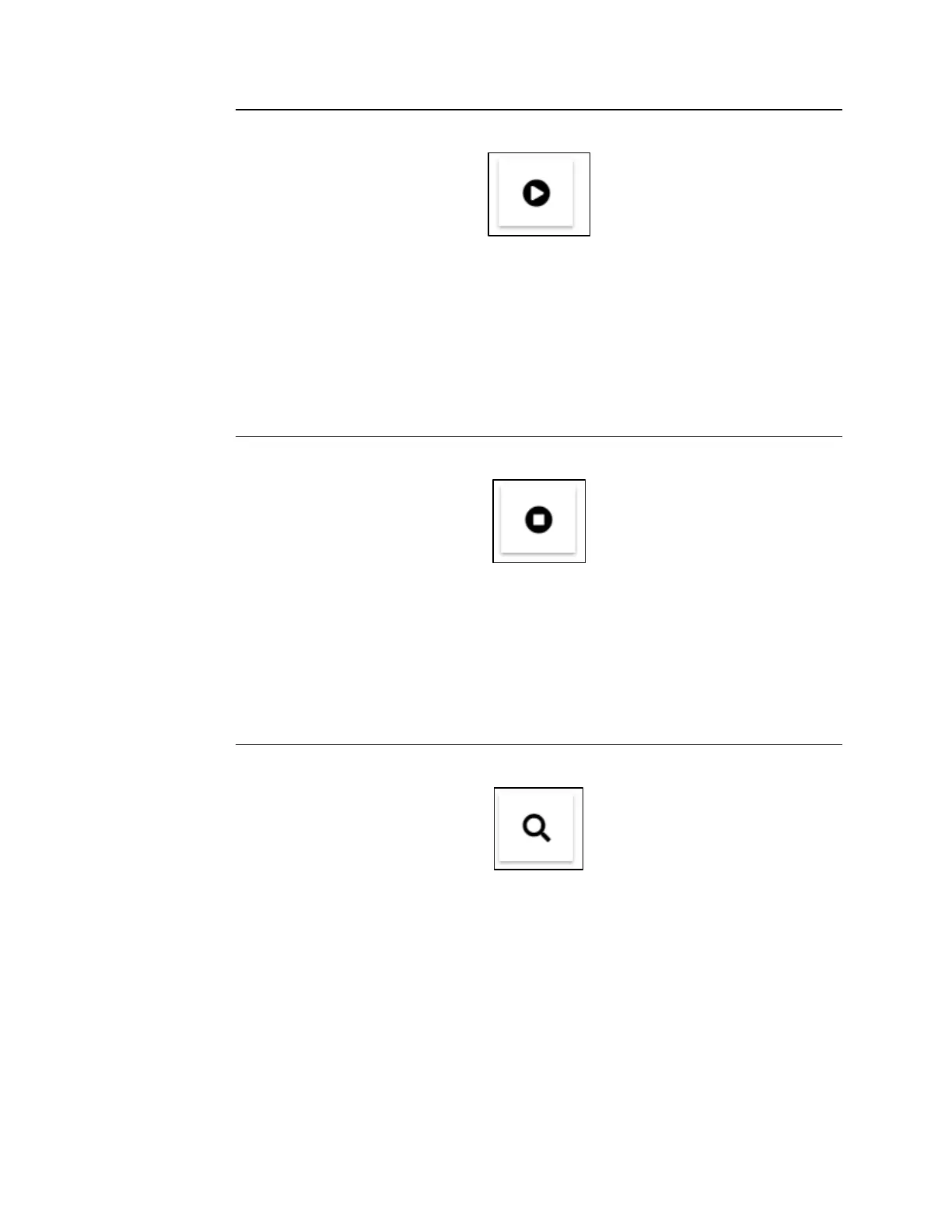User Manual Section 13
GFK-2958L May 2021
IO-Link Device Configuration 513
Figure 358: Activating an IO-Link port
➢ In the device tree, switch to the required IO-Link communication module.
➢ For the IO-Link port that you want to activate, click Activate (play icon).
The “Operating mode” parameter of the IO-Link port concerned is set to the value “IO-
Link”. The supply voltage of the IO-Link port is switched on. The connected IO-Link device
sends and receives process data.
13.5.3 Deactivating an IO-Link Port
You must be connected to the network adapter.
Figure 359: Deactivating an IO-Link Port
➢ In the device tree, switch to the required IO-Link communication module.
➢ For the IO-Link port that you want to deactivate, click Deactivate (stop icon).
The “Operating mode” parameter of the IO-Link port concerned is set to the value
“Deactivated”. The supply voltage of the IO-Link port is switched off.
13.5.4 Identifying a connected IO-Link device
The IO-Link port to which the IO-Link device is connected must be activated.
Figure 360: Identifying an IO-Link device
The configurator can determine the identification data of a connected IO-Link device. You
can use the identification data to find the corresponding IODD or to check whether you
have assigned the correct IO-Link device to the IO-Link port.
➢ In the device tree, switch to the required IO-Link communication module.
➢ For the IO-Link port to which the IO-Link device is connected, click Identify
(magnifying class icon).
The Configurator calls up the identification data of the IO-Link device and illustrates it in
the IO-Link port overview.
If you have already assigned an IO-Link device to this IO-Link port, the Configurator
compares the identification data of the IODD with the identification data of the connected
IO-Link device. Matches are highlighted in green. Deviations are highlighted in red.
