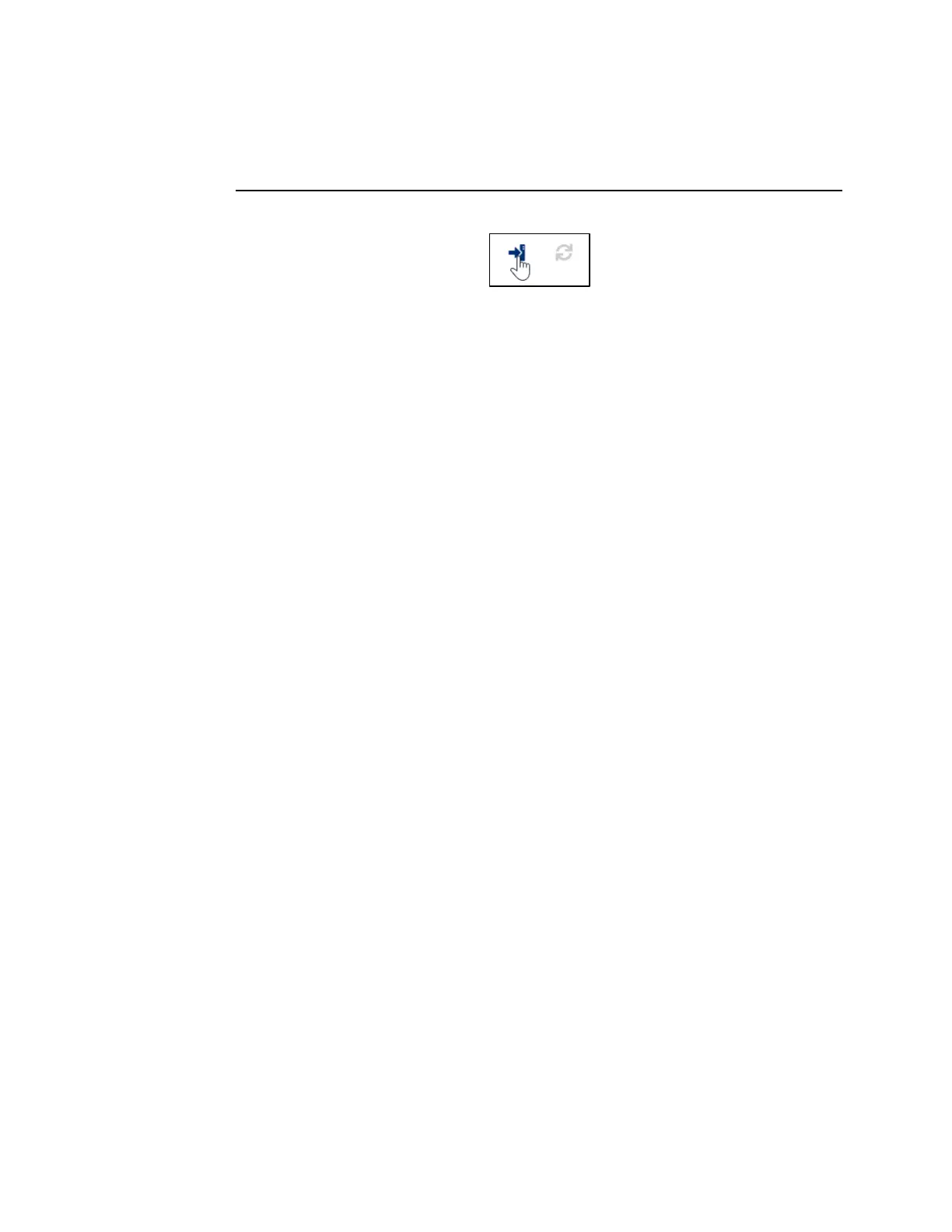User Manual Section 13
GFK-2958L May 2021
IO-Link Device Configuration 515
➢ In the device tree, switch to the required IO-Link communication module.
➢ For the IO-Link device whose data you want to edit, click Edit (cog icon).
The detailed view of the IO-Link device is opened.
Figure 363: writing parameters
If you want to write an individual parameter:
➢ Edit the parameter.
➢ Click the apply icon next to the entry.
If you want to update all edited parameters in a section:
➢ Edit the parameters in this section.
➢ Click the apply icon next to the section heading.
If you want to write all edited parameters of an IO-Link device:
➢ Edit the parameters of the IO-Link device.
➢ Open the context menu in the detailed view of this IO-Link device.
➢ Click Apply configuration.
If you want to write all edited parameters of all IO-Link device to one IO-Link communication
module:
➢ Edit the parameters of the IO-Link devices.
➢ Navigate to the IO-Link port overview of the IO-Link communication module.
➢ Open the context menu in the IO-Link port overview of the IO-Link
communication module.
➢ Click Apply configuration.
13.5.8 Displaying process data
You must be connected to the Network adapter.
➢ In the device tree, switch to the required IO-Link communication module.
➢ In the IO-Link port overview, click Show process data.
A dialogue box opens. In the Mapping Information section, the process data mapping for
the individual IO-Link ports is displayed in process data tables.
In the IN section, the entire process input data telegram including current values is
mapped in bytes. In the OUT section, the entire process output data telegram including
current values is mapped in bytes. The values are illustrated in hexadecimal format.
➢ Click Ⅱ to pause the process data update.
➢ Click ▶ to continue the process data update.
➢ Click Close to close the dialogue box.
13.5.9 Displaying diagnosis
You must be connected to the network adapter.
➢ In the device tree, switch to the required IO-Link communication module.
➢ In the IO-Link port overview, click Diagnoses.
A dialogue box opens. The available diagnoses are displayed
in a table.
➢ Click the bin icon to delete a diagnosis.
➢ Click the bin icon in the header to delete all diagnoses
