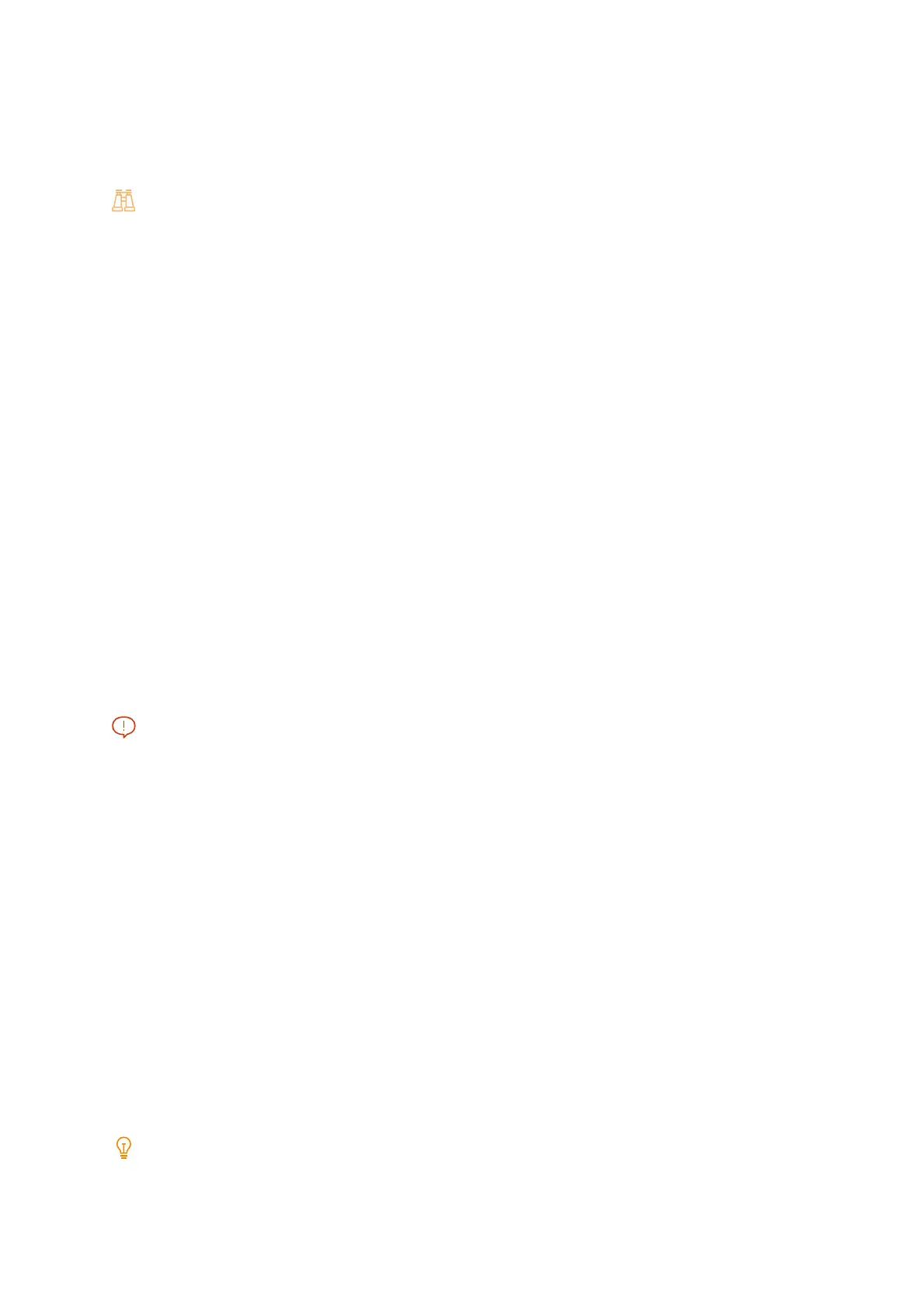139
[Reset User Accounts]
You can remove registered content and reset accounting data at the same time for all registered users. You can also
output a report and check the content to be deleted or reset before deletion or resetting.
The content is the same for [Reset User Accounts] of [Accounting].
Refer
For details, refer to "[Reset User Accounts]" (P.135).
[Create Authorization Groups]
The administrator can grant "authorization" to allow authenticated users to use features which are typically not
available. You can group users by authorization by registering Authorization Groups.
[User Details Setup]
Configure the information required for authentication.
[Alternative Name for User ID]
“User ID” is displayed at the authentication screen that is displayed when the display area of the authentication
information on the touch panel display is tapped. This can be changed to “User Name”, “Number”, or another
description.
[Mask User ID (***)]
Configure the display method of text when a user ID was entered.
If [Show] is configured, the entered user ID is displayed. If [Hide] is configured, the entered user ID is displayed as
[*****].
[Failed Access Log]
Configure the number of authentication attempts to detect unauthorized access. An error is recorded if
authentication fails the number of times configured here within the prescribed time (10 minutes).
[Logout Confirmation Screen]
Configure whether to display a confirmation screen when authentication is canceled.
[User ID for Login]
Configure the text types of User IDs during authentication.
Important
Do not switch this setting when a document is been saved to Private Print. A problem may occur, such as an inability to
print. First print all saved jobs, and then switch the setting.
If [Non-Case Sensitive] is configured, do not change the setting when the same User ID has been registered, such as
“ABC” and “abc”. If the setting is changed, a problem may occur, such as some users not being displayed. Change to
unique User IDs regardless of upper and lowercase characters, and then change the setting.
[Smart Card Reader]
Set whether or not to enable User ID authentication when authenticating on the machine and an IC card reader
(optional) is connected to the machine.
[Account Auto Setup for Card Login]
Set whether or not to register a user when authenticating on the machine and an unregistered user places an IC
card on the IC card reader (optional).
[Guest User]
Configure whether to use guest users in the case of external authentication.
[Use of Smart Card]
Set whether or not to use IC cards when an IC card reader (optional) is connected to the machine.
If [Enabled] is configured, restriction of jobs by IC card can be configured for each function.
Configure [Enabled (PKI Only)] to restrict security functions only without using IC cards for authentication or job
restriction.
Note
This item is displayed when the customization extension function is being used.
[Smart Card Link Mode]
