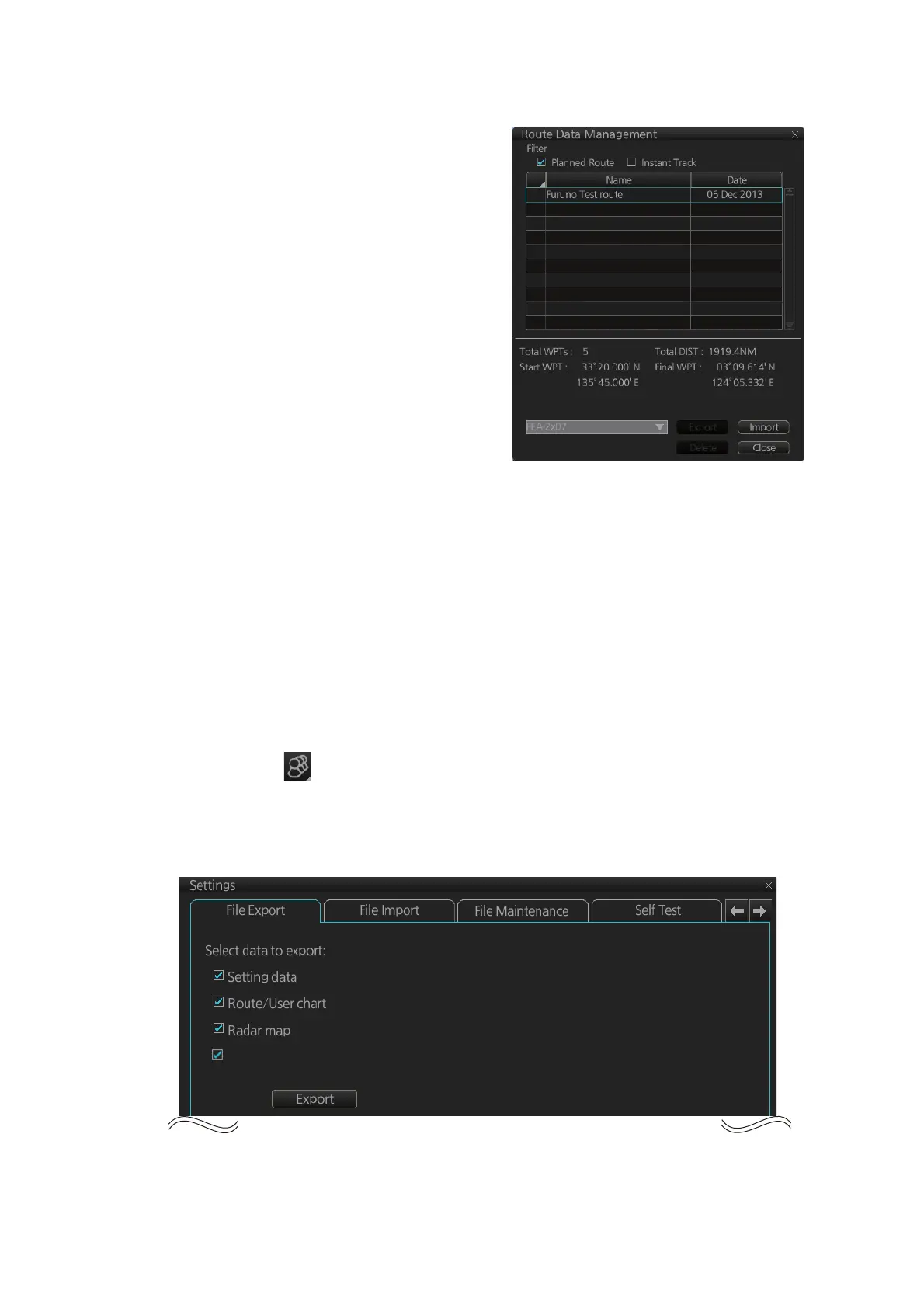12. ROUTES
12-18
12.8.3 How to import csv, ASCII format route data
1. Set the USB flash memory to the USB
port on the Control Unit.
2. Activate the Voyage planning mode.
3. On the InstantAccess bar, click the
[Manage Data], [Route] and [Route
Data Management] buttons to show
the [Route Data Management] dialog
box.
4. At the drop-down list, select the im-
port format. The choices are [FEA-
2x07], [CSV Position], [ASCII WPT
Name Position], [ASCII Full], [CSV
Route Sheet], [RTE Format].
5. Click the [Import] button.
6. Select the file to import then click the
[Open] button.
7. Click the [Close] button to close the dialog box.
12.9 How to Export Route Data
12.9.1 How to export FAR-3xx0 route data
You can export route data to share the data with other FCR-2xx9, FMD-3xx0, FAR-
3xx0 units.
1. Set a USB flash memory in the USB port on the Control Unit.
2. Click the [ ] button on the Status bar and select [Settings]. The confirmation
message appears.
3. Click the [OK] button.
4. Click the [File Export] tab.
5. At [Select data to export], check only [Route/User chart].
6. Click the [Export] button to save the data to the USB flash memory.
Radar Installation
