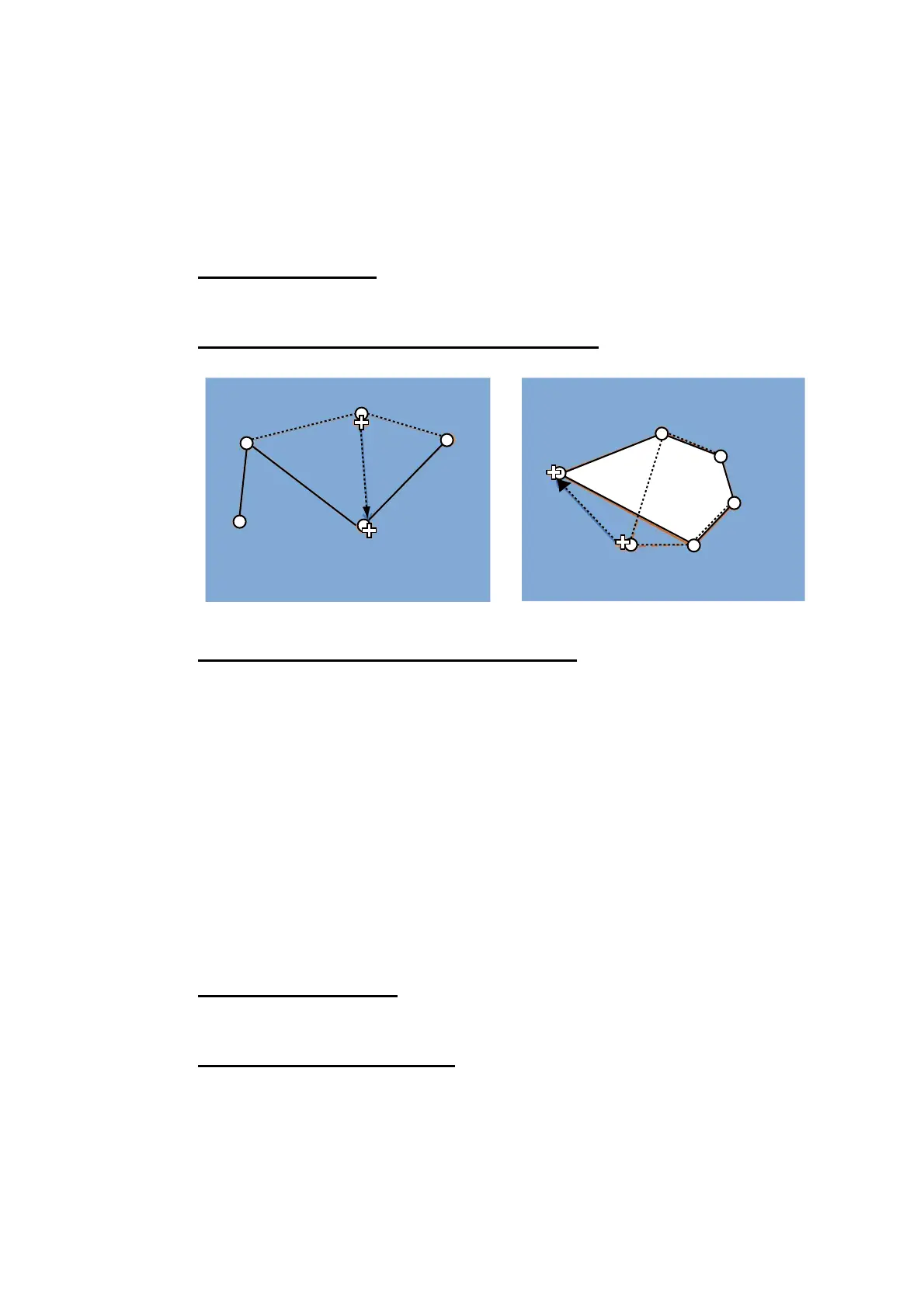13. USER CHARTS
13-7
13.4 How to Edit Objects on a User Chart
Do steps 1 and 2 in section 13.2 to show the [User Chart] dialog box then click the [Se-
lect] button. Select the user chart to edit then click the [Open] button. Follow the ap-
propriate instructions below.
13.4.1 How to edit objects on the chart area
How to move objects
Drag and drop the object.
How to change corner points in lines and areas
How to insert a corner point on a line or area
Put the cursor on the location where to insert a corner point, right-click the display area
to show the context-sensitive menu then select [Insert].
13.4.2 How to edit objects from the User Chart dialog box
The latitude and longitude position, object name and description of an object can be
edited from the [User Chart] dialog box.
1. Open the [User Chart] dialog box (see steps 1 and 2 in section 13.2).
2. Double click the item to edit and use the scrollwheel to edit.
13.5 How to Delete Objects from a User Chart
How to delete an object
Right-click the object to show the context-sensitive menu and select [Delete].
How to delete a point on a line
Put the cursor on the point to delete then right-click to show the context-sensitive
menu. Select [Delete Point]. The line is redrawn.
How to change corner point on a line
How to change corner point in an area
Drag point to
new location;
double-click
Drag point to
new location;
double-click
