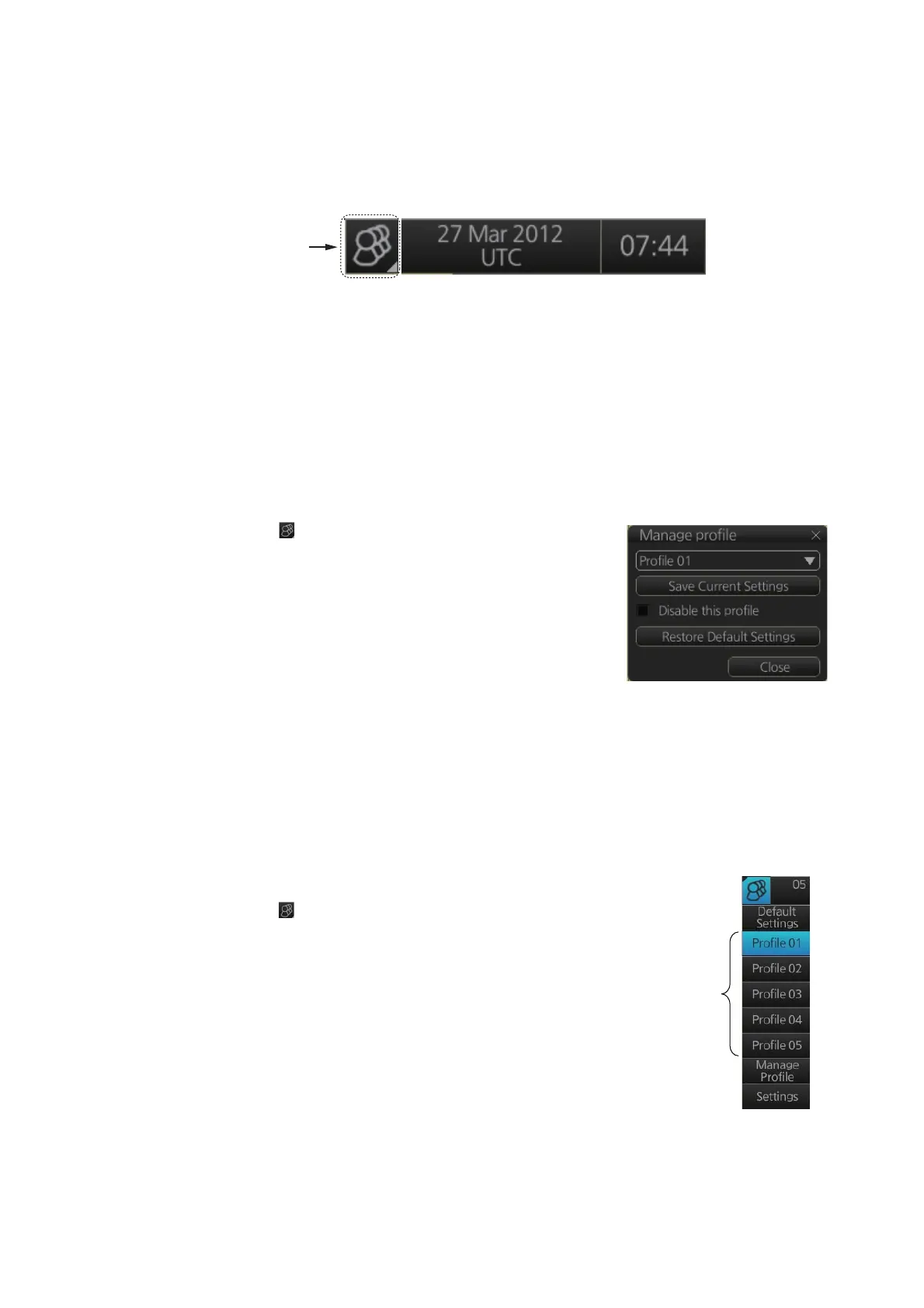1. OPERATIONAL OVERVIEW
1-31
1.20 The Settings Menu
The [Settings] button gives you access to the user profiles and the [Settings] menu.
The [Settings] menu has facilities for screenshot management, file management, di-
agnostic tests and customizing. See chapter 22.
1.21 User Profiles for Radar, Chart Radar
The [Settings] button lets you store ten sets of custom settings and color settings (ech-
oes, TT and AIS symbols and echo trails). This allows individual users to quickly set
the system according to their preferences.
1.21.1 How to create a profile
1. Set the settings (echoes, TT and AIS symbols, echo trail, etc.) as desired.
2. Click [ ] on the Status bar then click [Manage
Profile].
3. Select a profile number from the “Profile” drop-
down list.
Note: Profiles 06-10 are disabled in the default set-
ting. To enable a disabled profile, select the profile
to enable from the “Profile” drop-down list then un-
check [Disable this profile].
4. Click [Save Current Settings].
1.21.2 How to disable a profile
Select the profile to disable from the “Profile” drop-down list then check [Disable this
profile]. Profile 01 cannot be disabled.
1.21.3 How to activate a profile
1. Click [ ] on the Status bar.
2. Click the profile number to activate. The confir-
mation message "Attention: Settings will be
changed to Profile XX. Do you wish to contin-
ue?" appears.
3. Click [Yes].
[Settings]
button
Profiles
(enabled)
