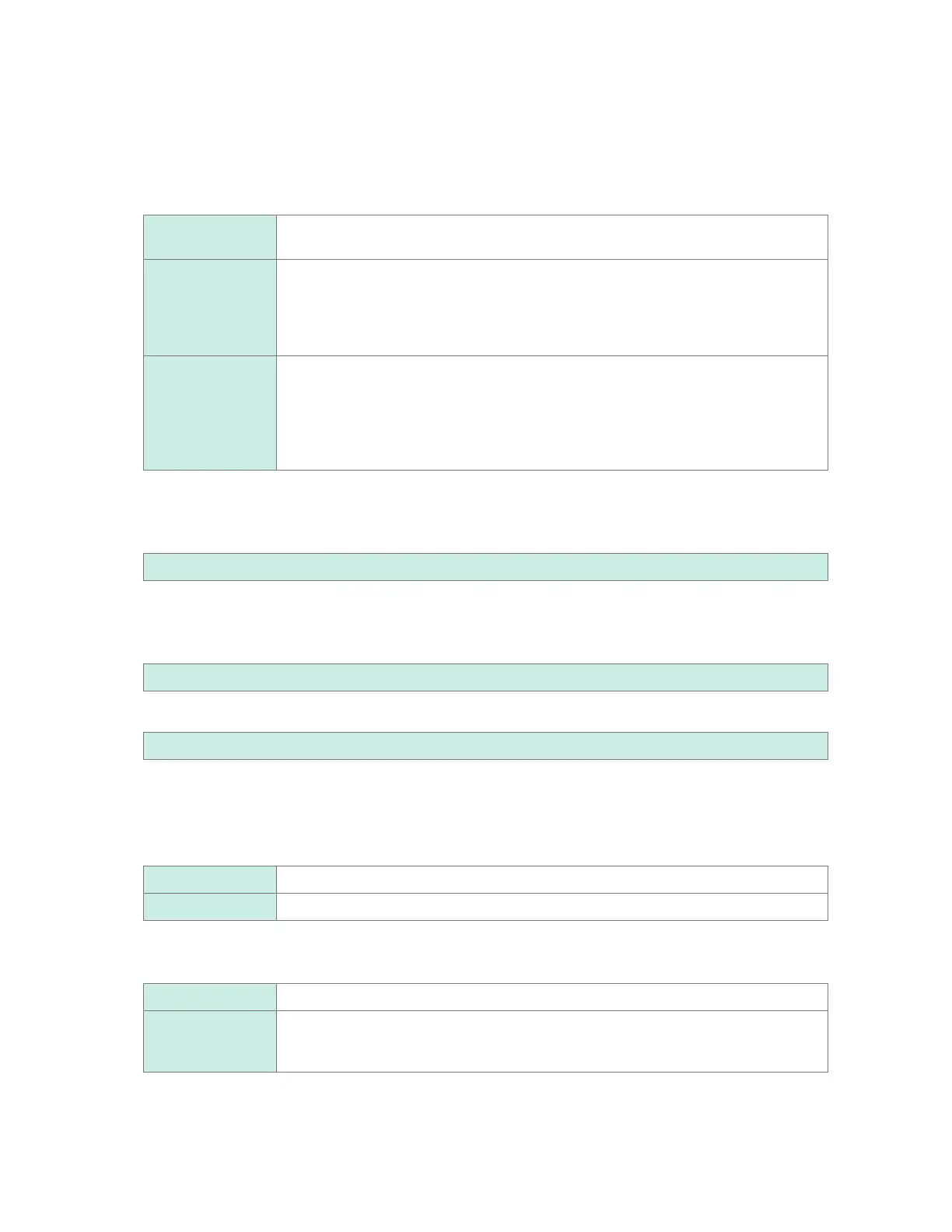Example: If set to [1 week]
When measurement started on Sunday, December 29, 2019, the system will regard Monday,
December 23, 2019 as the beginning of the week.
The 19-12-23 folder will automatically be created.
Example:
If set to [1 month]
When measurement started on December 29, 2019, the system will regard December 1, 2019 as
the beginning of the month.
The 19-12-01 folder will automatically be created.
Under [File splitting], select the segmentation method (as necessary).
Saved les will be segmented based on the set period of time.
Disable
Creates one waveform le for each measurement. However, les will be segmented
automatically if the le size exceeds 1 GB.
Enable Segments les by the time specied in [Split time] from the start of measurement
when saving waveform data.
Under [Split time], set the time by which to segment les. However, les will be
segmented automatically if the le size exceeds 1 GB, even if the split time has not yet
been reached.
Timed Before les are saved, the segment time of the rst le will automatically be adjusted
so that data is segmented at regular intervals ([Split time]) based on the [Reference
time]. (Only the rst le will become shorter than the [Split time].)
The following message will be displayed at the start of recording until the recording
interval is synchronized relative to the reference time, at which point the instrument will
enter the measurement start wait state: [Waiting reference].
(When [File splitting] is set to [Enable])
Under [Split time], set the time by which to segment les.
Day (0 to 30), hour (0 to 23), min. (0 to 59)
(When [File splitting] is set to [Timed])
Under [Reference time] set the time to use as the reference when segmenting les.
Hour (0 to 23), min. (0 to 59)
Under [Split time], set the interval at which to segment les.
1 min, 2 min, 5 min, 10 min
, 15 min, 20 min, 30 min, 1 h, 2 h, 3 h, 4 h, 6 h, 8 h, 12 h, 1 d
When measurement starts, the following message will be displayed until the recording interval is
synchronized with the reference time: [Waiting reference].
4
Under [Format] in the [Numerical calculation results] area, select the auto save type.
OFF
Does not perform auto-save operation.
Text Saves data in text format.
Under [File splitting], select whether to segment saved les (as necessary).
Single file
Saves all numerical calculation results in one le.
Individual calc Creates les segmented by calculation item, in addition to the le containing all of the
calculations together. A calculation number is appended to such folders.
Example: The lename for calculation No. 5 will be AUTO0001_05.CSV
Under [Time split calculation], select whether to segment the numerical calculation.
The setting is the same as the [Time split calculation] setting in the numerical calculation.
See “Conguring numerical calculations” (p. 194).
www.GlobalTestSupply.com
Find Quality Products Online at: sales@GlobalTestSupply.com