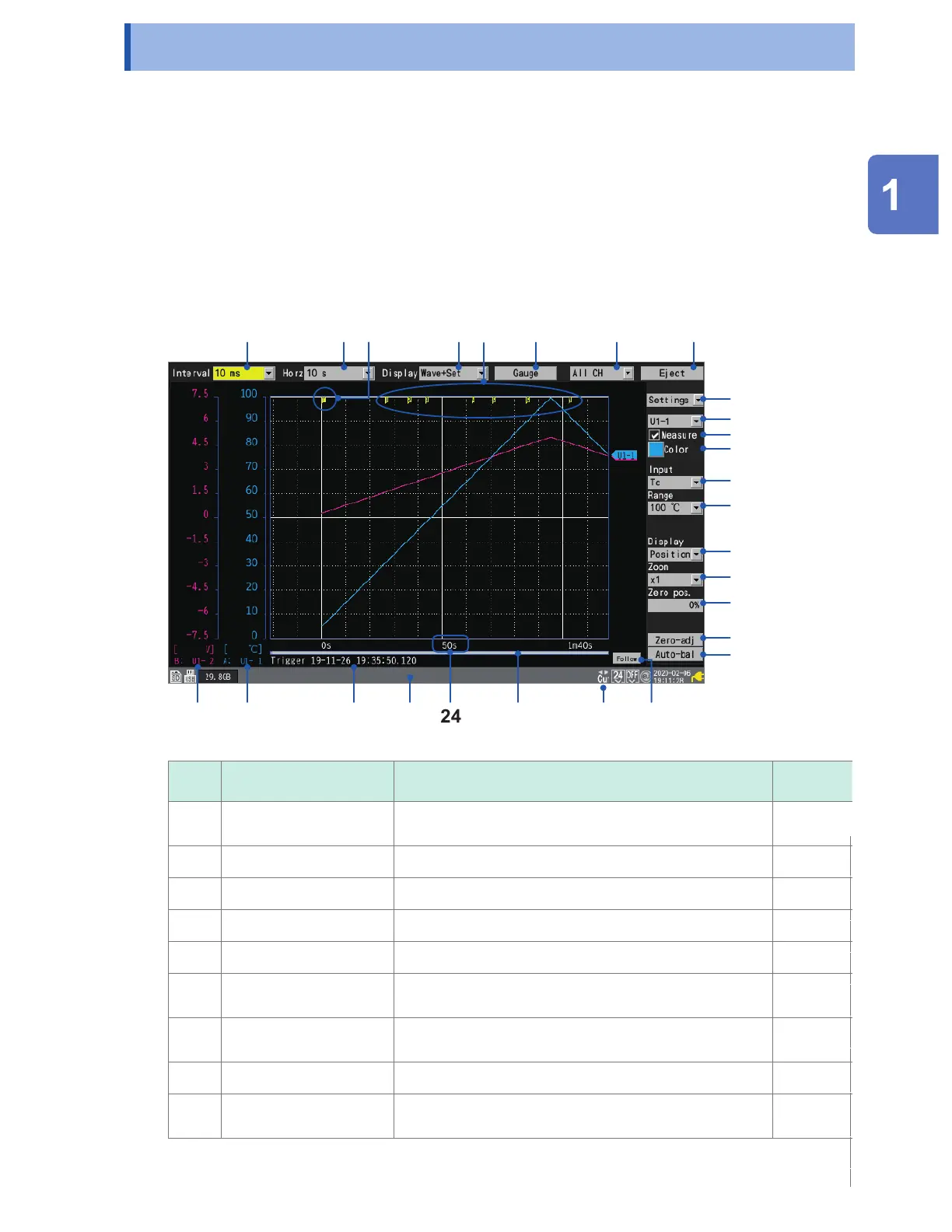1.13 Observing Waveforms
Press the WAVE key to display the waveform screen. The waveform screen is displayed at all times
while measurement is in progress.
The screen provides the following functionality:
• Moving (scrolling) waveforms
• Moving waveforms while measurement is in progress (to check past waveform data)
• Enlarging and shrinking waveforms
• Reading values from waveforms with the A/B cursors
• Displaying a gage (scale) on the left side of the screen
• Displaying comments on the right side of the screen
• Conrming the system congurations during measurement (by pressing the SET key).
1
2
4
3
6
7
9
10
11
13
14
15
16
17
18
19
20
21
22
24
25
26
5
12
8
27
23
No. Name Description
Reference
page
1
Recording interval Allows you to select the interval at which the instrument
captures data from the measurement module.
p. 20
2
Horizontal axis Allows you to select the horizontal axis (time per division). p. 56
3
Trigger mark Indicates the trigger points. p. 113
4
Screen Allows you to select the waveform display method. p. 81
5
Event mark Displays the event number. p. 186
6
Gage Allows you to congure the gage (scale) displayed on the
left side of the screen.
p. 85
7
Display selection Allows you to select the waveforms displayed on the
screen (sheet).
–
8
Eject Allows you to eject external media. p. 148
9
Setting selection Allows you to select the settings displayed on the right side
of the screen.
–
Settings and Operation
www.GlobalTestSupply.com
Find Quality Products Online at: sales@GlobalTestSupply.com
