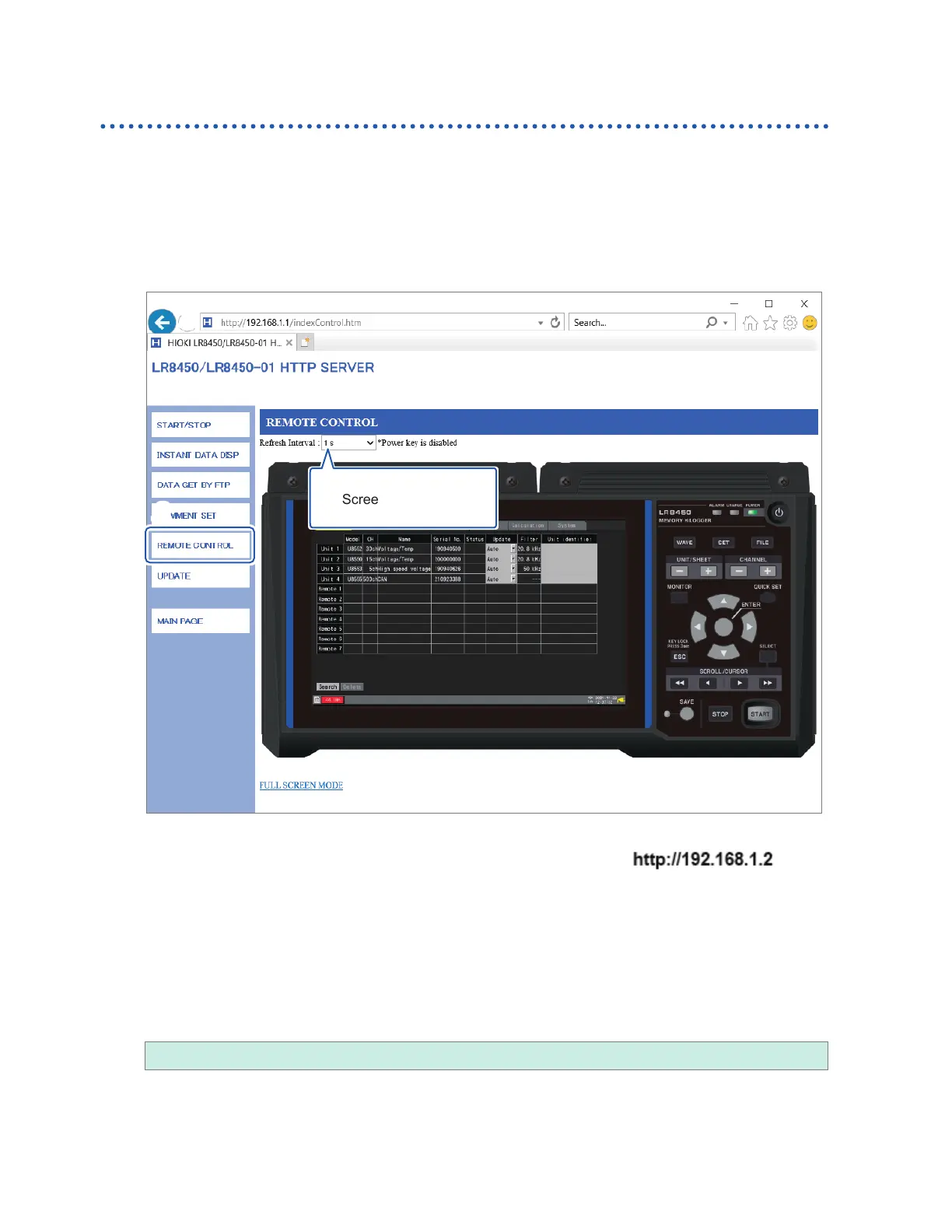256
Performing Remote Operation Using the HTTP Server
Remote control using a browser
This section describes how to display the instrument’s screen in a browser.
You can control the instrument remotely by clicking keys shown in the browser. However, power
key operation and attempts to engage the key lock (pressing and holding the ESC key) are ignored.
The mouse connected to the instrument cannot be used while it is being controlled remotely. By
holding down the control key and clicking the right button, you can perform the same operation as a
right click when a mouse is connected to the instrument.
3
Screen refresh interval
4
2
1
Launch Internet Explorer
®
on the computer.
2
Enter the instrument’s address into the address bar (for example, ).
3
Click [REMOTE CONTROL].
The instrument screen will be displayed. The keys provided by the instrument will be shown on the
screen.
Click settings on the screen to control the instrument.
You can click the keys for operation.
The power key is disabled.
4
Under [Refresh Interval], select the interval at which to refresh the screen.
250 ms, 1 s, 10 s, 30 s
When [Refresh Interval] is set to 250 ms, the image quality will be degraded to keep up with the
screen refreshment.
Instead of updating the screen, the instrument will display the message [Loading . . .] while being
busy, such as performing a search, making numerical calculations, loading les, or saving les.
www.GlobalTestSupply.com
Find Quality Products Online at: sales@GlobalTestSupply.com
