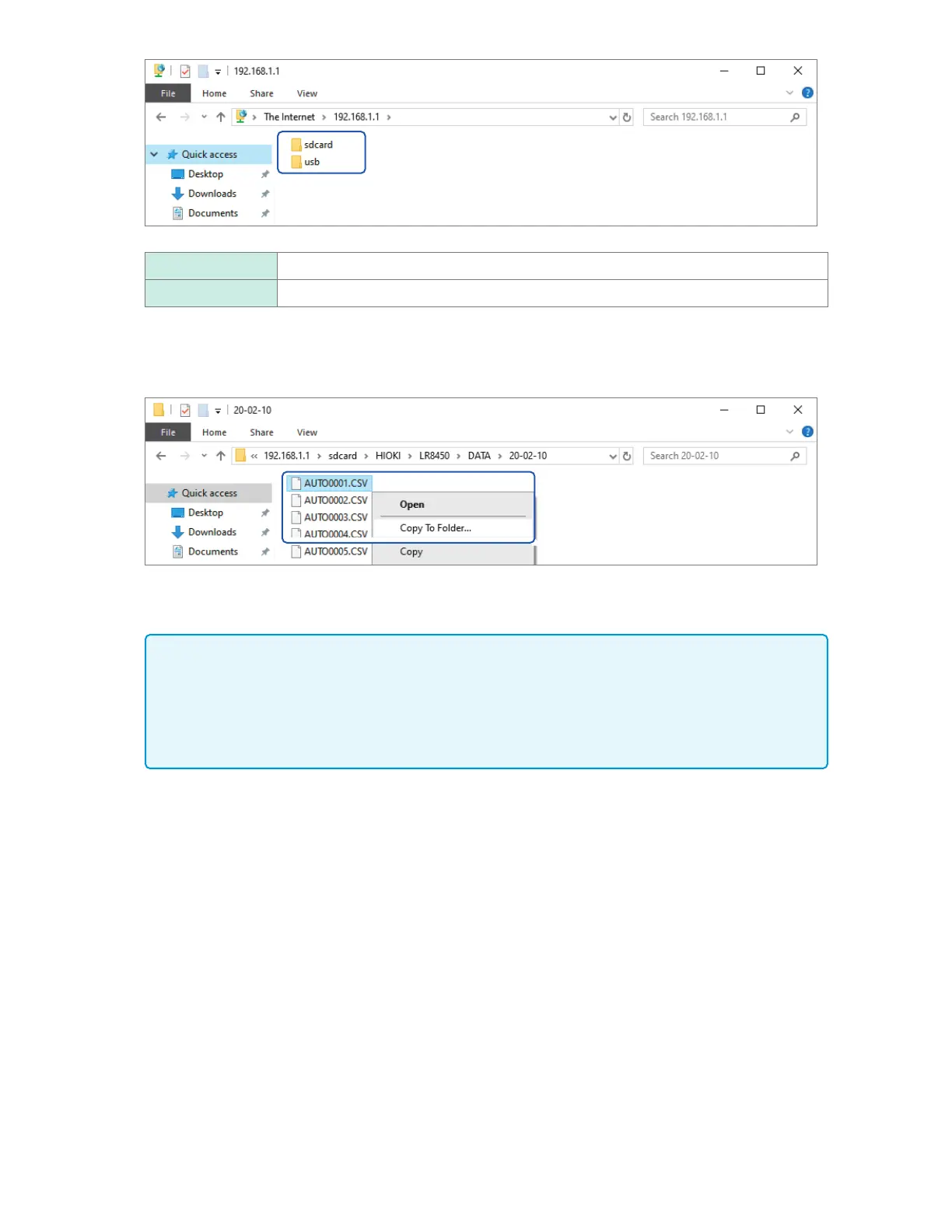5
Click the type of data you wish to download.
sdcard SD Memory Card
usb USB Drive
The folder will open.
6
Right-click a lename and click [Copy To Folder].
The le will be copied.
IMPORTANT
Depending on the computer’s FTP client and browser, some software may delete a le or folder
that is being moved if the operation is canceled while still in progress. Exercise care when
moving les and folders.
It is recommended to copy the data and then delete the le or folder in question, instead of
moving it.
• If [ON] is selected under the instrument’s [FTP/HTTP authentication settings] setting, enter a
username and password to log in.
Set a username and password to prevent les from being inadvertently deleted by other users.
See “FTP server connection limitations (FTP authentication)” (p. 263).
• If [OFF] is selected under the instrument’s [FTP/HTTP authentication settings] setting, you
cannot perform any le operation (including deletion of les) but le download.
• The instrument’s FTP server only supports one connection. You cannot access it from multiple
computers at the same time.
• The FTP connection will be closed if no commands are sent for one minute or more. If this
happens, open a new FTP connection.
• You may be unable to open a new FTP connection immediately after an FTP connection is
closed. If this happens, wait about one minute and then open a new connection.
• Close the FTP connection when switching the SD Memory Card or USB Drive.
• You can externally access the instrument’s SD Memory Card or USB Drive using the FTP
function. Do not attempt to manipulate les simultaneously using FTP and the instrument. Doing
so may result in unintended operation.
• File modication times and dates shown in Internet Explorer
®
may not match those shown on the
instrument.
www.GlobalTestSupply.com
Find Quality Products Online at: sales@GlobalTestSupply.com
