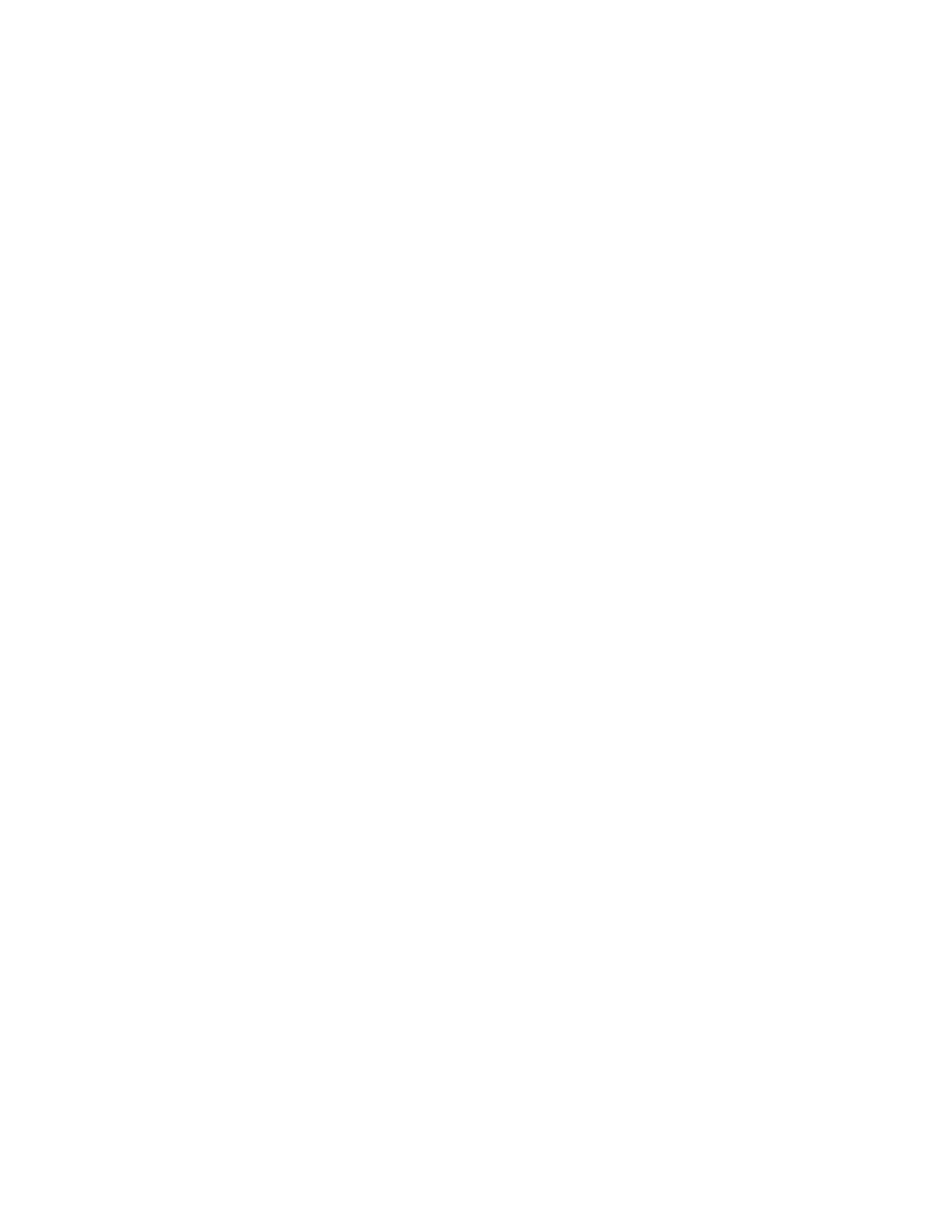68 8680i User Guide
• You can add any prefix or suffix from the ASCII Conversion Chart (Code Page
1252), beginning on page 224, plus Code I.D. and AIM I.D.
• You can string together several entries for several symbologies at one time.
• Enter prefixes and suffixes in the order in which you want them to appear on the
output.
• When setting up for specific symbologies (as opposed to all symbologies), the
specific symbology ID value counts as an added prefix or suffix character.
• The maximum size of a prefix or suffix configuration is 200 characters, which
includes header information.
Add a Prefix or Suffix:
Step 1. Scan the Add Prefix or Add Suffix symbol (page 69).
Step 2. Determine the 2 digit Hex value from the Symbology Chart (included in
the Symbology Charts, beginning on page 221) for the symbology to
which you want to apply the prefix or suffix. For example, for Code 128,
Code ID is “j” and Hex ID is “6A”.
Step 3. Scan the 2 hex by scanning digits from the Programming Chart on page
235, or scan 9, 9 for all symbologies.
To add the Code I.D., scan 5, C, 8, 0.
To add AIM I.D., scan 5, C, 8, 1.
To add the serial number, scan 5, C, 8, 8.
To add a backslash (\), scan 5, C, 5, C.
Note: To add a backslash (\), you must scan 5C twice – once to create the leading backslash
and then to create the backslash itself.
Step 4. Repeat Steps 2 and 3 for every prefix or suffix character.
Step 5. Scan Save to exit and save, or scan Discard to exit without saving.
Repeat the steps above to add a prefix or suffix for another symbology.
Example: Add a Tab Suffix to All Symbologies
Step 1. Scan Add Suffix.
Step 2. Scan 9, 9 from the Programming Chart, beginning on page 235 to apply
this suffix to all symbologies.
Step 3. Scan 0, 9 from the Programming Chart, beginning on page 235. This
corresponds with the hex value for a horizontal tab, shown in the ASCII
Conversion Chart (Code Page 1252), beginning on page 224.
Step 4. Scan Save to exit and save, or scan Discard to exit without saving.