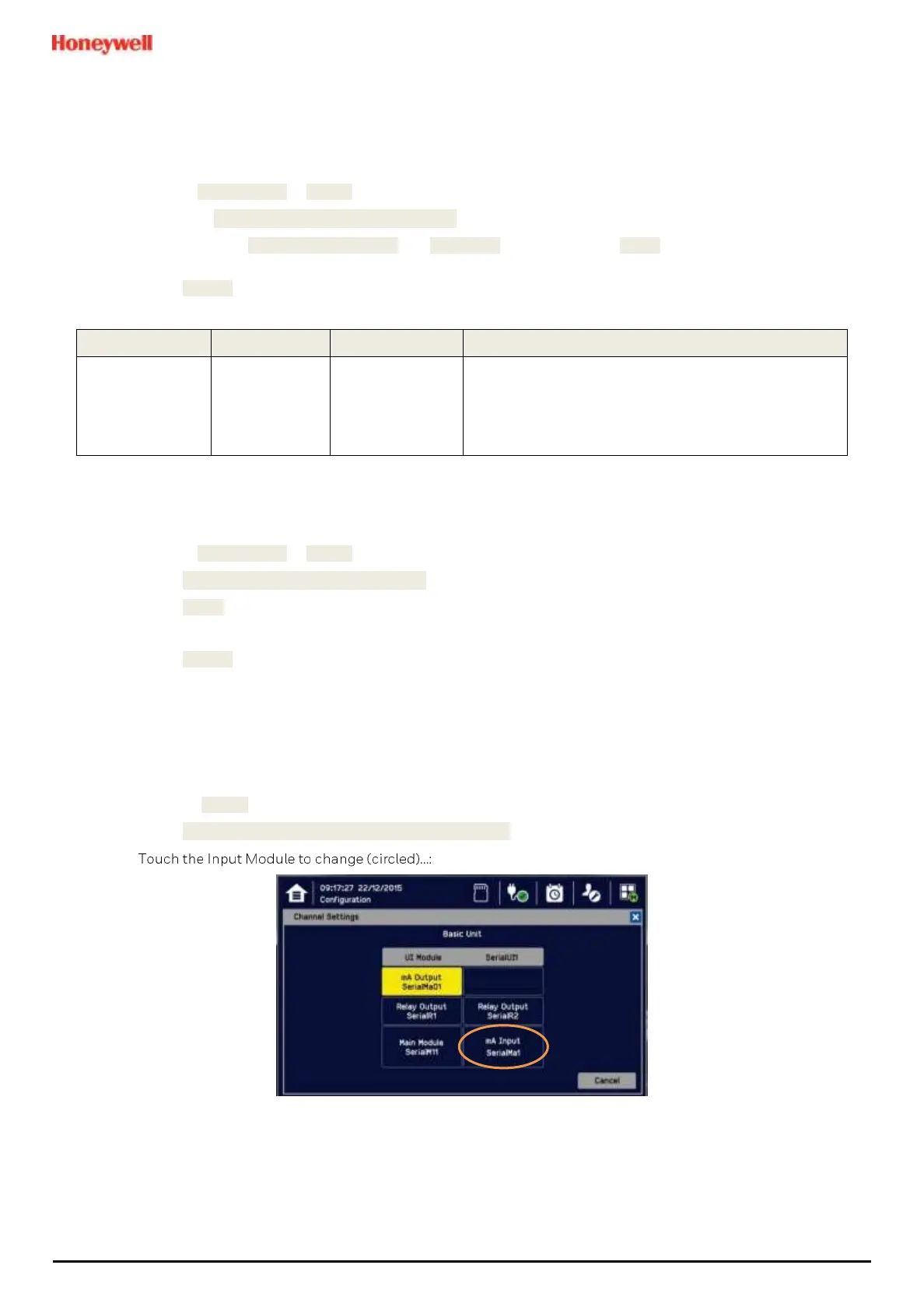Commissioning
MAN0984_Iss 4_01/19 Touchpoint Plus
Pt. No. 3011M5001 57 Technical Handbook
6.6 Touch Panel Configuration
The Touchscreen can be configured to match local preferences.
6.6.1 How to Change the Backlight Timeout and Brightness
1) Login as Administrator or Service.
2) Touch the Menu>Configuration>Display.
3) Touch and enter LCD Backlight Timeout and Brightness settings, or touch [Start] to calibrate the Touch Panel
(see below).
4) Touch [Finish] and return to the Configuration menu.
0.5 to 10 mins
or
Always On
This is the time that the backlight will remain on after the
Touchscreen is idle.
If a new event occurs, the backlight will come on and will
remain on as long as the event remains
unacknowledged.
6.6.2 How to Calibrate the Touch Panel
To calibrate the screen:
1) Login as Administrator or Service.
2) Touch Menu>Configuration>Display.
3) Touch [Start].
4) Follow the instructions on screen, touching each marker as it appears.
5) Touch [Finish] and return to the Configuration menu.
6.7 Latching Alarms
Latched alarms stay active (after the input reading has reverted to the normal range) until acknowledged, whereas
Unlatched alarms are automatically reset when the reading goes back to the normal range.
To set or change latched alarms:
1) Log in as Service.
2) Touch Menu>Configuration>Channel Settings.
3)
