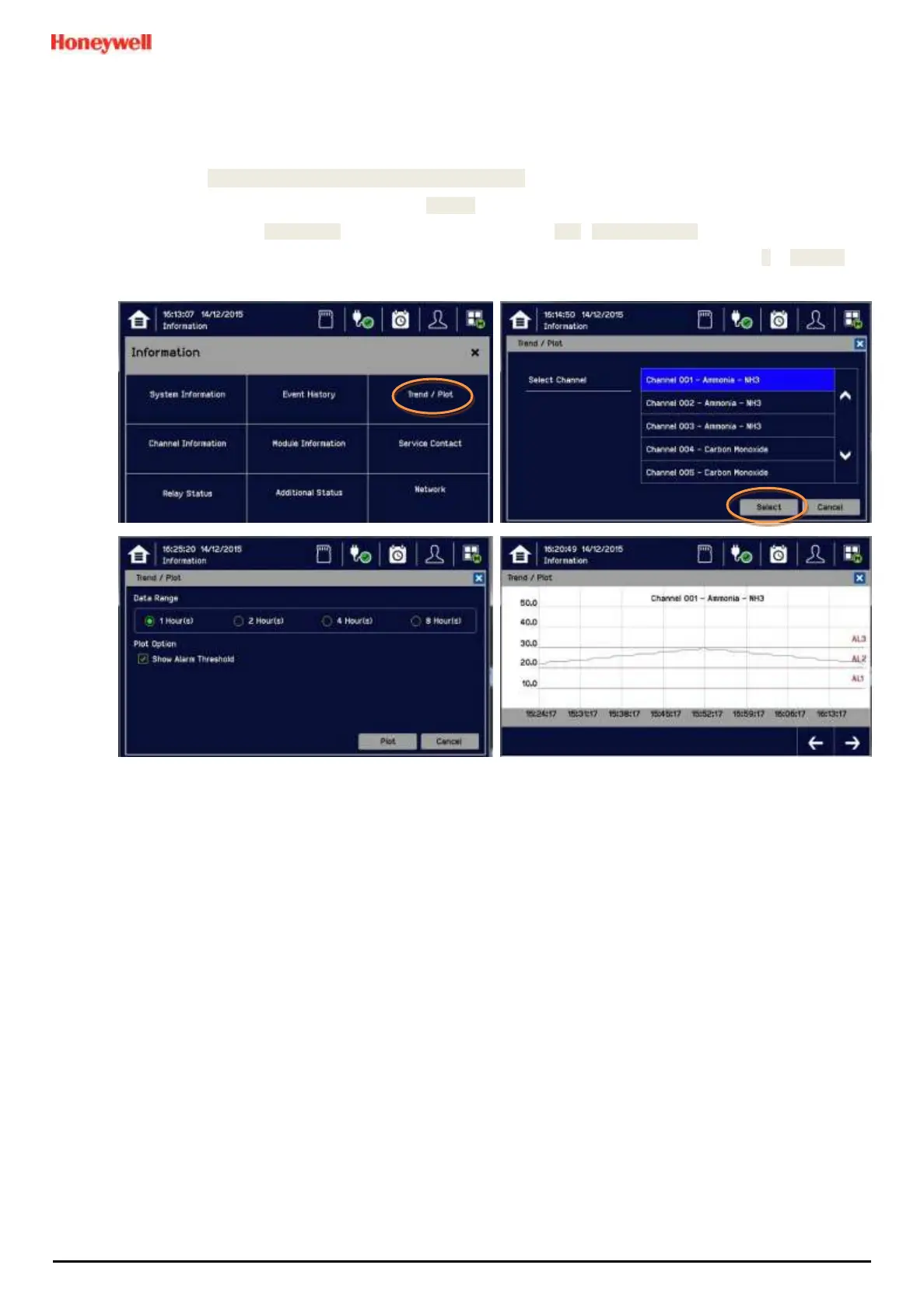Touchpoint Plus User Guide
MAN0984_Iss 4_01/19 Touchpoint Plus
Pt. No. 3011M5001 99 Technical Handbook
7.13
Viewing the Trend
Graph
The Trend graph is used to view signal variation over a period of time.
To view the graph:
1) Touch the Menu Icon>Information>Trend / Plot.
2) Touch the required channel, and then touch [Select].
3) Select the required Data Range (1/2/4/8 hours) and then touch Plot. (Alarm Threshold is shown by default.)
4) The trend graph will be displayed. Use the arrows to move backwards or forwards in time; use the X or [Cancel] to
exit.
Note: The Touchpoint Plus Trend / Plot will retain up to the latest 8 hours of data but will be cleared after a power
reset.
Note: Readings are averaged over one minute periods. Short term variations of less than one minute cannot be
viewed.
Note: Touchpoint Plus does not adjust automatically for daylight savings time but it will retain a backup of the earlier
data if the system clock is backdated (e.g. when ending daylight savings time).
