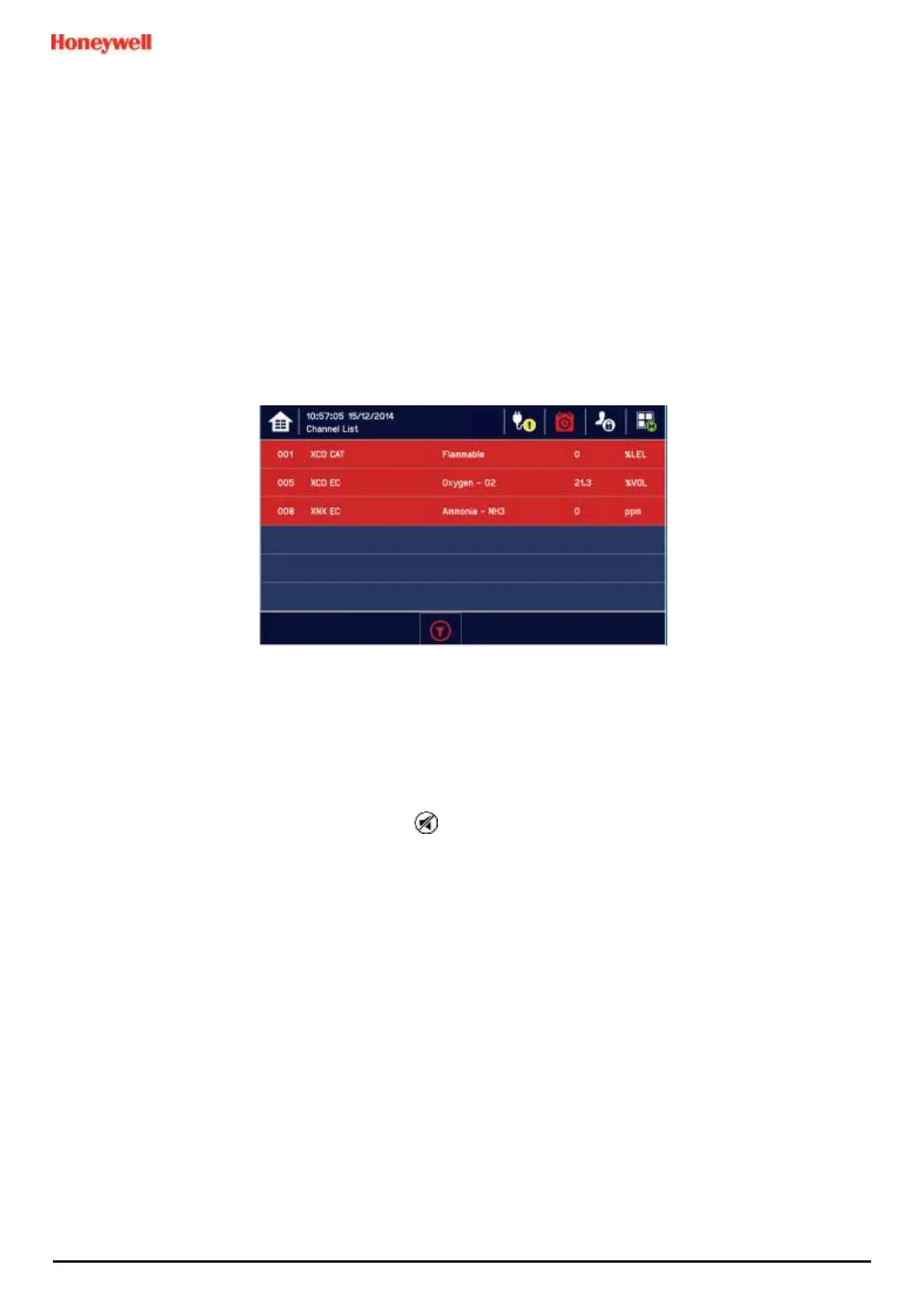Touchpoint Plus User Guide
MAN0984_Iss 4_01/19 Touchpoint Plus
Pt. No. 3011M5001 93 Technical Handbook
7.8
Responding to Alar
ms
7.8.1 Remote Reset and Acknowledge Switches
Touchpoint Plus supports an optional remote Acknowledge or Reset switch which can be used to acknowledge or
reset certain events. These switches do not require a user login.
To prevent unauthorised activation, access should be restricted, for instance by use of a lockable switch. Refer to
Figure 25.
7.8.2
View Active
Alarms
Active alarms can be viewed:
1) At the Input screen, touch the red filter icon to display a list of the active Alarms, starting with the most recent
event.
2) Unacknowledged alarms will flash.
3) Touch any alarm to view more information.
Note: The display will show the channel ID location tag. The highest priority alarm will be shown if more than one
alarm has been triggered on the same channel.
7.8.3
Accept or Acknowledge
an Active
Alarm
Ensure that the alarm has been investigated and required safety actions completed before attempting to reset an
alarm.
To acknowledge an alarm, log in and press the button for at least one second, which will:
• silence the alarm
• stop the channels, LEDs and icons flashing
• acknowledge all active events except Faults
Note: Check for new alarms if the sounder restarts after you have acknowledged it.
Note: If a Relay Output channel has the Alarm Update function enabled, the alarm will be ignored for the Cause and
Effect matrix once it is acknowledged.
