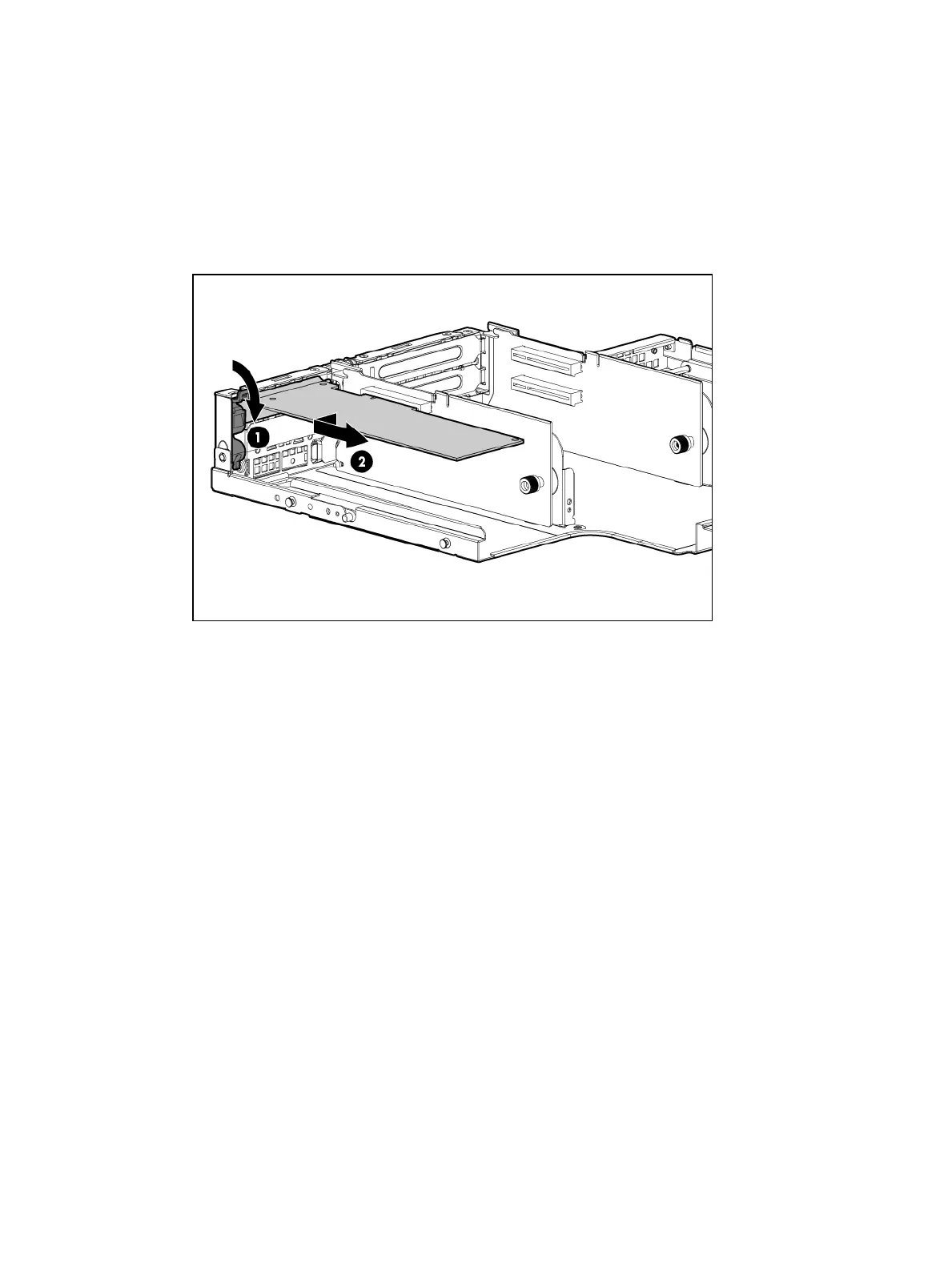Removing and replacing a half-length expansion board
1. Power off the server (“Powering off the server” (page 94)).
2. Extend the server from the rack (“Extending the server from the rack” (page 93)).
3. Remove the access panel (“Removing and replacing the access panel” (page 99)).
4. Disconnect any external cables that are connected to the expansion board.
5. Remove the PCI riser cage (“Removing and replacing the PCI riser cage” (page 104)).
6. Disconnect any internal cables that are connected to the expansion board.
7. Remove expansion board.
To replace the component, see “Installing expansion boards” (page 45).
Removing and replacing a full-length expansion board
1. Power off the server (“Powering off the server” (page 94)).
2. Extend the server from the rack (“Extending the server from the rack” (page 93)).
3. Remove the access panel (“Removing and replacing the access panel” (page 99)).
4. Disconnect any external cables that are connected to the expansion board.
5. Remove the PCI riser cage (“Removing and replacing the PCI riser cage” (page 104)).
6. Disconnect any internal cables that are connected to the expansion board.
Removing and replacing expansion boards 105