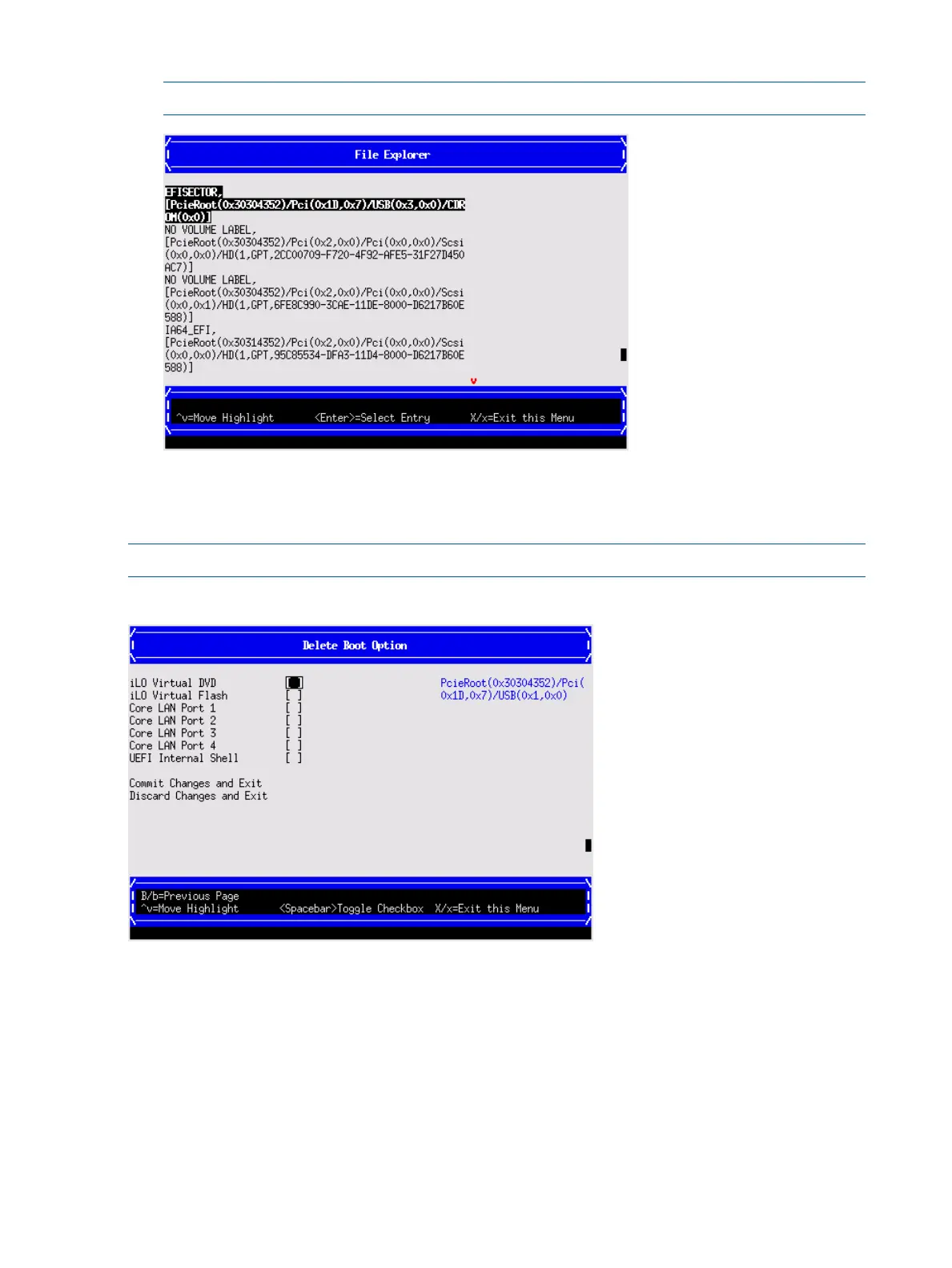2. File Explorer menu to locate the correct boot device.
NOTE: File Explorer will load with the appropriate devices for the selected boot device.
Delete boot option
Use this option to remove boot options from the Boot Options list.
NOTE: This does not delete any files, applications or drivers from your server.
To remove items from the boot list:
1. Press spacebar to toggle the checkbox for each boot options that you want to delete.
2. Select Commit Changes and Exit to save the new settings and return to the Boot Maintenance
Manager.
Change boot order
Use this option to change the order of boot options. If the first boot option fails, the server tries
booting the second, then the third, and so forth, until a boot option succeeds or until all options
have failed.
For example, if you normally boot using a configuration on your LAN but would like to boot from
a local hard drive if the LAN is unavailable, move the LAN boot option to the top of the list, followed
by the hard drive boot option.
140 Utilities