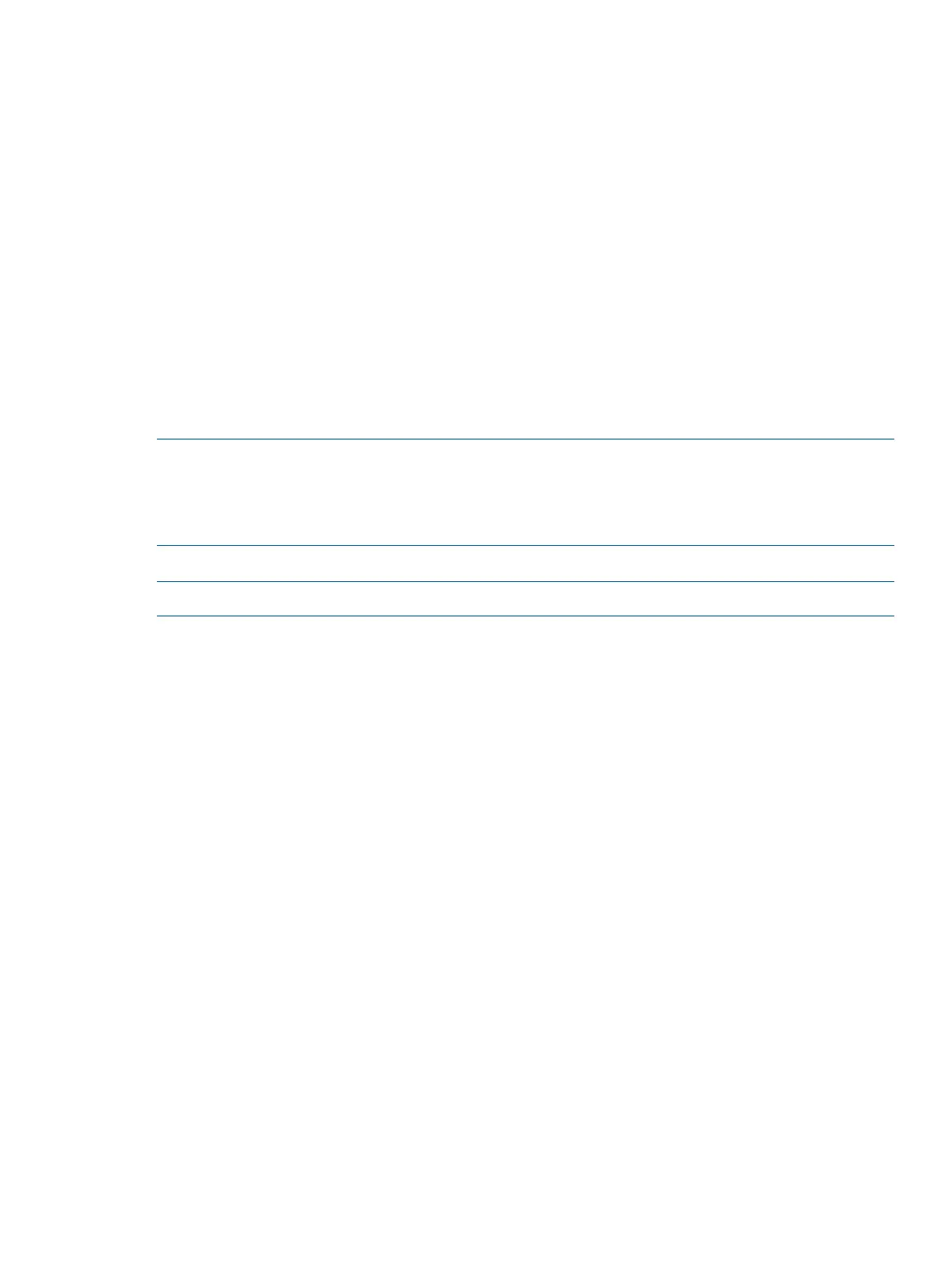Booting and shutting down HP-UX
• To add an HP-UX entry to the boot options list, see “Adding HP-UX to the boot options list”
(page 35).
• To boot HP-UX, use one of the following procedures:
To boot HP-UX in the standard mode, see “HP-UX standard boot” (page 36). HP-UX boots
in multi-user mode.
◦
◦ To boot HP-UX in single-user mode, see “Booting HP-UX in single-user mode” (page 37).
◦ To boot HP-UX in LVM-maintenance mode, see “Booting HP-UX in LVM-maintenance
mode” (page 37).
• To shut down the HP-UX operating system, see “Shutting down HP-UX” (page 37).
Adding HP-UX to the boot options list
You can add the \EFI\HPUX\HPUX.EFI loader to the boot options list from the UEFI Shell or the
Boot Maintenance Manager.
NOTE: On HP Integrity servers, the operating system installer automatically adds an entry to the
boot options list.
NOTE: To add an HP-UX boot option when logged in to HP-UX, use the setboot command.
For details, see the setboot(1M) manpage.
To add HP-UX to the list:
NOTE: Commands are not case-sensitive.
1. Access the UEFI Shell environment.
a. Log in to iLO for Integrity, and then to access the system console, enter CO.
When accessing the console, confirm that you are at the UEFI Front Page.
If you are at another UEFI menu, then choose the Exit option, or press X to exit the menu.
Exit until you return to the screen that lists the keys that can be pressed to launch various
Managers.
b. To launch the UEFI shell, press S.
2. Access the UEFI System Partition (fsX: where X is the file system number) for the device
from which you want to boot HP-UX.
For example, to access the UEFI System Partition for the bootable file system number 2, enter
fs2:. The UEFI Shell prompt changes to reflect the file system currently accessed.
The full path for the HP-UX loader is \EFI\HPUX\HPUX.EFI and is on the device you are
accessing.
3. At the UEFI Shell environment, use the bcfg command to manage the boot options list.
The bcfg command includes the following options for managing the boot options list:
• bcfg boot dump–Display all items in the boot options list for the server.
• bcfg boot rm #–Remove the item number specified by # from the boot options list.
Booting and shutting down HP-UX 35