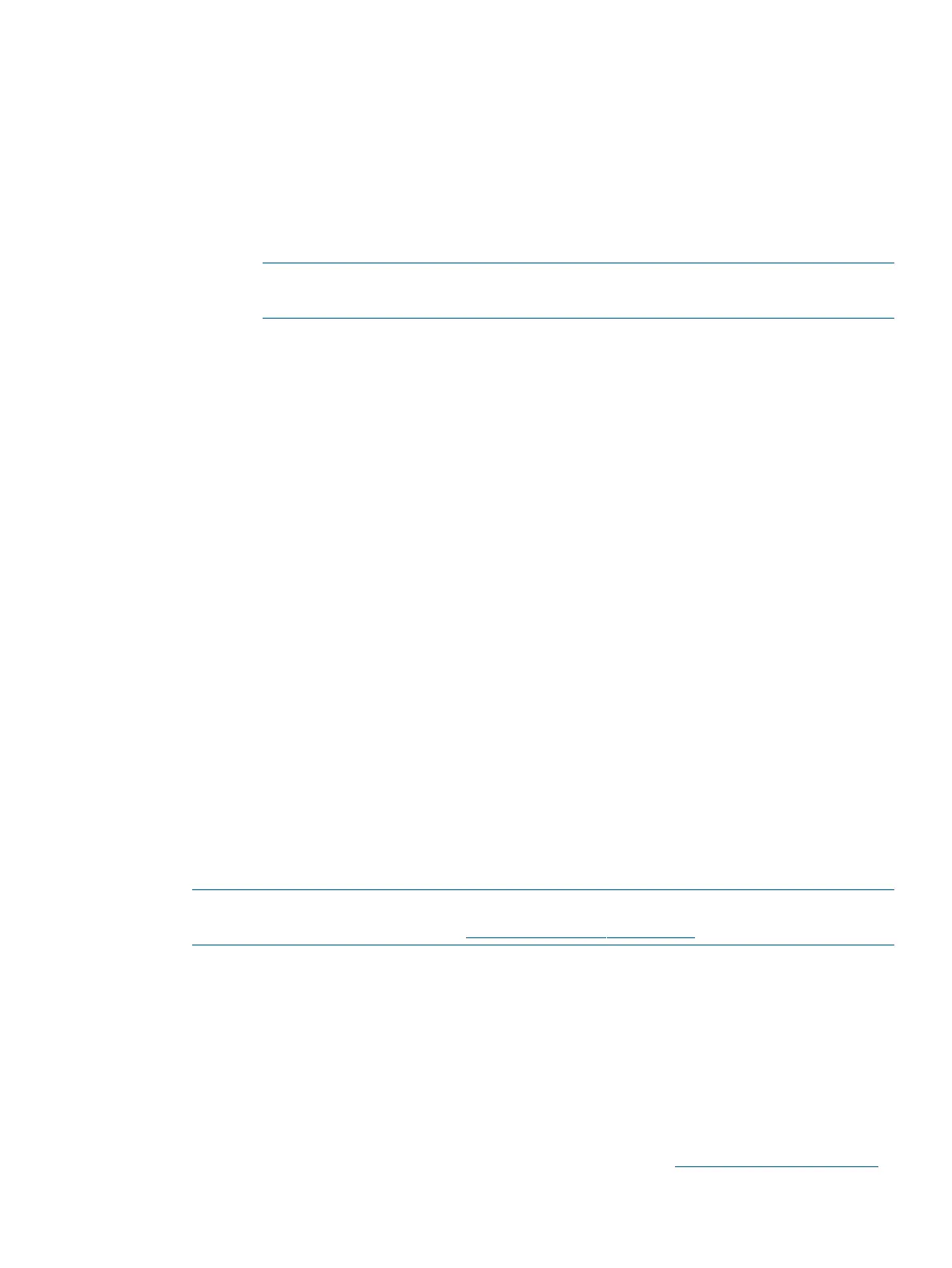4. Locate the device you want to boot from.
a. For DVD, locate the device:
i. To list all device names from the UEFI Shell prompt, use the map command.
ii. From the list generated by the map command, locate the device name (in this example,
fs6).
fs2:\> map
Device mapping table
fs6 :Removable CDRom - Alias cd66d0a blk6
PcieRoot(0x30304352)/Pci(0x1D,0x7)/USB(0x3,0x0)/CDROM(0x0)
NOTE: Your DVD drive might not be named fs6. Make sure you verify the ID
appropriate to your DVD device.
iii. At the UEFI shell prompt, specify the device name for the DVD-ROM.
iv. Enter the appropriate UEFI install command, as in the following example:
HP-UX
Shell> fs6:
fs6:\> install
OpenVMS
Shell> fs0:
fs0:\> cd efi\boot
fs0:\efi\boot> bootia64
b. For tape, locate the device:
• To boot from tape once you are at the UEFI shell:
Shell> tapeboot select
01
PcieRoot(0x30304352)/Pci(0x8,0x0)/Pci(0x0,0x0)/SAS(0x50060B00007F6FFC,0x0,0x1,NoTopology,0,0,0,0x0)
Select Desired Tape: 01 <<input 01
• If the correct media is installed, it will boot from tape when you enter the index
number.
• If there is no media in the SAS tape drive and you select 1, the following message
appears:
tapeboot: Could not load tapeboot image
The operating system starts loading onto the server.
5. To complete the OS installation, follow the on-screen instructions.
6. Once the installation has completed, review the “Configuring system boot options” (page 34).
NOTE: For OpenVMS installation, see the VMS84I_UPDATE-V0500.RELEASE_NOTES
document available on the HPSC at http://www.hp.com/go/hpsc.
Installing the operating system using HP Ignite-UX
Ignite-UX is an HP-UX administration toolset that enables:
• Simultaneous installation of HP-UX on multiple clients
• The creation and use of custom installations
• The creation of recovery media
• The remote recovery of clients
To install the OS onto the server using Ignite-UX, see the HP website www.hp.com/go/ignite-ux.
Installing the operating system onto the server 33
