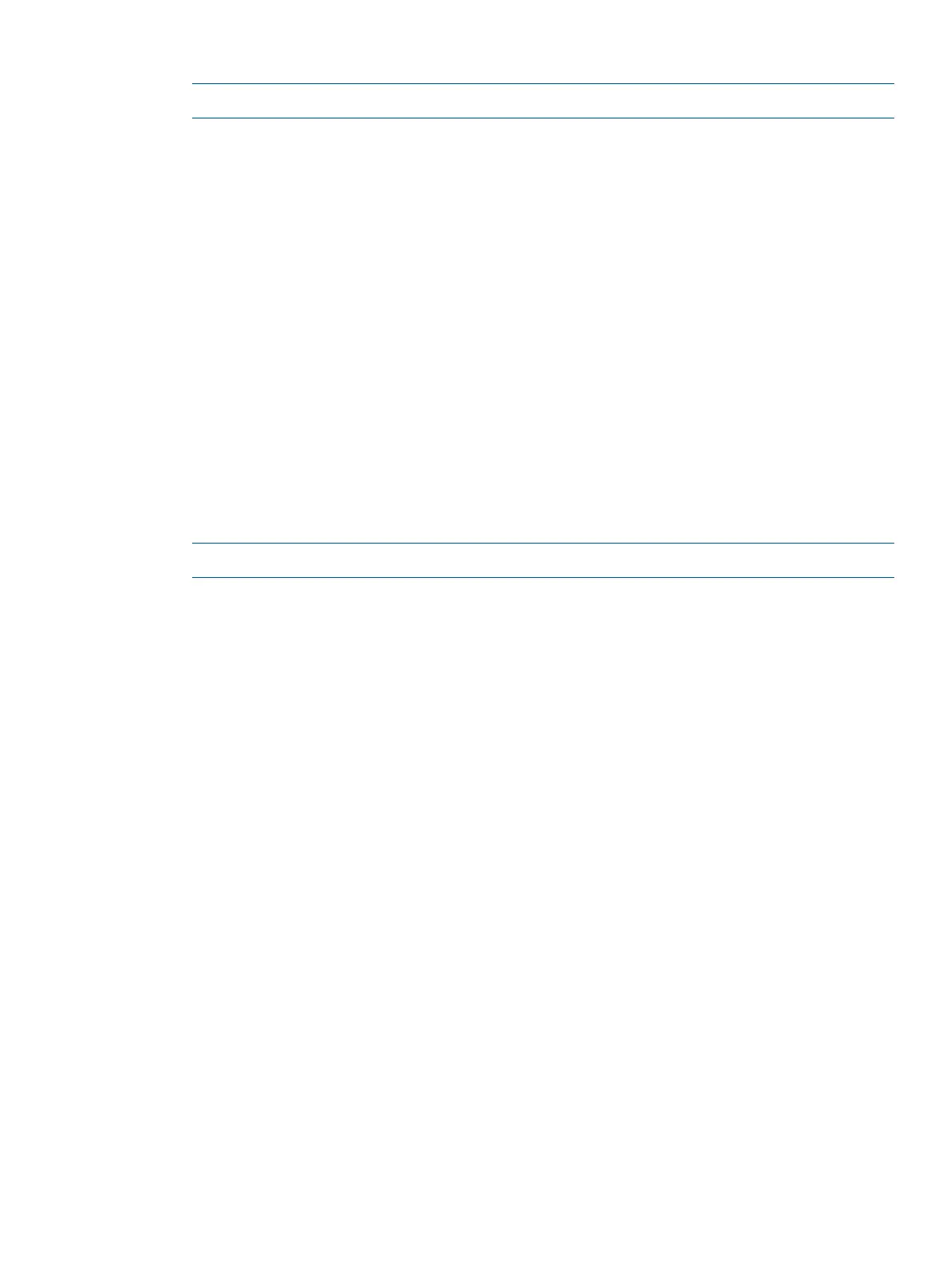8. Check the SEL for any memory-related IPMI alerts.
NOTE: Your display might not exactly match the display shown.
Log Entry 1: 01 Aug 2012 17:20:38
Alert Level 5: Critical
Keyword: INSUFFICIENT_SYSTEM_MEMORY
This HW configuration does not have enough memory for the OS to boot.
Logged by: integrated Lights Out
Data: Data field unused
A080274200E10001 0000000000000000
Log Entry 11: 02 Aug 2012 11:28:38
Alert Level 7: Fatal
Keyword: MEM_NO_MEM_FOUND
No memory found
Logged by: System Firmware located in socket 0,cpu 2,thread 0
Data: Location - Blade (Blade Board)
E48000D109E10010 FFFFFFFFFFFFFF94
If either of the above IPMI alerts appear in the SEL, verify that the memory riser and DIMMs
are installed properly and if necessary, replace the memory riser and DIMMs.
If any of the previous Level 5 or 7 IPMI alerts appear in the SEL after the processor, memory
riser and DIMMs have been replaced, then replace the system board.
9. If the processor, memory riser, and DIMMs are all installed and functioning correctly, the
system boots to UEFI. The following messages appear in the SEL.
NOTE: Your display might not exactly match the display shown.
Log Entry 11: 03 Aug 2012 11:04:58
Alert Level 2: Informational
Keyword: EFI_START
CPU starting to boot EFI
Logged by: System Firmware located in socket 0,cpu 2,thread 0
Data: Major change in system state - State Change
5480020709E1000F 000000000011000C
Log Entry 12: 03 Aug 2012 11:05:20
Alert Level 2: Informational
Keyword: EFI_LAUNCH_BOOT_MANAGER
Launching EFI boot manager
Logged by: System Firmware located in socket 0,cpu 2,thread 0
Data: Major change in system state - EFI
5480020B09E10011 0000000000000006
If these events do not appear and the system does not boot, then seek assistance.
Installation troubleshooting
Installation troubleshooting methodology
A server is tested before shipping. Failures encountered during installation can be due to damage
that occurred in transit. Re-seating connectors can resolve issues that result from rough handling.
If you are installing components or assemblies, you might encounter compatibility issues or incorrect
installations. If you are installing components or assemblies, verify that items are correctly installed
and that all connectors are fully engaged. If the unit does not power on, verify the power source
before proceeding.
If an issue is encountered during initial operation, remove any add-in or optional components, and
then retest the server before continuing. Verify basic server operation before installing additional
cards, and configuring software and hardware for the server requirements.
Installation troubleshooting 77