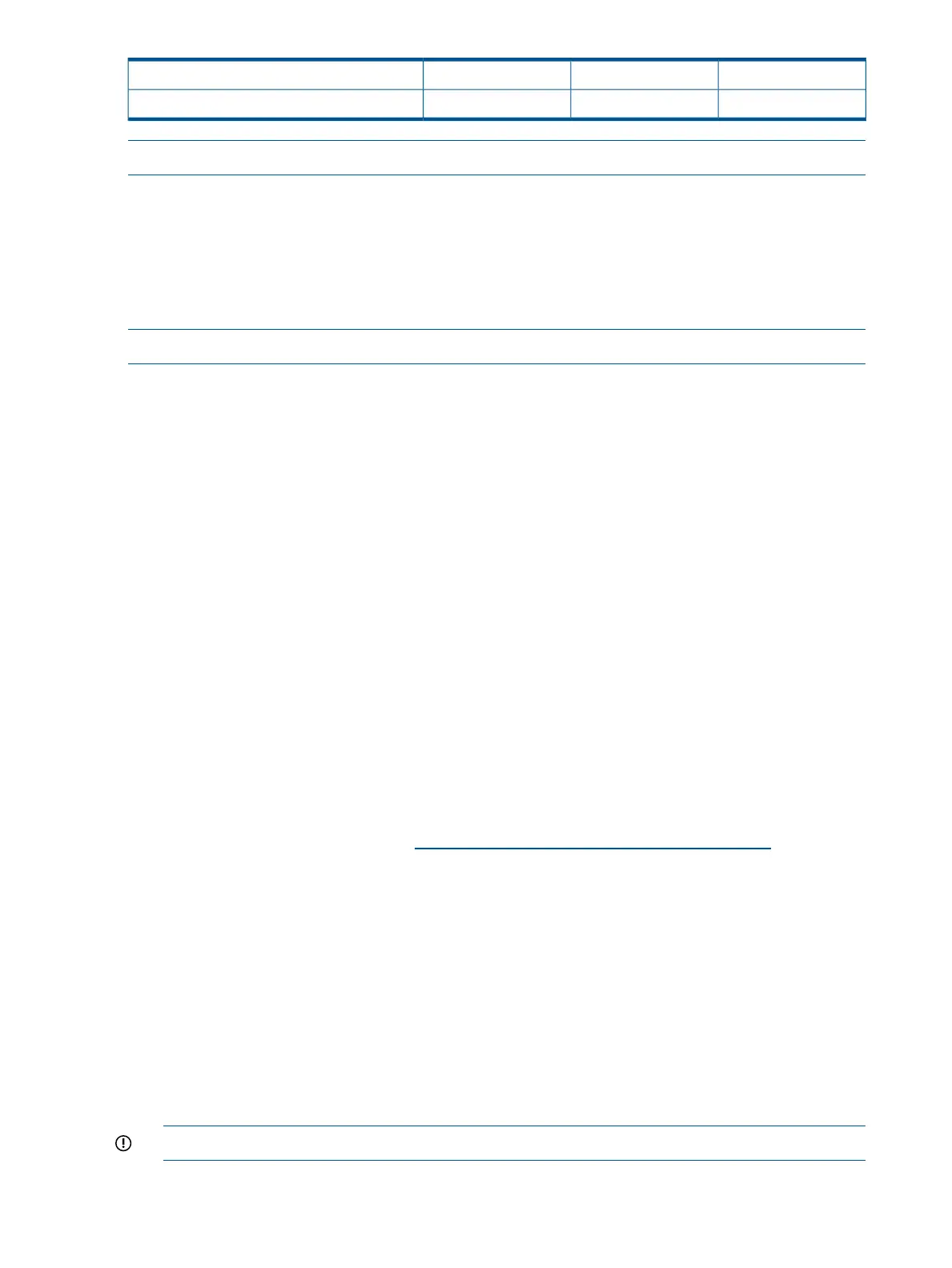311Maximum Inrush Current duration (mS)
466246104713Maximum British Thermal Unit Rating (Btu-Hr)
NOTE: Battery return terminals are isolated DC returns (DC-I).
If an overload triggers the power supply overload protection, the system is immediately powered
off. To reset the power supply unit:
1. Disconnect the power cord.
2. To determine what caused the overload contact an HP support representative.
3. Reconnect the power cord.
4. Reboot the system.
NOTE: If an overload occurs twice, an undetected short circuit exists.
When you use the front panel power button to turn off the server, power consumption does not
reach zero. To reach zero power consumption in "off" mode, either unplug the server or use a
power block with a switch.
Unpacking and inspecting the server
This section describes pre-installation procedures. Ensure that you have adequately prepared your
environment for installing the new server, received the components that you ordered, and verified
that the server and the containers are in good condition after shipment.
Verifying site preparation
• Gather LAN information. The MAC addresses for the iLO 3 MP LAN and the system LAN are
located on the iLO Network Information Tag.
• Establish a method to connect to the server console.
• Verify electrical requirements. Ensure that grounding specifications and power requirements
are met.
• Validate server physical space requirements.
• Confirm environmental requirements.
For server-specific information on electrical, physical space, and environmental requirements, see
the site prep guide. For general site preparation information, see the HP Generalized Site
Preparation Guide on the HP website http://www.hp.com/go/Integrity_Servers-docs.
Inspecting the shipping containers for damage
Under normal shipping conditions, HP shipping containers protect the contents. After the equipment
arrives, carefully inspect each carton for signs of shipping damage. Shipping damage constitutes
moderate to severe damage, such as punctures in the corrugated carton, crushed boxes, or large
dents. Normal wear or slight damage to the carton is not considered shipping damage. If you find
shipping damage to the carton, immediately contact your HP customer service representative.
Unpacking the server
1. Follow the instructions printed on the outside top flap of the carton to remove the banding and
the outer carton from the server pallet.
2. Remove all inner accessory cartons and the top foam cushions, leaving only the server.
IMPORTANT: Inspect each carton for shipping damage as you unpack the server.
16 Site preparation