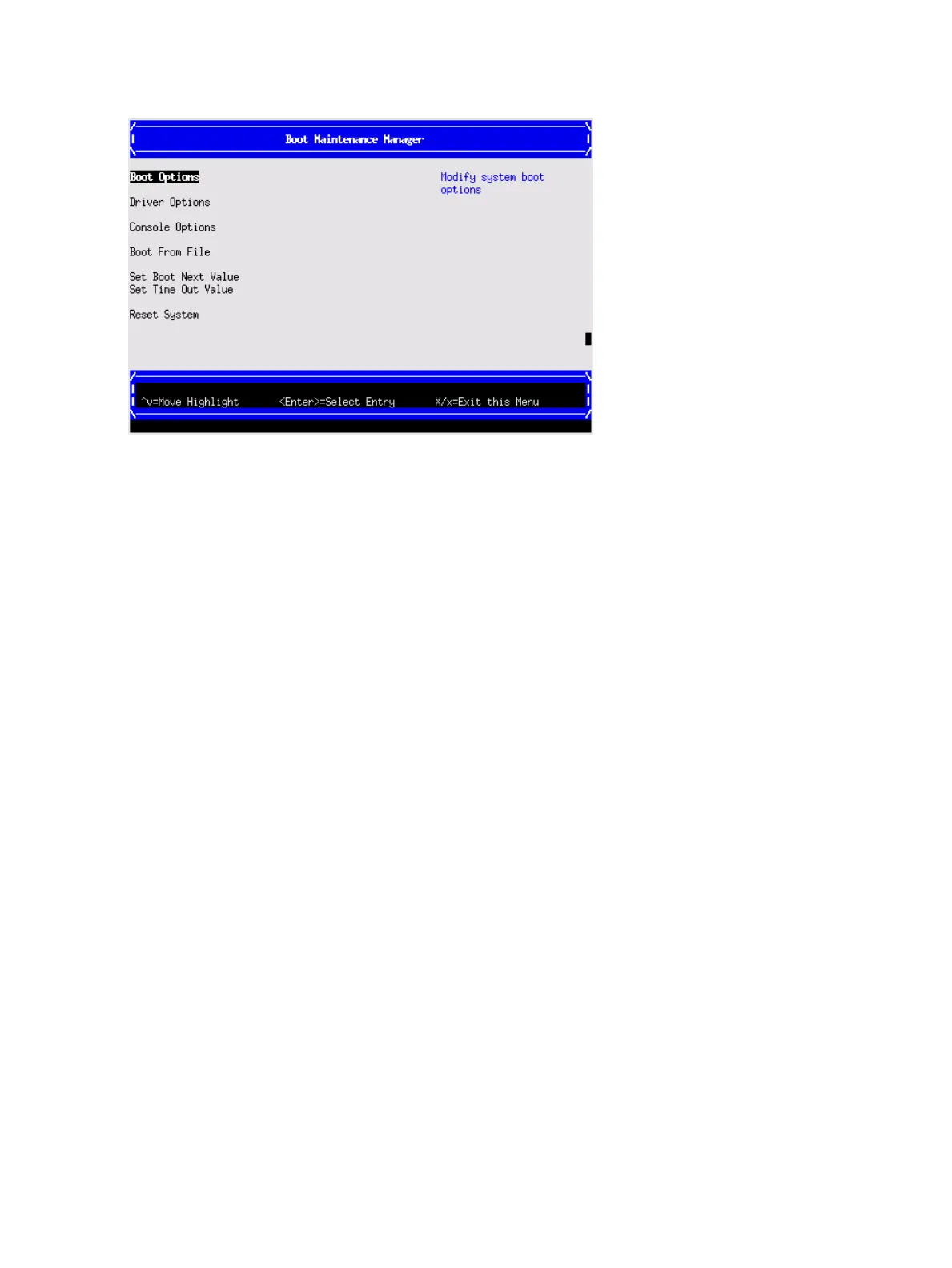To perform maintenance on the system such as adding, deleting, or reordering boot options, press
M to launch the Boot Maintenance Manager.
To perform more advanced operations, press S to launch the UEFI Shell.
To view the iLO LAN configuration, press I to launch the iLO Setup Tool.
Saving UEFI configuration settings
You can configure other UEFI settings at this time. For more UEFI configuration options, see
Appendix A (page 130).
Booting and installing the operating system
From the UEFI Front Page prompt, you can boot and install in either of two manners:
• If your OS is loaded onto your server, see “Operating system is loaded onto the server”
(page 30).
• If the OS is not installed onto your server, see “Operating system is not loaded onto the server”
(page 30).
Operating system is loaded onto the server
If the OS is loaded on your server, normally UEFI automatically boots to the OS. If the UEFI Front
Page is loaded, press ENTER to start auto boot, or B to select a specific boot option for your OS.
• Use your standard OS login procedures, or see your OS documentation to log in to your OS.
Operating system is not loaded onto the server
There are three options on how to load the OS if it is not loaded onto your server.
• To load the OS from a DVD, see “Installing the operating system from the DVD drive or tape
drive” (page 32).
• To load the OS using Ignite-UX, see “Installing the operating system using HP Ignite-UX”
(page 33).
• To load the OS using vMedia, see “Installing the operating system with Virtual Media”
(page 34)
OS login prompt
If your server is at the OS login prompt after you establish a connection to the server, use your
standard OS login procedures, or see your OS documentation for the next steps.
30 Installing the server