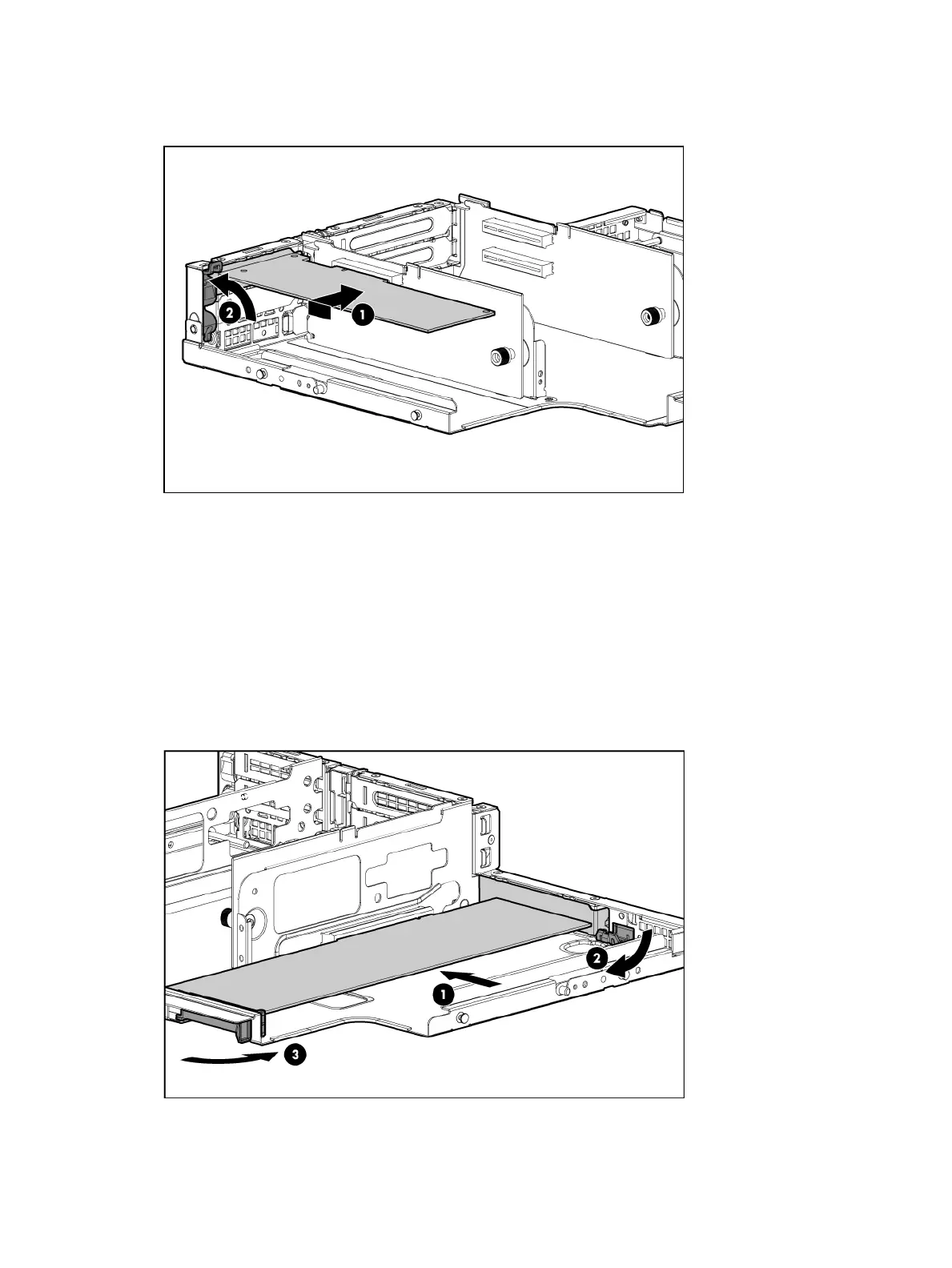2. Remove the PCI riser cage. See “Removing the PCI riser cage” (page 43).
3. Remove the expansion slot cover. See “Removing expansion slot covers” (page 44).
4. Install the expansion board.
5. Connect any required internal cables to the expansion board.
6. Reinsert the PCI riser cage into the chassis.
7. Connect any required external cables to the expansion board.
Installing a full-length expansion board
1. Remove the access panel. See “Removing the access panel” (page 43).
2. Remove the PCI riser cage. See “Removing the PCI riser cage” (page 43).
3. Remove the expansion slot cover. See “Removing expansion slot covers” (page 44).
4. Install the expansion board.
5. Connect any required internal cables to the expansion board.
6. Reinsert the PCI riser cage into the chassis.
7. Connect any required external cables to the expansion board.
46 Optional components