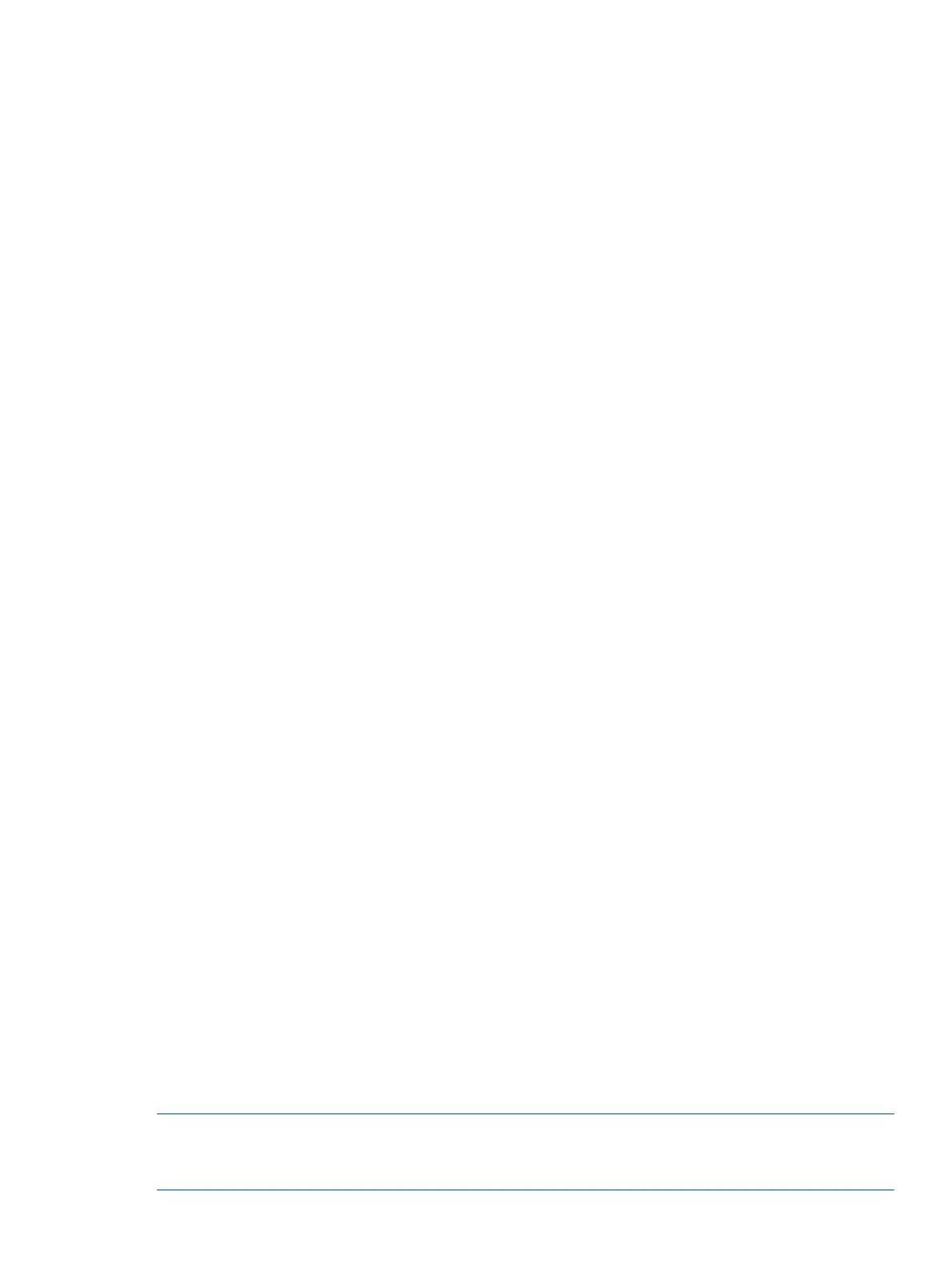6. Allow the HPUX.EFI loader to proceed with the boot command specified in the AUTO file,
or manually specify the boot command.
By default, the HPUX.EFI loader boots using the loader commands found in the
\EFI\HPUX\AUTO file on the UEFI System Partition of the selected boot device. The AUTO
file typically contains the boot vmunix command.
To interact with the HPUX.EFI loader, interrupt the boot process (for example, type a space)
within the time-out period provided by the loader. To exit the loader, use the exit command,
which returns you to UEFI.
Booting HP-UX in single-user mode
1. To access the UEFI shell, and launch the HPUX.UEFI loader, use steps 1–5 from “Booting
HP-UX from the UEFI Shell” (page 36).
2. Access the HP-UX Boot Loader prompt (HPUX>) by pressing any key within the 10 seconds
given for interrupting the HP-UX boot process. To boot HP-UX in single-user mode in step 3,
use the HPUX.EFI loader.
After you press a key, the HPUX.EFI interface (the HP-UX Boot Loader prompt, HPUX>)
launches. For help using the HPUX.EFI loader, enter the help command. To return to the
UEFI Shell, enter exit.
3. At the HPUX.EFI interface (the HP-UX Boot loader prompt, HPUX>) enter the boot -is
vmunix command to boot HP-UX (the /stand/vmunix kernel) in single-user (-is) mode.
Booting HP-UX in LVM-maintenance mode
The procedure for booting HP-UX into LVM Maintenance Mode is the same as for booting into
single user mode (“Booting HP-UX in single-user mode” (page 37)), except use the -lm boot option
instead of the -is boot option:
HPUX> boot -lm vmunix
Shutting down HP-UX
1. Log in to HP-UX running on the server that you want to shut down, or log in to iLO MP for the
server and use the Console menu to access the system console. Accessing the console through
iLO MP enables you to maintain console access to the server after HP-UX has shut down.
2. Use the shutdown command with the appropriate command-line options.
The command-line options you specify determines the way in which HP-UX shuts down and
whether the server is rebooted.
Choose an HP-UX shutdown option for your server:
• To shut down HP-UX and halt (power off) the server, use the shutdown -h command.
To reboot a halted server, power on the server by using the PC command at the iLO MP
Command menu.
• To shut down HP-UX and reboot the server, use the shutdown -r command.
For more information, see the shutdown(1M) manpage.
Booting and shutting down HP OpenVMS
Adding OpenVMS to the Boot Options list
NOTE: If OpenVMS is already installed on the server, add OpenVMS to the boot options list by
using the command procedure SYS$MANAGER:BOOT_OPTIONS.COM, and then following the
on-screen instructions.
Booting and shutting down HP OpenVMS 37
