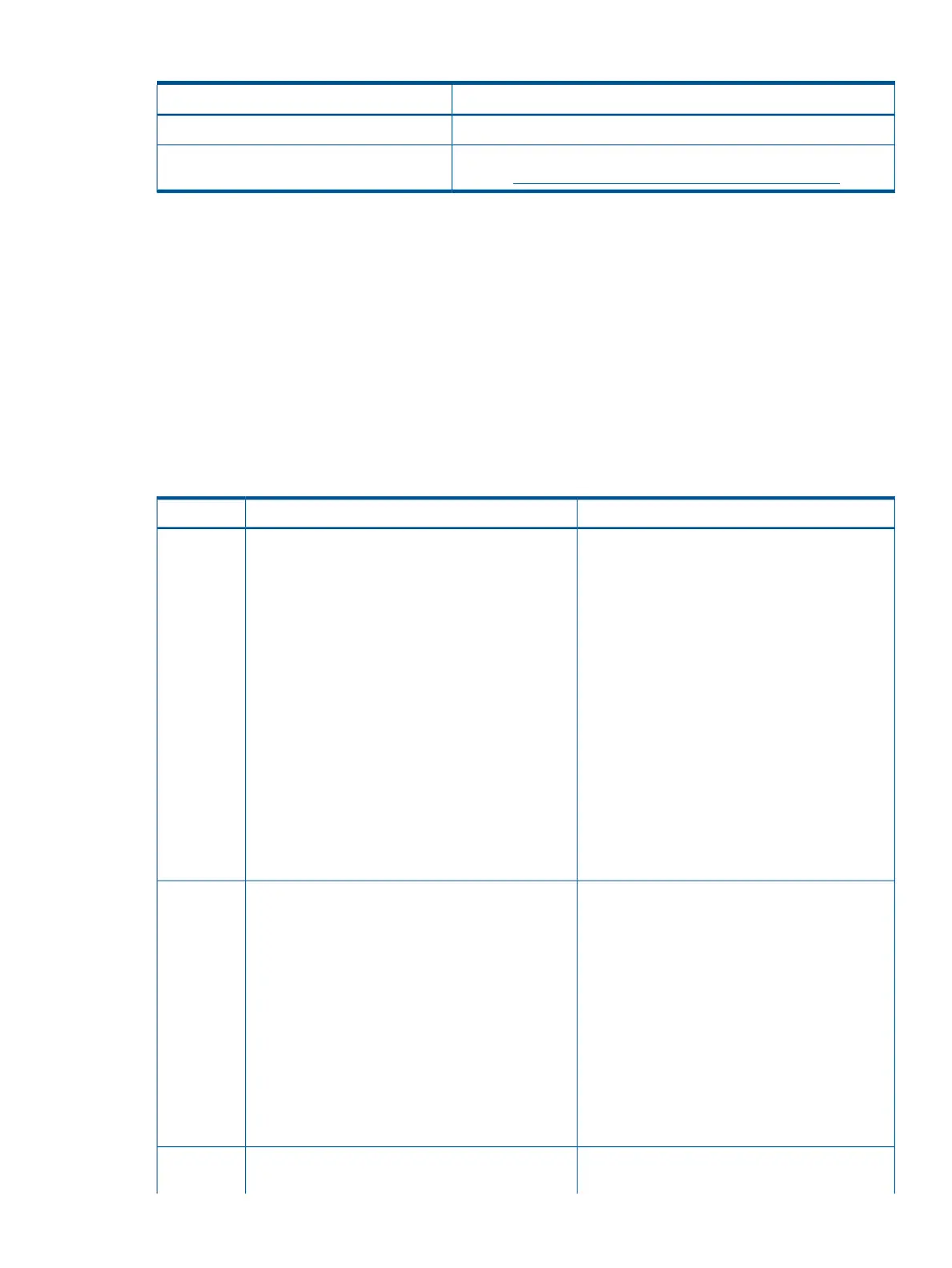Table 8 Troubleshooting entry points (continued)
Subsection or locationEntry point
“Troubleshooting tools” (page 64)Offline and Online Diagnostics/INIT button
“Troubleshooting tools” (page 64). For more information about this
tool, see http://www.compaq.com/support/svctools/webes/.
System Event Analyzer
Basic and advanced troubleshooting tables
The following troubleshooting tables are designed for use by both trained and untrained support
personnel. The tables are the first tools used to determine the symptoms or condition of a suspect
server. Be aware that the state of the front panel LEDs can be viewed locally or remotely (using
the vfp command from the iLO 3 MP).
The tables are designed to describe troubleshooting symptoms from DC power-on up to booting
the operating system (OS), specifically in steps 1-5. For most issues, begin with step1 in Table 9,
sequencing through the table steps to locate the symptom or condition that is most descriptive of
your current server status. This becomes the first step in your troubleshooting procedure. Where
appropriate, an action or actions prescribed in the Action column of Table 9 is followed by a
reference to the corresponding subsection of this chapter for further information.
Table 9 Basic low end troubleshooting
ActionConditionStep
Nothing is logged for this condition.
1. For new server installations, review the install
procedures.
Server appears "dead" -- no front panel LEDs are on,
and no fans are running.
1
2. Verify that the power cords are connected to
both the power supplies and to the DC receptacles.
3. Verify that DC power, at the proper DC voltage
levels, is available to the receptacles.
4. Check the front panel connector and the cable
to the rest of the system.
5. If the integrated power button LED on front
panel remains off, then re-seat the power supplies,
replace the power cords, and replace the bulk
power supplies, in that order (for details, see
“Troubleshooting the power subsystem ”
(page 83)).
The issue is fixed when the front panel LED states
are as follows: system health is off; and power is
steady amber.
A fatal fault has been detected and logged,
attempting to power on the server (system health
is off, and power is steady amber).
1. Examine each power supply LED -- if not solid
green, then replace power supply (for details, see
Server does not power on after front panel power
button is momentarily pressed (less than four
seconds).
NOTE: This step assumes iLO 3 is running. If iLO
3 is not running, proceed to step 4a.
2a
“Troubleshooting the power subsystem ”
(page 83)).
2. Examine the iLO 3 MP logs for events related
to bulk power supplies (for details, see
“Troubleshooting the power subsystem ”
(page 83)).
The issue is fixed when the front panel LEDs are
as follows: system health is off, and power is solid
green.
A warning or critical failure has been detected
and logged after server powers on (system health
System health LED is flashing amber.2b
Methodology 61